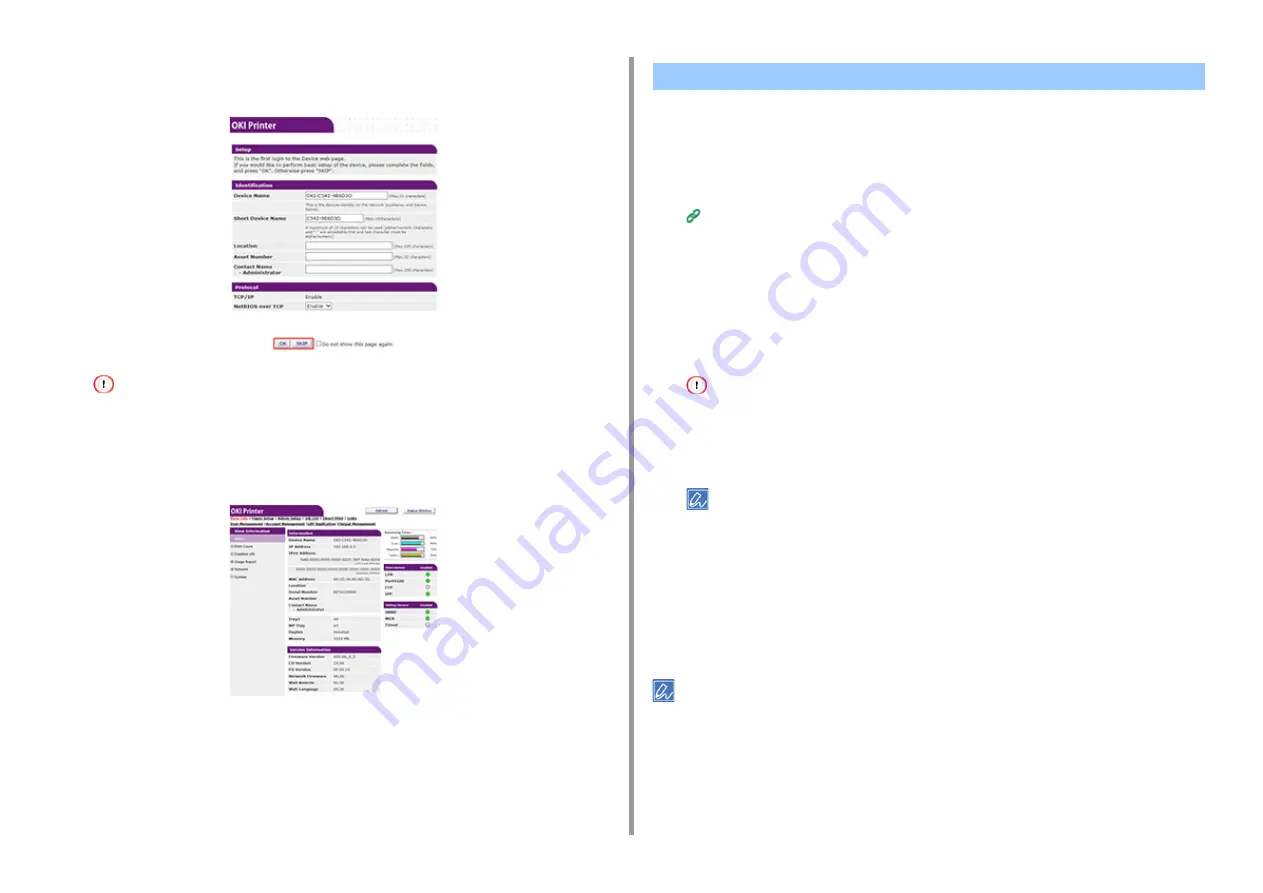
- 108 -
5. Management / Setting the Printer
3
Set the machine information that can be checked on a network, click [OK] or
[SKIP].
• To omit the setting, click [SKIP].
• To not display from the next login, select the [Do not show this page again.] check box, and then click [OK] or
[SKIP].
4
The following screen is displayed.
You can change the administrator password of this machine from the Web page. The
administrator password specified on the Web page is used when logging from the Web page
or operator panel.
1
Open the Web page of this machine.
Open the Web Page of This Machine
2
Log in as the administrator.
3
Select [Admin Setup].
4
Select [Management] > [New Admin Password].
5
Enter a new password in [New Password].
• We suggest you to write down the set password not to forget it.
• The administrator password is required when changing the settings, etc.
• Note that if you forgot or lost your administrator password, you could not change the [Admin Setup] or [Easy
Setup] settings.
• You can enter 6 to 12 alphanumeric characters for the password.
• The password is case sensitive.
6
Re-enter the new password in [New Admin Password (Verify)].
The password is not be displayed. Write down the password and keep it in a safe place.
7
Click [Submit].
The new settings take effect when the network function of this machine restarts.
• You do not need to restart the machine. The next time you log in as the administrator, you can use the new
password.
Changing the Administrator Password (Web Page)
Содержание ES8434
Страница 1: ...C824 C834 C844 ES8434 Advanced Manual...
Страница 155: ...155 6 Utility Software Storage Manager plug in Create or edit a file to download to a device...
Страница 195: ...47095402EE Rev6...
















































