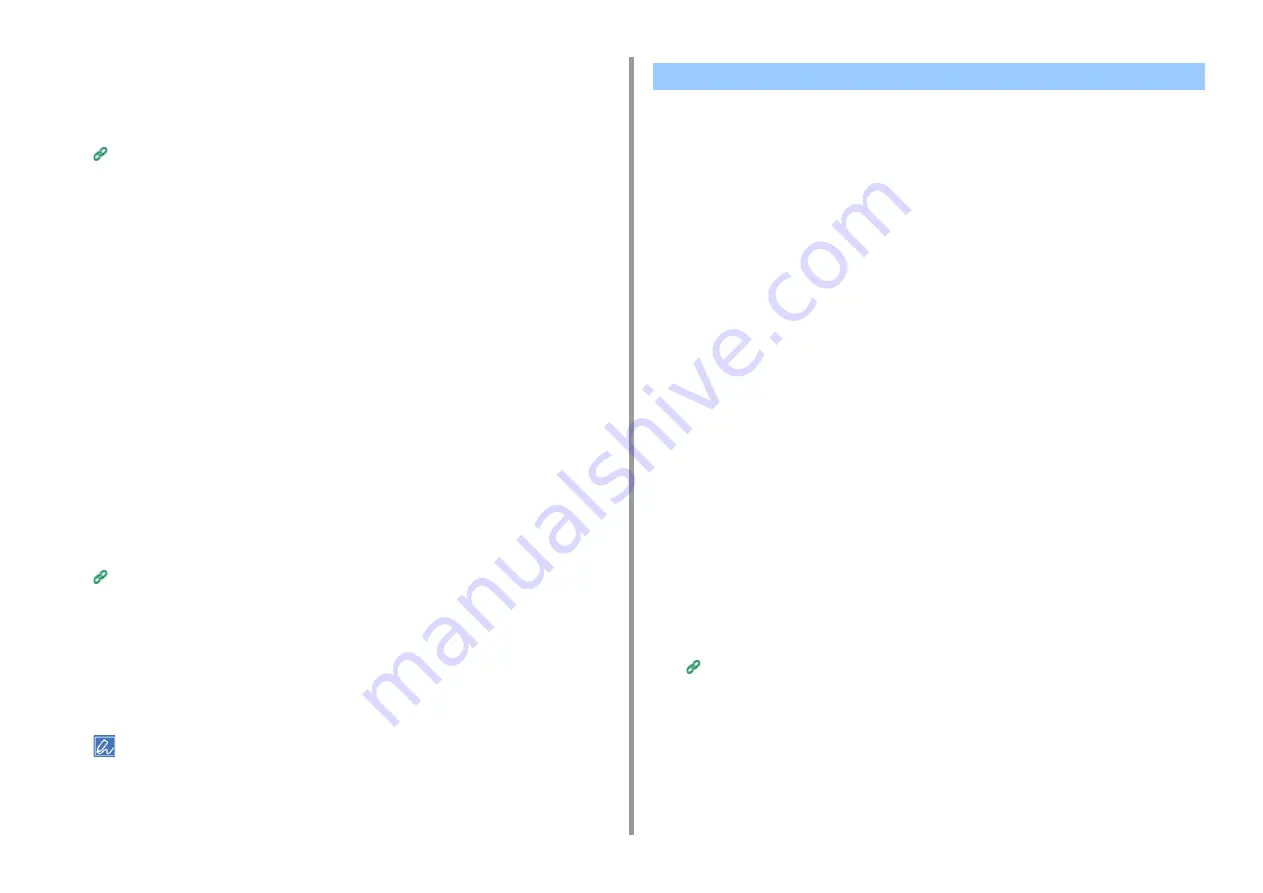
- 113 -
5. Management / Setting the Printer
If you enable encryption, communication is encrypted immediately after the settings is
changed from the Web page.
1
Open the Web page of this machine.
Open the Web Page of This Machine
2
Log in as the administrator.
3
Select [Admin Setup].
4
Select [Network] > [Security] > [SSL/TLS].
5
Select [Enable] for the protocol to which apply the encryption.
6
Click [Submit].
Exporting a Certificate
This section describes how to export a certificate on the Web page.
For functions that communicate with SSL/TLS, a procedure to trust the exported certificate is
required on the computer.
Import the exported certificate of this machine into the trusted certificate store of the
computer to trust the certificate.
1
Open the Web page of this machine.
Open the Web Page of This Machine
2
Log in as the administrator.
3
Click [Admin Setup].
4
Select [Network] > [Security] > [SSL/TLS].
5
Select [Export Certificate] to export a certificate.
• You can export a certificate in PEM format.
If HTTPS is enabled, you can disable HTTP for better security.
If HTTP is disabled, the following limitations apply.
• WSDPrint (Web Service Device Print) will not be available.
• Since [Role Manager] of the Configuration Tool is not available, restrict
access to this machine from the web page.
• The web page of this machine cannot be opened with [Web Setting] of
Network Extension and OKI LPR Utility. To open the web page of this
machine, input "https://<this machine's IP address>" directly from the web
browser.
• For macOS, to add this machine by selecting [IP] in [Add Printer] with the
protocal [IPP (Internet Printing Protocol)], specify "this machine's IP address
+ port number (443)" in [Address]. (Example: 192.168.1.1:443) Printing is not
possible if only the IP address is specified. Also, if "this machine's IP
a port number (443)" is specified but the device information cannot
be obtained when a printer is added, set the device information on the
[Options] tab.
• If you changed [Search Protocol] on the device search screen of Mobile Print
(Android) to [WSD], you will not be able to search for devices. Search by
setting it to [SNMP]. Also, if you changed [Change a Print Protocol] on the
device search screen to [IPP], you will not be able to print. Set it to [RAW]
before printing.
1
Open the Web page of this machine.
Open the Web Page of This Machine
2
Log in as the administrator.
3
Click [Admin Setup] at the top of the screen.
4
Click [Network] - [Security] - [Protocol ON/OFF].
5
Change the setting of [HTTP] from [Enable] to [Disable], and click [Submit].
Disabling HTTP
Содержание ES8434
Страница 1: ...C824 C834 C844 ES8434 Advanced Manual...
Страница 155: ...155 6 Utility Software Storage Manager plug in Create or edit a file to download to a device...
Страница 195: ...47095402EE Rev6...






























