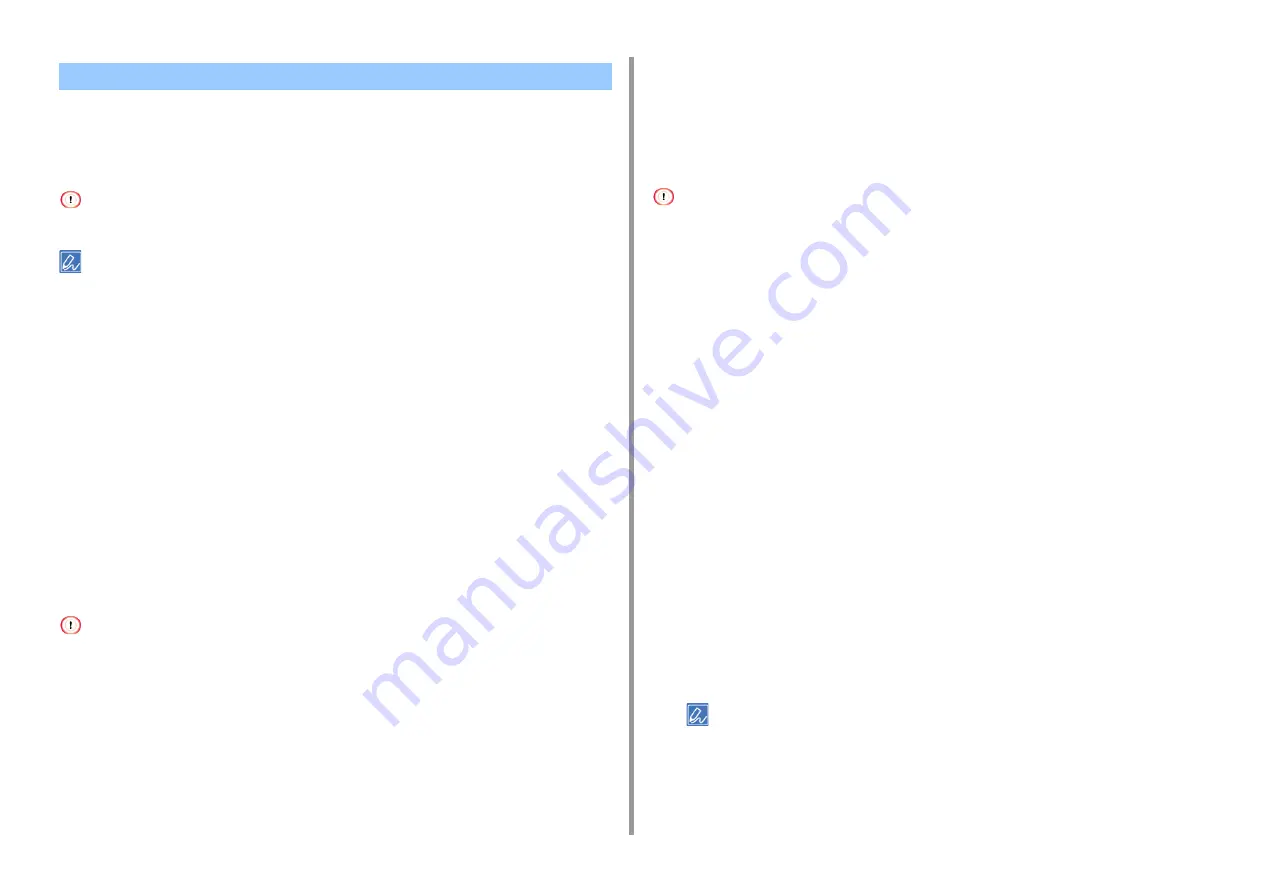
- 74 -
4. Useful Print Functions
Registering Frequently-used Settings
You can save the printer driver settings.
• This function is not available with the Windows PS printer driver.
• You can save up to 14 settings.
• Registering the Windows PCL Driver Settings
1
Open the "Printer folder".
2
Right-click the [OKI C844 PCL6] icon, and then select [Printing preferences].
3
Set the printing settings to save.
4
Click [Save] in [Driver Setting] on the [Setup] tab.
5
Enter a name to save the settings, and then click [OK].
6
Click [OK] to close the print setup dialog box.
• Registering the Mac Printer Driver Settings
• The default settings on the [Page Setup] dialog cannot be changed.
• The operation of the settings that are saved with a different printer driver cannot be guaranteed. Save the settings
with a name that you can distinguish.
1
Open the file to print.
2
Select [Print] from the [File] menu.
3
Set the printing settings to save.
4
Select [Save Current Settings as Preset] from [Presets].
5
Enter a name to save the settings, and then click [OK].
Printing with Registered Settings
• This function is not available with the Windows PS printer driver.
• For Windows PCL Driver
1
Open the file to print.
2
Select [Print] from the [File] menu.
3
Click [Preferences].
4
Select a setting to use from [Driver Setting] on the [Setup] tab.
5
Click [OK].
6
Click [Print] on the [Print] screen.
• For Mac
1
Open the file to print.
2
Select [Print] from the [File] menu.
3
Select a setting to use from [Presets].
4
Click [Print].
• If [Show Presets] is selected from [Preset] and the [Reset Presets Menu to "Default Settings" After Printing
check box] check box is deselected, the set preset is always applied.
Saving Frequently-Used Settings in the Printer Driver to Use
Содержание ES8434
Страница 1: ...C824 C834 C844 ES8434 Advanced Manual...
Страница 155: ...155 6 Utility Software Storage Manager plug in Create or edit a file to download to a device...
Страница 195: ...47095402EE Rev6...






























