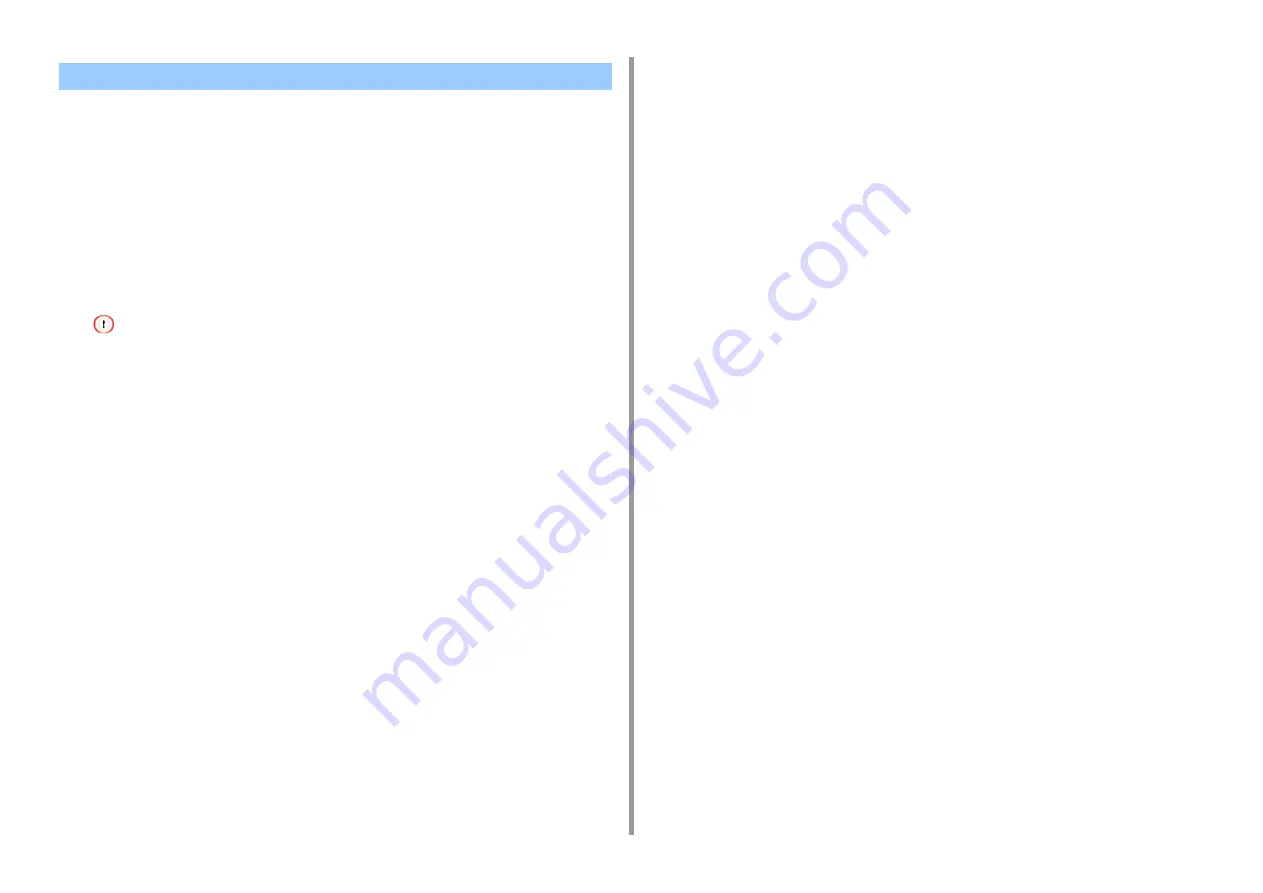
- 136 -
6. Utility Software
You can adjust tone by adjusting the gamma value and output color by adjusting the hue.
• For Windows
1
Click [Start] and select [Okidata] > [Color Correct Utility].
2
Select [Hue & Saturation Tuning.] and then click [Next].
3
Select the machine and click [Next].
4
Select the standard mode and click [Next].
• If the settings are initialized after the printer driver is updated or reinstalled, start Color Correct Utility to reset
the color correction name automatically. Please check that the color correction name is displayed on the
[Select Setting] screen.
5
Apply settings as necessary by adjusting the slide bar.
If you select the [Use printer's unadjusted color] check box, 100 percent of each color is
used for printing, and the slide bar of hue is fixed.
6
Click [Print Test].
7
Check the print result.
If you are not satisfied with the result, repeat steps 5 to 7.
8
Click [Next].
9
Enter a name and then click [Save].
A dialog appears.
10
Click [OK].
11
Click [Finish].
• For Mac
1
Launch Color Correct Utility.
2
Select the machine.
3
Click [Next].
4
Click [Gamma/Hue/Saturation Tuning].
5
Select the standard mode and click [Next].
6
Apply settings as necessary by adjusting the slide bar.
If you select the [Use default printer hue] check box, 100 percent of each color is used
for printing, and the slide bar of hue is fixed.
7
Click [Print Test].
8
Check the print result.
If you are not satisfied with the result, repeat steps 6 to 8.
9
Enter a name and then click [Save].
10
Select [Printers & Scanners] from [System Preferences] to delete and
reregister all machines for which adjustments were made.
Changing Gamma Value or Hue
Содержание ES8434
Страница 1: ...C824 C834 C844 ES8434 Advanced Manual...
Страница 155: ...155 6 Utility Software Storage Manager plug in Create or edit a file to download to a device...
Страница 195: ...47095402EE Rev6...






























