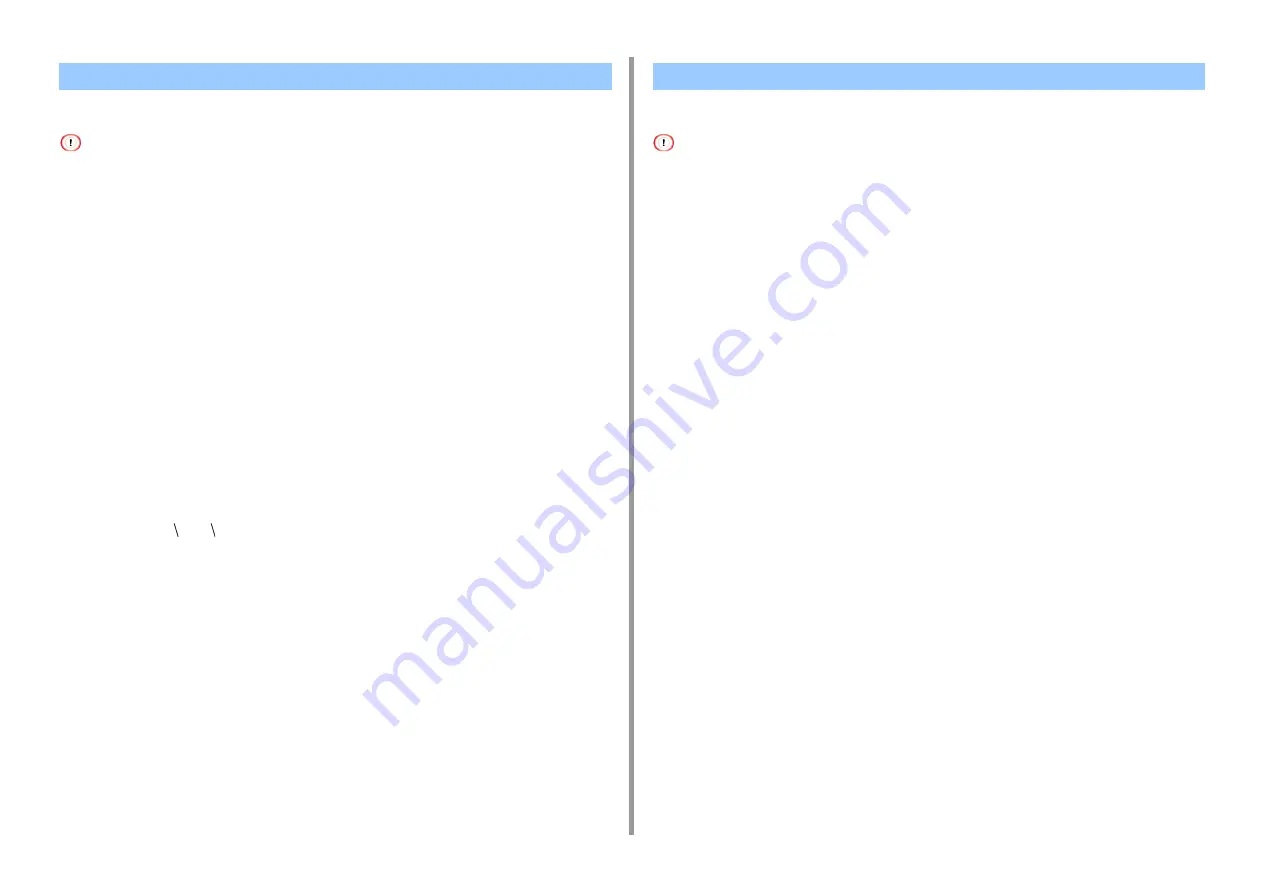
- 68 -
4. Useful Print Functions
You can output a document to a file.
• You must log in to a computer as the administrator.
• For Windows
1
Open the "Printer folder".
2
Right-click the [OKI C844 *] icon and then select [Printer properties].
* Select a driver type to use.
3
Select the [Ports] tab.
4
Select [FILE:] from the port list, and then click [OK].
5
Open a file.
6
Select [Print] from the [File] menu.
7
Click [Print].
8
Enter the name of a file, and then click [OK].
example : C: temp printdata.prn
• For Mac
1
Open the file to print.
2
Select [Print] from the [File] menu.
3
Click [PDF] in the print dialog box, and then select a file format.
4
Enter the name of a file, select a save destination, and then click [Save].
You can download PostScript files to the printer and print them.
• This function is available only when you are using a TCP/IP network.
• The OKI LPR Utility is not available with the Mac OS printer driver.
• This function is not available with C824.
1
Launch the OKI LPR Utility.
2
Select [Download] from the [Remote Print] menu.
3
Select the file to download and click [Open].
After finishing the download, the PostScript file is printed.
Outputting a Document to a File Instead of Printing on Paper
Downloading PS Files (C834/C844/ES8434)
Содержание ES8434
Страница 1: ...C824 C834 C844 ES8434 Advanced Manual...
Страница 155: ...155 6 Utility Software Storage Manager plug in Create or edit a file to download to a device...
Страница 195: ...47095402EE Rev6...
















































