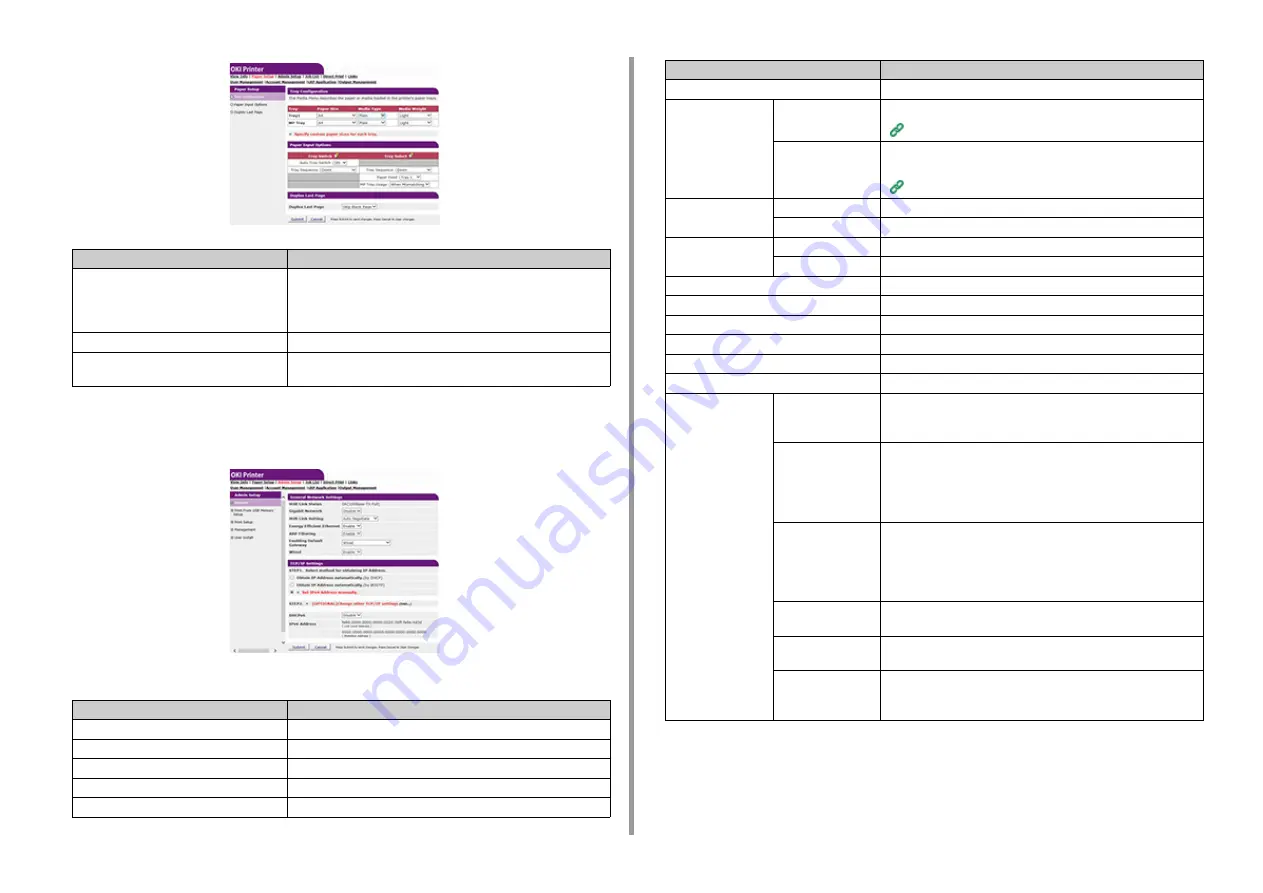
- 126 -
5. Management / Setting the Printer
• Admin Setup
This function is displayed only if you log in as the administrator of the machine.
• Network
Item
Description
Tray Configuration
You can set a paper size for each tray, custom paper, and other
settings.
When using the printer driver, the values that are set with the printer
driver are given priority over these settings.
Paper Input Options
Sets tray switch and a priority order.
Duplex Last Page
Sets whether to perform duplex printing if the last page is a simplex
page.
Item
Description
General Network Settings
Sets the general network settings.
Wireless(Infrastructure) Setting
Sets the wireless(Infrastructure) settings.
Wireless(AP mode) Setting
Sets wireless (AP mode) settings.
TCP/IP
Sets TCP/IP information.
NBT
Sets NetBIOS over TCP information.
Mail Server
Sets a mail server.
Receive Settings
Sets an e-mail receive settings.
Alert Settings
Sets the function that enables you to receive e-mail alerts about
events that have occurred on the machine.
SNMP
Settings
Sets SNMP.
Trap
Sets SNMP Trap.
IPP
Settings
Sets the function that enables you to perform IPP print.
Authentication
Sets authentication.
Google Cloud Print
Sets Google Cloud Print information.
Windows Rally
Sets Windows Rally information.
IEEE802.1X
Sets EEE802.1X/EAP information.
Secure Protocol Server
Sets secure protocol server information.
LDAP
Sets LDAP information.
Proxy
Sets Proxy information.
Security
Protocol ON/OFF
You can stop network protocols or network services that you do not
use, and disable TLS1.0/1.1 as a countermeasure against
vulnerability.
IP Filtering
Restricts access by using IP addresses. Access from outside your
company is also supported. However, this function requires sufficient
knowledge about IP addresses. Some settings may result in serious
problems that prevent you from accessing the machine via a
network.
MAC Address
Filtering
Restricts access by using MAC addresses. Access from outside your
company is also supported. However, this function requires sufficient
knowledge about MAC addresses. Some settings may result in
serious problems that prevent you from accessing the machine via a
network.
SSL/TLS
Encrypts communications between a computer (client) and the
machine.
IPSec
Sets the encryption for communications between a computer (client)
and the machine, and settings to prevent tampering.
WebPage
Authentication
Method
Sets WebPage Authentication Method.
Item
Description
Содержание ES8434
Страница 1: ...C824 C834 C844 ES8434 Advanced Manual...
Страница 155: ...155 6 Utility Software Storage Manager plug in Create or edit a file to download to a device...
Страница 195: ...47095402EE Rev6...
















































