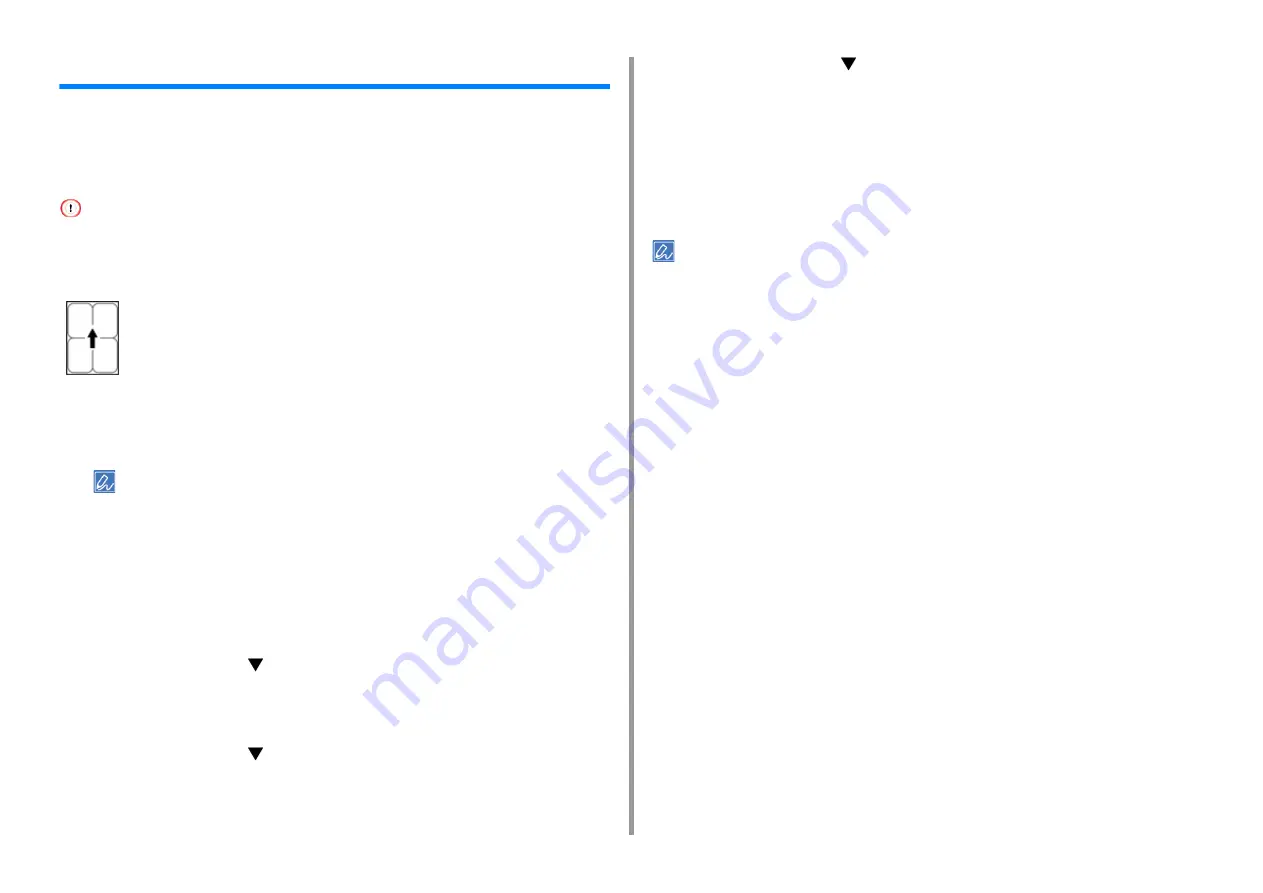
- 23 -
2. Printing on Various Types of Paper
Printing on Labels
When printing on labels, change the paper type and paper size setting, and use the MP tray
and rear output tray.
Set a paper size and paper type for the MP tray from the operator panel. Then, set a paper
size, paper tray, paper weight and other printing settings with a printer driver.
• Duplex printing is not available for labels.
1
Load labels in the MP tray.
2
Open the rear output tray.
• To print on labels at all times from the MP tray, register the paper you have loaded to the printer. To print on
labels just once, proceed to the procedure for printing from the printer driver.
• When the printer is in a power save mode, press the «POWER SAVE» button to restore the printer from the
power save mode.
3
Press the «Fn» key on the panel.
4
Press the «9» and «0» on the numeric keypad and then press the «ENTER»
button.
5
Press the scroll button
to select [A4] or [Letter] and then press the
«ENTER» button.
6
Press the «BACK» button and make sure that [MPTray Config] is displayed.
7
Press the scroll button
to select [Media Type] and then press the
«ENTER» button.
8
Press the scroll button
to select the [Labels] and then press the «ENTER»
button.
9
Press the «ON LINE» button to exit the menu mode.
10
Open the file you want to print on the computer.
11
Configure the paper size, paper source, orientation and paper weight in the
printer driver and then start printing.
• To check each sheet one at a time when printing, select the [Feed paper individually] checkbox (or select [Yes]) in
the printer driver. To print continuously, deselect the [Feed paper individually] checkbox (or select [No]). For details,
see "
".
• For Windows PCL Printer Driver
1
Select [Print] from the [File] menu.
2
Click [Preferences].
3
Select [A4] or [Letter] from [Size] on the [Setup] tab.
4
Select [Multi Purpose Tray] from [Source].
5
Select [Landscape] from [Orientation].
6
Change paper weight and the other settings if necessary, and then click [OK].
7
Click [Print] on the [Print] screen.
• For Windows PS Printer Driver (C834/C844/ES8434)
1
Select [Print] from the [File] menu.
2
Click [Preferences].
3
Click [Advanced] on the [Layout] tab and select [A4] or [Letter] from [Paper
size].
4
Click [OK].
Label
Содержание ES8434
Страница 1: ...C824 C834 C844 ES8434 Advanced Manual...
Страница 155: ...155 6 Utility Software Storage Manager plug in Create or edit a file to download to a device...
Страница 195: ...47095402EE Rev6...






























