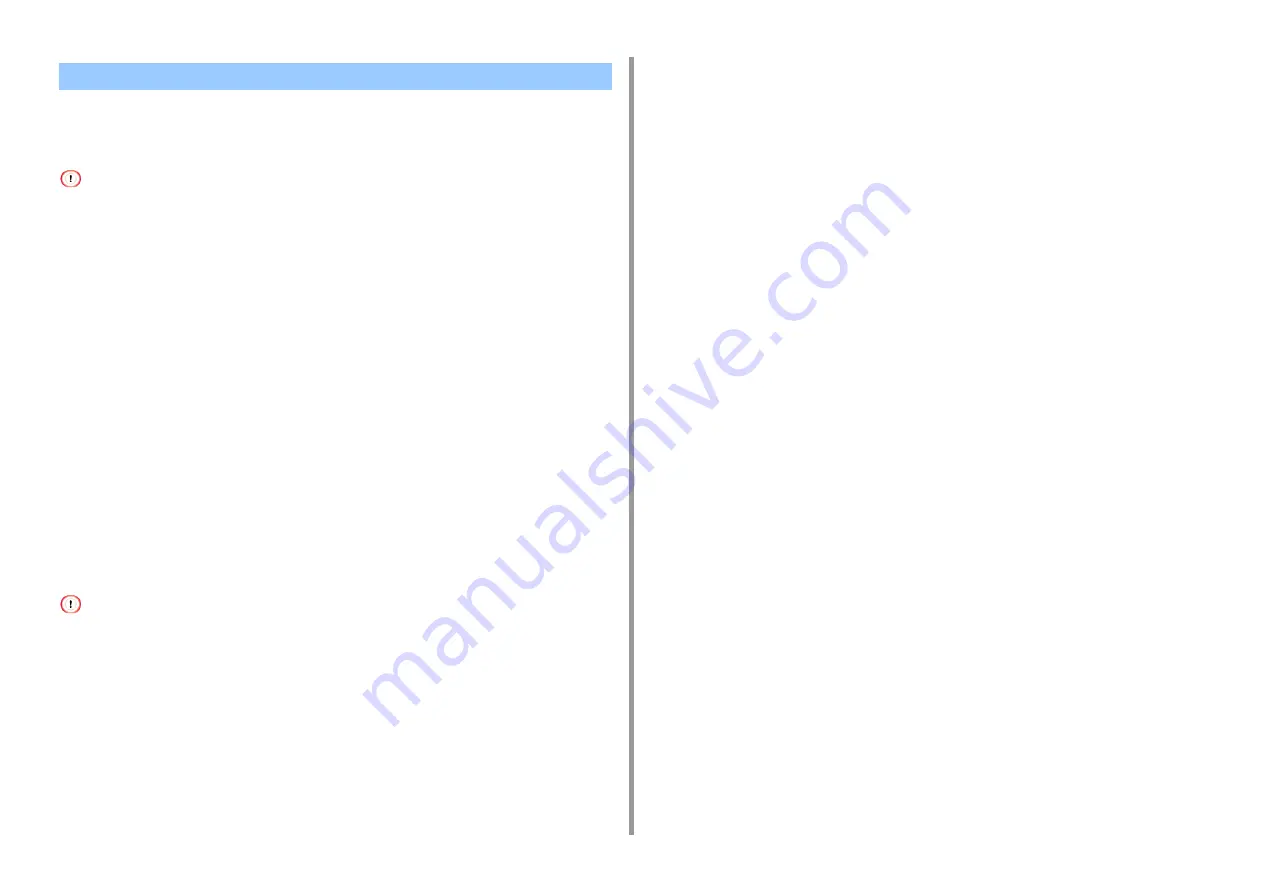
- 158 -
6. Utility Software
This section describes how to forward selected print jobs to a registered device using the OKI
LPR Utility. This section also describes how to automatically forward a print job to a different
registered device when a problem occurs on the forward destination device.
• Print jobs can only be forwarded to a device of the same model as your device.
• Before forwarding a job, you must add a device.
Forwarding the Selected Print Jobs
1
Start OKI LPR Utility.
2
Select [Job Status] from the [Remote Print] menu.
3
Select a job to want to forward, select [Redirect] from the [Job] menu, and then
select the destination device.
4
Click [OK].
Forwarding Print Jobs Automatically
If you are unable to print because the selected device is busy, offline, out of paper, or due to
other reasons, you can set so that a print job can be automatically forwarded to another OKI
model device.
• You must log in as the administrator.
1
Start OKI LPR Utility.
2
Select the device to set.
3
Select [Confirm Connections] from the [Remote Print] menu.
4
Click [Details].
5
Select the [Automatic Job Redirect Used] check box.
6
To forward jobs only if an error occurs, select the [Redirect only at the time of
an error] check box.
7
Click [Add].
8
Enter the forwarding destination IP address, and then click [OK].
9
Click [OK].
Forwarding Print Jobs to a Registered Device
Содержание ES8434
Страница 1: ...C824 C834 C844 ES8434 Advanced Manual...
Страница 155: ...155 6 Utility Software Storage Manager plug in Create or edit a file to download to a device...
Страница 195: ...47095402EE Rev6...






























