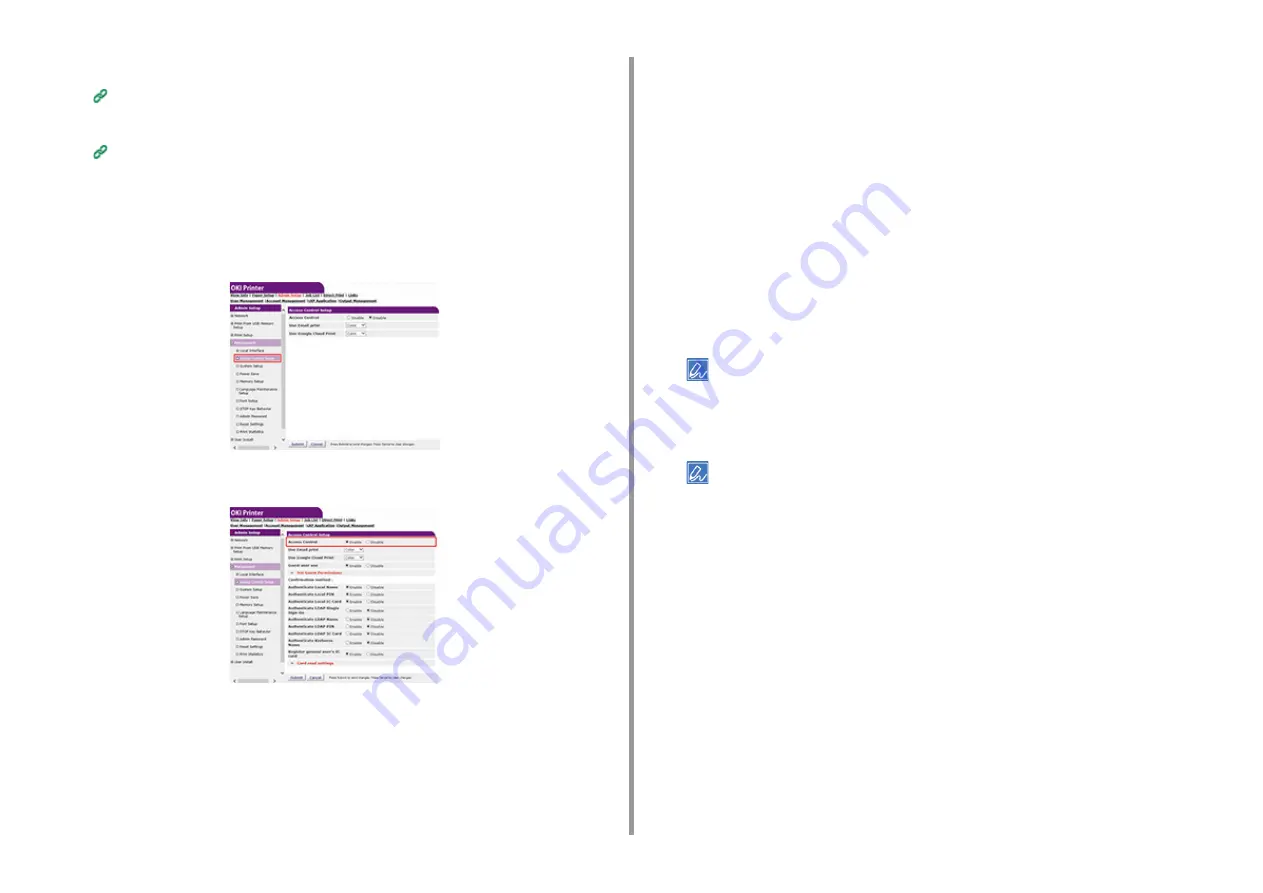
- 98 -
5. Management / Setting the Printer
1
Open the Web page of the machine.
Open the Web Page of This Machine
2
Log in as the administrator.
3
Click [Admin Setup].
4
Click [Management].
5
Click [Access Control Setup].
6
Select [Enable] for [Access Control].
7
Make the access control setting according to your environment.
•
Use Email print: Make the access control setting for the [Email print] function. Three
options, [Color], [Mono], and [Disable] can be set. If [Color] is selected, received
attached files are printed in color and monochrome according to their color settings. If
[Mono] is set, the received attached files are printed in monochrome. If the attached
files are set to color, they are converted to monochrome before being printed. If
[Disable] is set, received Email attachment is not printed.
•
Use Google Cloud Print: Make the access control settings of the [Google Cloud Print]
function. Three options, [Color], [Mono], and [Disable] can be set. If [Color] is
selected, received attached files are printed in color and monochrome according to
their color settings. If [Mono] is set, the received attached files are printed in
monochrome. If the attached files are set to color, they are converted to monochrome
before being printed. If [Disable] is set, Google Cloud Print is not performed.
•
Guest user use: Enables or disables guest users to use while the access control is
enabled. If [Enable] is set, [Guest] is displayed on the authentication screen of the
operator panel.
•
Set Guest Permissions: The setting screen for guest permission pops up. By default,
all functions can be used by guests. Change the setting according to your operating
policy.
•
Confirmation method: Enable/disable each authentication method.
•
Confirmation form: Set the authentication method used when logging in the machine
or printing.
•
Card read settings: Set for when authenticating with a FeliCa card.
• If you want to discard jobs from unknown users, set [Guest user use] to [Disable] or disallow the print right of
guest users in [Set Guest Permissions].
8
Click [Submit].
• To use IC card authentication, connecting an IC card reader is required.
Содержание ES8434
Страница 1: ...C824 C834 C844 ES8434 Advanced Manual...
Страница 155: ...155 6 Utility Software Storage Manager plug in Create or edit a file to download to a device...
Страница 195: ...47095402EE Rev6...






























