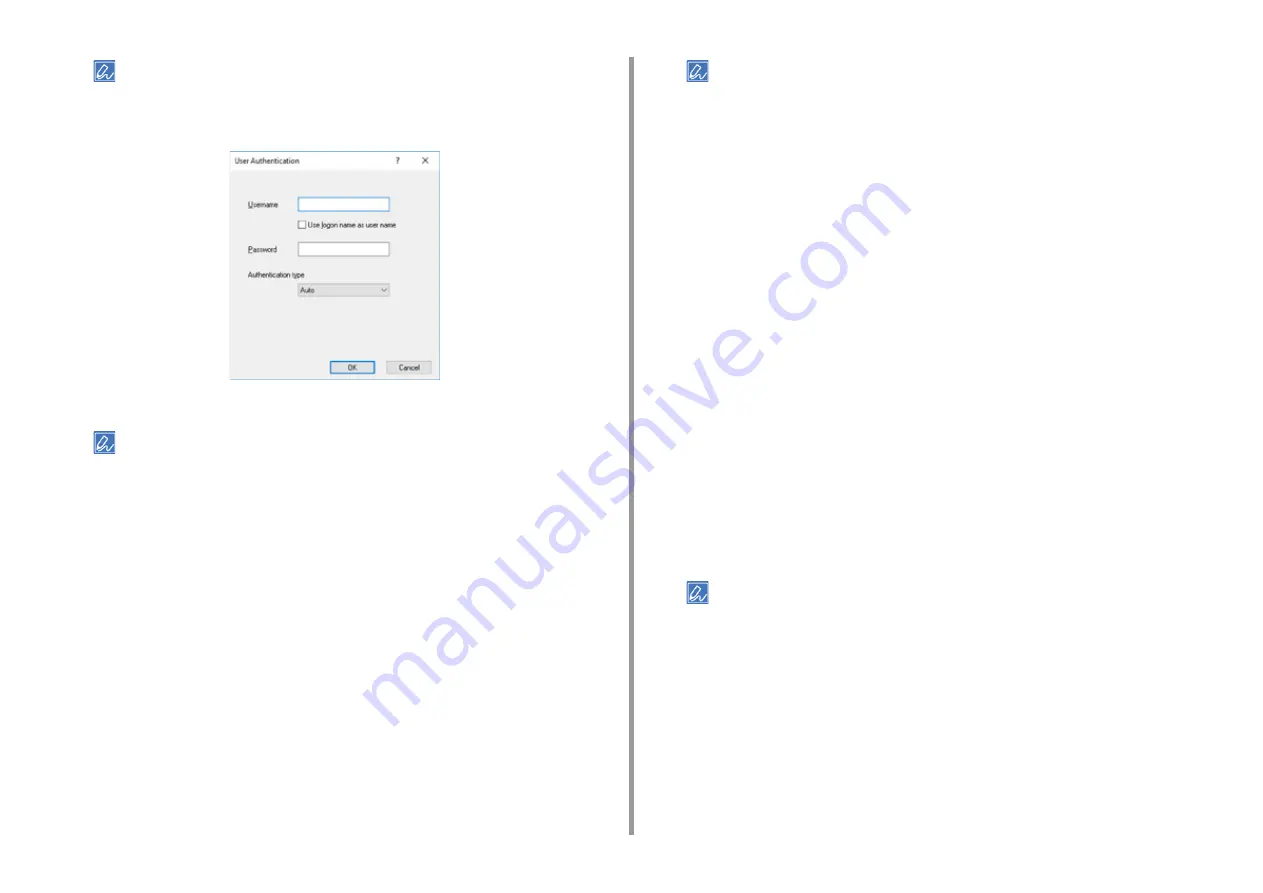
- 100 -
5. Management / Setting the Printer
• Depending on the setting for [User Authentication Options...] in the [Device Options] tab, [Password],
[Authentication Type], and [Use User Authentication] may not be displayed.
For details, see "Setting User Authentication Options".
6
Select the [Use User Authentication] check box if it is displayed.
• Clear the [Use User Authentication] check box if you want to use the Job Accounting Client PIN as the user
authentication information.
7
Enter the user name and password.
Depending on the setting for [User Authentication Options...] in the [Device Options]
tab, user name may be fixed to the logon name.
Select the [Use logon name as user name] check box if you use the logon name to
Windows as a user name.
For details, see "Setting User Authentication Options".
8
If [Authentication Type] is displayed, select user's authentication destination
and authentication type from the list.
•
Auto: Follows the logon method to Windows. When the user has logged on to the
domain, [Server LDAP] is used and when the user logged on to the local computer,
[Device Local] is used as the authentication method.
•
Device Local: Authenticates with the user information stored in the machine.
•
Server LDAP: Authenticates with the user information stored in the server using
LDAP.
•
Server Kerberos: Authenticates with the user information stored in the server using
Kerberos.
• Default authentication type can be set in [User Authentication Options...] in the [Device Options] tab.
9
Click [OK].
10
Change other settings if necessary, and then click [OK].
11
Click [Print] on the [Print] screen.
• Setting User Authentication Options
Set the user authentication options of printer driver from the [Device Options] tab
or [Device Settings] tab in Printer Properties.
1
Open the "Printer folder".
2
Right-click [OKI C844 *] and then select [Printer properties].
* Drive type (ex. PCL6/PS)
3
For Windows PCL driver, select [Device Options] and click [User
Authentication Options...]. For Windows PS driver, select [Device Settings]
and extend [Installable Options].
4
Specifies the user authentication options.
•
Set User Authentication Options for each user: Displays [Use User Authentication]
on the user authentication dialog box to set whether to enable or disable user
authentication.
• If the [Set User Authentication Options for each user] check box is clear, use user authentication and follow
the Windows logon method as an authentication type. When the user has logged on to the domain, [Server
LDAP] is used and when the user logged on to the local computer, [Device Local] is used as the authentication
method.
• Select the [Set User Authentication Options for each user] check box if you want to use the Job Accounting
Client Popup mode PIN as the user.
•
Input user authentication information when printing: Displays user authentication
setting every time you print. Use this setting when you need to specify the actual user
for each print job under the environment where multiple users use the same logon
account on the same computer.
This option is not available if the [Set User Authentication Options for each user]
check box is selected.
Содержание ES8434
Страница 1: ...C824 C834 C844 ES8434 Advanced Manual...
Страница 155: ...155 6 Utility Software Storage Manager plug in Create or edit a file to download to a device...
Страница 195: ...47095402EE Rev6...






























