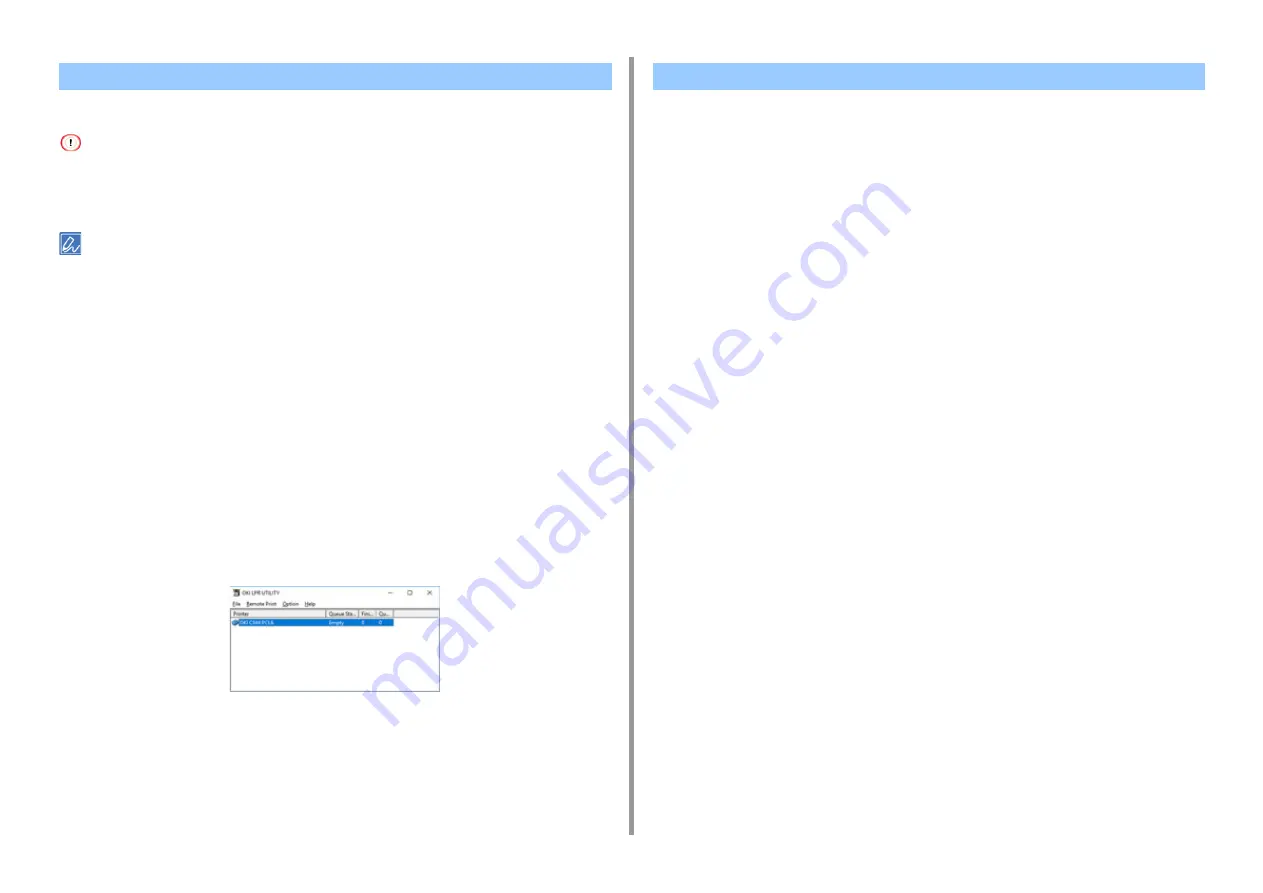
- 157 -
6. Utility Software
Add a device to OKI LPR Utility.
• You must have the administrator rights.
• If you cannot add a device, exit OKI LPR Utility, and then follow the procedure below.
- Click [Start] > [Okidata], right-click [OKI LPR Utility], and then select [More] > [Run as administrator] to start.
• You cannot add the device that is already registered in OKI LPR Utility. To change the port, select [Confirm
Connections] from [Remote Print].
1
Start OKI LPR Utility.
2
Select [Add Printer] from the [Remote Print] menu.
If the [User Account Control] dialog is displayed, click [Yes].
3
Select [Printer Name].
Network printers and printers connected to the LPR port are not displayed.
4
Enter [IP Address]. Or click [Search], select a model name you want to register
from [Discovered Printer], and then click [OK].
5
Enter information for identify the device in [Comments] if necessary.
6
Click [OK].
1
Start OKI LPR Utility.
2
Select a device.
3
Select [Printer Status] from the [Remote Print] menu.
Registering a Device to OKI LPR Utility
Checking the Status of a Registered Device
Содержание ES8434
Страница 1: ...C824 C834 C844 ES8434 Advanced Manual...
Страница 155: ...155 6 Utility Software Storage Manager plug in Create or edit a file to download to a device...
Страница 195: ...47095402EE Rev6...
















































