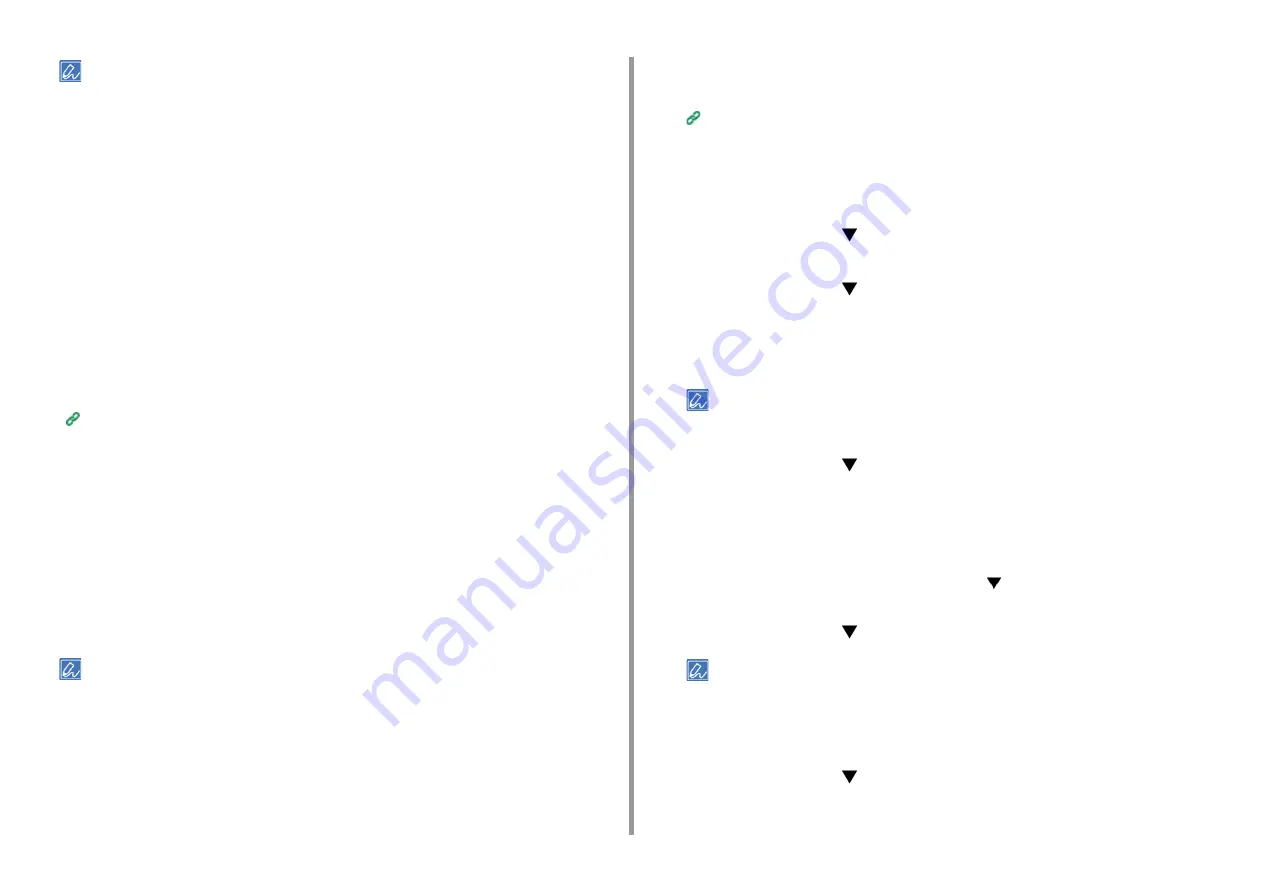
- 183 -
7. Using from a Mobile Device
• Since Google Cloud Print establishes communications via the Internet, it is recommended to employ security
measures.
- Restrict communications from the Internet with a firewall or other security system.
- Change the administrator password that is provided by the machine from the default value.
• Network devices
The network devices are computers or mobile devices that are connected to the Internet.
Set up Google Cloud Print or perform print operations from supported applications.
• Google account
This account is required for setting up Google Cloud Print or printing from a supported
application.
• Supported application
Applications that run on a network device and allow for Google Cloud Print.
For details on supported OSs and applications, visit the Google Web site. The
recommended browser is Google Chrome.
Google Web site (http://www.google.com/cloudprint/learn/apps.html)
• Network
Used between the network devices and the Cloud, and the Cloud and the machine.
Google Cloud Print does not support IPv6.
Setting Google Cloud Print
To use Google Cloud Print, a Google account is required. This section describes how to
register the machine in Google Cloud Print using a Google account.
If you already have an account, there is no need to create a new account. Proceed to step 3.
• To enter the [Google Cloud Print] menu, the administrator password is required. The factory default administrator
password is "123456".
• Although this manual describes the procedure for setting the servers from the operator panel, it is recommended
to set the servers from the Web page of this machine if you can operate from a computer.
To check from the Web page, select [Admin Setup] > [Network] > [TCP/IP] in "
About Items That Can be Set or
1
Access the Google Web site from a computer, smartphone, or other mobile
device.
Google Web site (https://accounts.google.com/signup)
2
Create a Google account by following the on-screen instructions.
3
Check the IP address, subnet mask, and gateway address of the machine are
set correctly.
4
Press the scroll button
several times to select [Google Cloud Print] and
press the «ENTER» button.
5
Press the scroll button
to select [Google Cloud Print Settings] and press
the «ENTER» button.
6
Enter the administrator password using the numeric (0-9) keys, and then press
the «ENTER» button.
• The factory default administrator password is "123456". If the administrator password is changed, enter the
updated password.
7
Press the scroll button
to select [DNS Server (Primary)] and press the
«ENTER» button.
Since [0.0.0.0] indicates that the value is not set correctly, set the IP address that suits
your environment.
If the secondary DNS server is used, check the [DNS Server (Secondary)] setting
value.
If the proxy server is used, press the scroll button
to select [Proxy] and press the
«ENTER» button.
8
Press the scroll button
to select [Enable] and press the «ENTER» button.
• If the proxy server is not used, proceed to step 20.
9
Press the «BACK» button to go back to the [Google Cloud Print Settings]
screen.
10
Press the scroll button
to select [Proxy Server] and press the «ENTER»
button.
Содержание ES8434
Страница 1: ...C824 C834 C844 ES8434 Advanced Manual...
Страница 155: ...155 6 Utility Software Storage Manager plug in Create or edit a file to download to a device...
Страница 195: ...47095402EE Rev6...



























