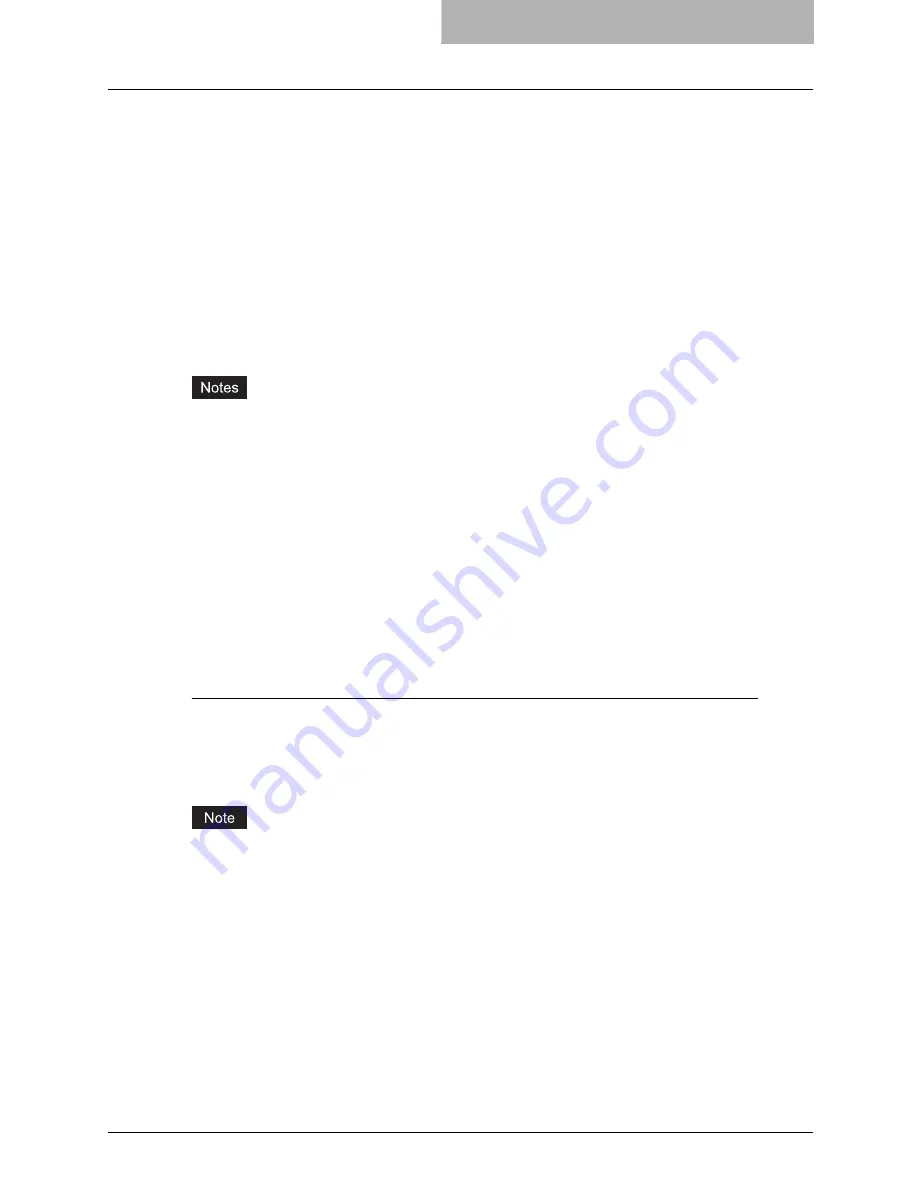
Installing Client Software for Raw TCP/LPR Printing 63
Installing Client Software for Raw TCP/LPR Printing
This section describes how to set up the printer drivers for Raw TCP/LPR printing which is avail-
able for the local area network over TCP/IP.
There are Two ways to set up the printer drivers for Raw TCP/LPR printing:
y
Using the installer in the Client Utilities CD-ROM
You can set up the printer drivers for Raw TCP/LPR printing by installing the printer drivers
using the installer in the Client Utilities CD-ROM. Then you install and configure the Raw
TCP or LPR port to configure the connection.
P.63 “Installation for Raw TCP/LPR Printing Using the Installer”
y
Using Add Printer Wizard
When you want to install the printer drivers without using the installer, or when you want to
install the same printer driver for another equipment, install the printer drivers using the Add
Printer Wizard.
P.72 “Installation for Raw TCP/LPR Printing by Add Printer Wizard”
y
Before operating the following setup, check with your system administrator to make sure of
the following:
- This equipment is connected to the network and turned on.
- The TCP/IP setting is correct on this equipment and your computer.
y
Raw TCP Printing is only available for Windows 2000, Windows XP, and Windows Server
2003.
y
LPR Printing is only available for Windows NT 4.0, Windows 2000, Windows XP, and Win-
dows Server 2003.
Installation for Raw TCP/LPR Printing Using the Installer
Install the client software using the installer in the Client Utilities CD-ROM first, then configure
the Raw TCP or LPR port in each printer driver.
Configuring the Raw TCP/LPR port for Windows 2000/XP/Server 2003
After you install the client software using the installer in the Client Utilities CD-ROM, create the
Raw TCP or LPR port.
The following describes an installation on Windows XP. The procedure is the same when Win-
dows 2000 or Windows Server 2003 is used.
You must log into Windows as a user who has the “Administrators” or “Power Users” privilege
when using Windows 2000, Windows XP, or Windows Server 2003.
1
Install the client software using the installer in the Client Utilities
CD-ROM.
y
Please install the client software following the instruction of the installation for parallel
printing.
P.25 “Installation for Parallel Printing Using the Installer”
Содержание im5530
Страница 1: ...For Oc and Imagistics Models Oc Printing Guide im5530 im6030 im7230 im8530...
Страница 10: ...8 Preface...
Страница 152: ...2 Installing Client Software for Windows 150 Repairing Client Software...
Страница 188: ...3 Installing Client Software for Macintosh 186 Installing Client Software from Printer Utility...
Страница 216: ...4 Installing Client Software for UNIX 214 Installing Client Software from Printer Utility...
Страница 228: ...5 Printing from Windows 226 Printing from Application 5 Click Print to print a document...
Страница 336: ...6 Printing from Macintosh 334 Printing from Application on Mac OS 8 6 to 9 x...
Страница 353: ...8 Other Printing Methods This equipment also supports following printing methods FTP Printing 352 Email Printing 354...
Страница 384: ...9 Monitoring Print Jobs 382 Monitoring Print Jobs with Document Monitor...
Страница 412: ...410 INDEX...
Страница 413: ...im5530 6030 7230 8530...
Страница 414: ......






























