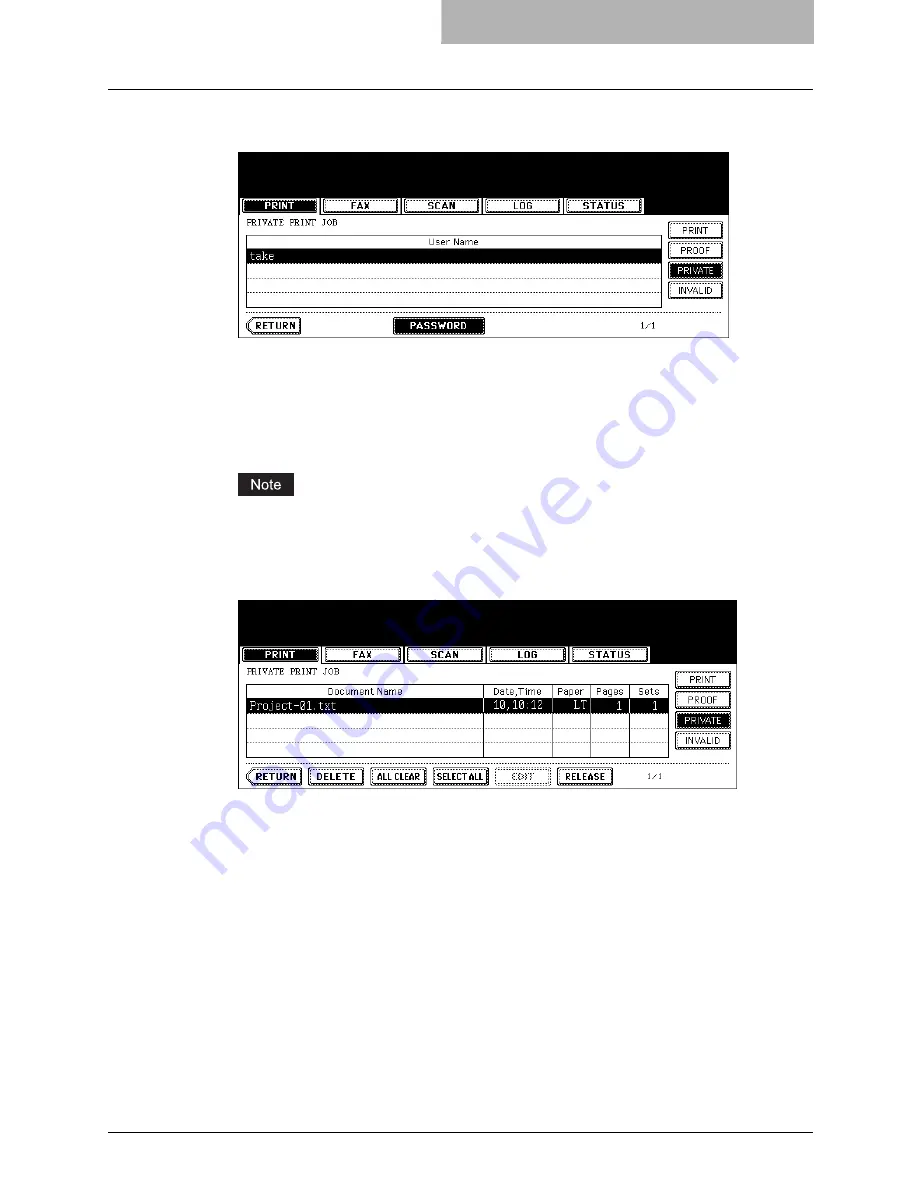
Printing with Extended Print Functionality 267
6
Select the appropriate user name and press the [PASSWORD] but-
ton.
y
The letter entry menu is displayed. Key in the password, which has previously been
set from the client PC, and then press the [ENTER] button.
y
You can key in the Admin Password by pressing the [ADMIN. PASSWORD] button
instead of keying in the password, previously set from the client PC. In this case, jobs
can be deleted but not printed.
y
The private print job list is displayed.
If private print jobs are submitted using different password from the same user, the pri-
vate print job will be stored in the user name, but only the private print jobs of the entered
password will be displayed after you enter the password.
7
Select the job you want to print on the private print job list.
y
If the corresponding job is not displayed on the page, press the [Prev] or [Next] button
to switch the page.
y
To select all jobs on the private print job list, press the [SELECT ALL] button. To clear
the selection, press the [ALL CLEAR] button.
Содержание im5530
Страница 1: ...For Oc and Imagistics Models Oc Printing Guide im5530 im6030 im7230 im8530...
Страница 10: ...8 Preface...
Страница 152: ...2 Installing Client Software for Windows 150 Repairing Client Software...
Страница 188: ...3 Installing Client Software for Macintosh 186 Installing Client Software from Printer Utility...
Страница 216: ...4 Installing Client Software for UNIX 214 Installing Client Software from Printer Utility...
Страница 228: ...5 Printing from Windows 226 Printing from Application 5 Click Print to print a document...
Страница 336: ...6 Printing from Macintosh 334 Printing from Application on Mac OS 8 6 to 9 x...
Страница 353: ...8 Other Printing Methods This equipment also supports following printing methods FTP Printing 352 Email Printing 354...
Страница 384: ...9 Monitoring Print Jobs 382 Monitoring Print Jobs with Document Monitor...
Страница 412: ...410 INDEX...
Страница 413: ...im5530 6030 7230 8530...
Страница 414: ......






























