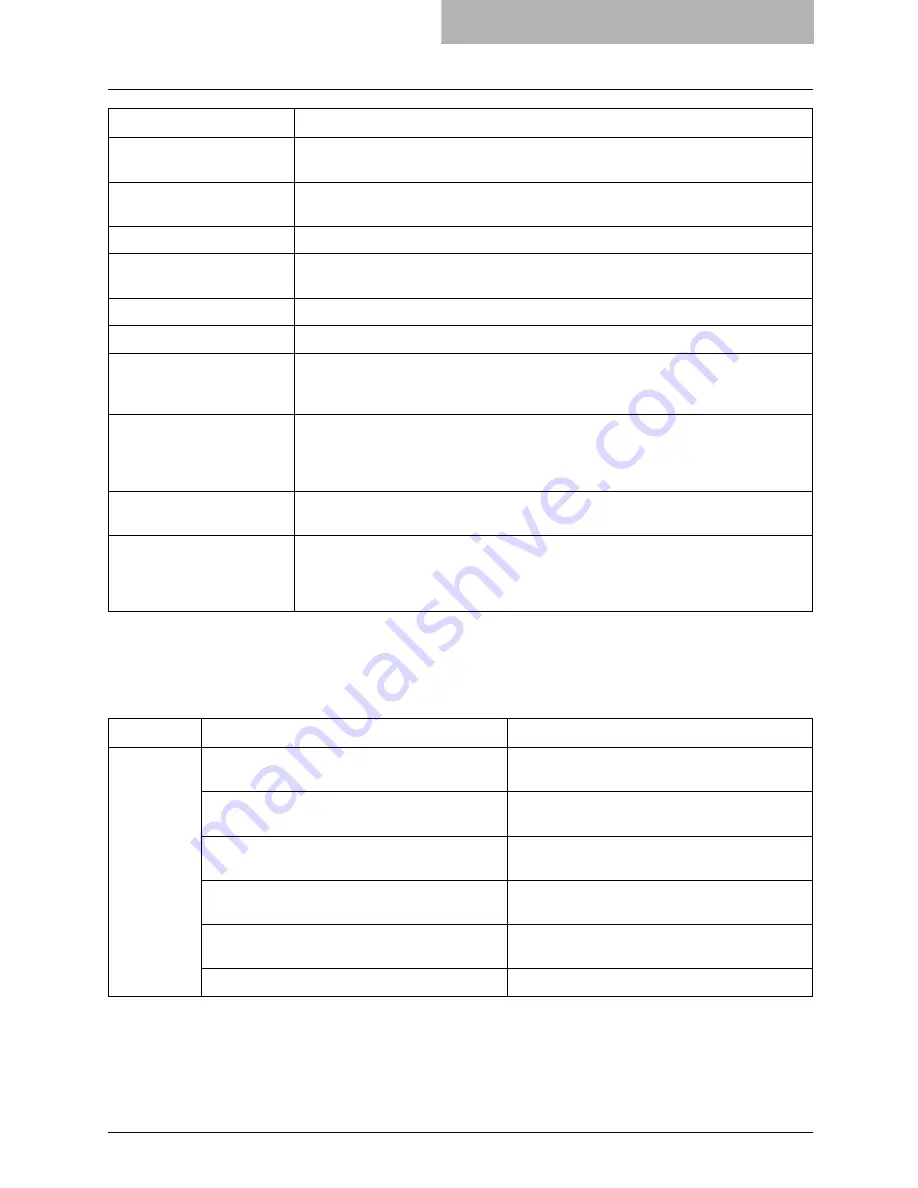
Document Monitor Errors 391
Document Monitor Printer Status Messages
The following table shows the printer status messages displayed in the Device Status tab and
helps you to find more information about resolving it.
Fax transmission failure
The transmission of a fax job that was sent using N/W-Fax driver failed. Make sure you
specify the correct destinations.
Document is held as invalid
The print job is held as an invalid job because of exceeding the limitation for number of
copies. Make sure you specify the number of copies that does not exceed the limitation.
The printer has a paper jam.
A paper jam has occurred. Remove the jam and resubmit the job.
The printer is offline.
The printer is offline. This may be displayed by monitoring other Océ device, such as
9908. Turn the printer online and resubmit the job.
The printer is out of paper.
One of the drawers is out of paper. Add paper.
The printer door is open.
One of the doors is opened. Close the door.
The printer requires attention. An error has occurred. Go to the Touch Panel Display to see the type of error. For more
details on resolving the error, refer to the
Operator’s Manual for Basic Function
or
consult your network administrator.
The yellow toner is Empty.
The magenta toner is Empty.
The cyan toner is Empty.
The black toner is Empty.
One of the toner cartridges is empty. Replace it.
Toner Empty message for yellow, magenta, cyan toners are displayed only for cm4531
Series and cm4530 Series.
The used toner container is
full.
The toner bag is full. Replace the toner bag.
The yellow toner is low.
The magenta toner is low.
The cyan toner is low.
The black toner is low.
One of the toner cartridges is low. Replace it.
Toner Empty message for yellow, magenta, cyan toners are displayed only for cm4531
Series and cm4530 Series.
Message
Description
Status
Details
Description
Paper Empty
Paper Empty in Drawer 1 - Please Add Paper
Add paper in the Drawer 1.
Paper Empty in Drawer 2 - Please Add Paper
Add paper in the Drawer 2.
Paper Empty in Drawer 3 - Please Add Paper
Add paper in the Drawer 3.
Paper Empty in Drawer 4 - Please Add Paper
Add paper in the Drawer 4.
Paper Empty in Large Capacity Feeder - Please
Add Paper.
Add paper in the Large Capacity Feeder.
Paper Empty in Bypass Tray - Please Add Paper.
Add paper in the Bypass Tray.
Содержание im5530
Страница 1: ...For Oc and Imagistics Models Oc Printing Guide im5530 im6030 im7230 im8530...
Страница 10: ...8 Preface...
Страница 152: ...2 Installing Client Software for Windows 150 Repairing Client Software...
Страница 188: ...3 Installing Client Software for Macintosh 186 Installing Client Software from Printer Utility...
Страница 216: ...4 Installing Client Software for UNIX 214 Installing Client Software from Printer Utility...
Страница 228: ...5 Printing from Windows 226 Printing from Application 5 Click Print to print a document...
Страница 336: ...6 Printing from Macintosh 334 Printing from Application on Mac OS 8 6 to 9 x...
Страница 353: ...8 Other Printing Methods This equipment also supports following printing methods FTP Printing 352 Email Printing 354...
Страница 384: ...9 Monitoring Print Jobs 382 Monitoring Print Jobs with Document Monitor...
Страница 412: ...410 INDEX...
Страница 413: ...im5530 6030 7230 8530...
Страница 414: ......
















































