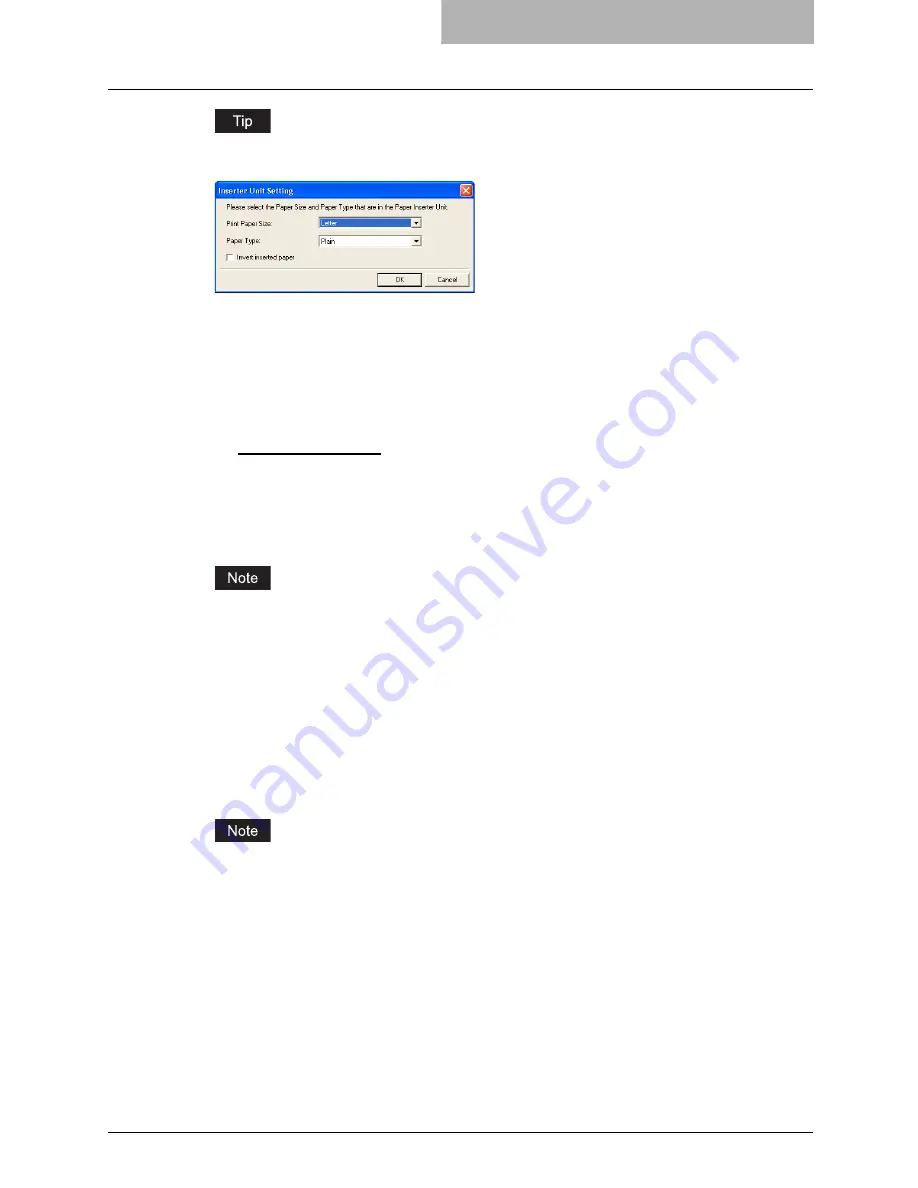
Setting Up Print Options 243
When “Inserter Unit” is selected in the “Source” drop down box, the Inserter Unit Setting dia-
log box appears. In the Inserter Unit Setting dialog box, the following items can be set:
-
Print Paper Size
—Select the paper size that you set in the Inserter Unit.
-
Paper Type
—Select the paper type that you set in the Inserter Unit.
-
Invert inserted paper
—Check this to invert the paper for output. This is useful when
you want to invert the back cover so that the front face of the back cover becomes the
end of the page as the front face of the front cover becomes the first page.
Print Style
This selects how you want to print a cover.
-
Do not print on page
— Select this to insert a blank cover.
-
Print on 1 side of page
— Select this to print the first page image on the front side of a
cover.
-
Print on both sides of page
— Select this to print the first two page images on both
sides of a cover. This is available only when the 2-Sided Printing option is enabled on the
Setup tab.
If “Print on 1 side of page” is selected while 2-Sided Printing is performed, the first page is
printed on the front side of the cover sheet and the back side of the cover will be blank.
2) Use Back Cover
This sets back cover printing which allows you to insert or print a back cover on a sheet fed
from a different tray than the Paper Source option selected on the Setup tab.
To enable back cover printing, check on the box and select the location from where a back
cover sheet is to be fed and the print style to be used.
Source
Select the location from where a back cover sheet is to be fed. When “Automatic” is
selected, the paper is automatically selected according to the printed document size.
The selectable values in the Source drop down box vary depending on the optional devices
installed on this equipment and their configuration on the Configuration tab.
Содержание im5530
Страница 1: ...For Oc and Imagistics Models Oc Printing Guide im5530 im6030 im7230 im8530...
Страница 10: ...8 Preface...
Страница 152: ...2 Installing Client Software for Windows 150 Repairing Client Software...
Страница 188: ...3 Installing Client Software for Macintosh 186 Installing Client Software from Printer Utility...
Страница 216: ...4 Installing Client Software for UNIX 214 Installing Client Software from Printer Utility...
Страница 228: ...5 Printing from Windows 226 Printing from Application 5 Click Print to print a document...
Страница 336: ...6 Printing from Macintosh 334 Printing from Application on Mac OS 8 6 to 9 x...
Страница 353: ...8 Other Printing Methods This equipment also supports following printing methods FTP Printing 352 Email Printing 354...
Страница 384: ...9 Monitoring Print Jobs 382 Monitoring Print Jobs with Document Monitor...
Страница 412: ...410 INDEX...
Страница 413: ...im5530 6030 7230 8530...
Страница 414: ......






























