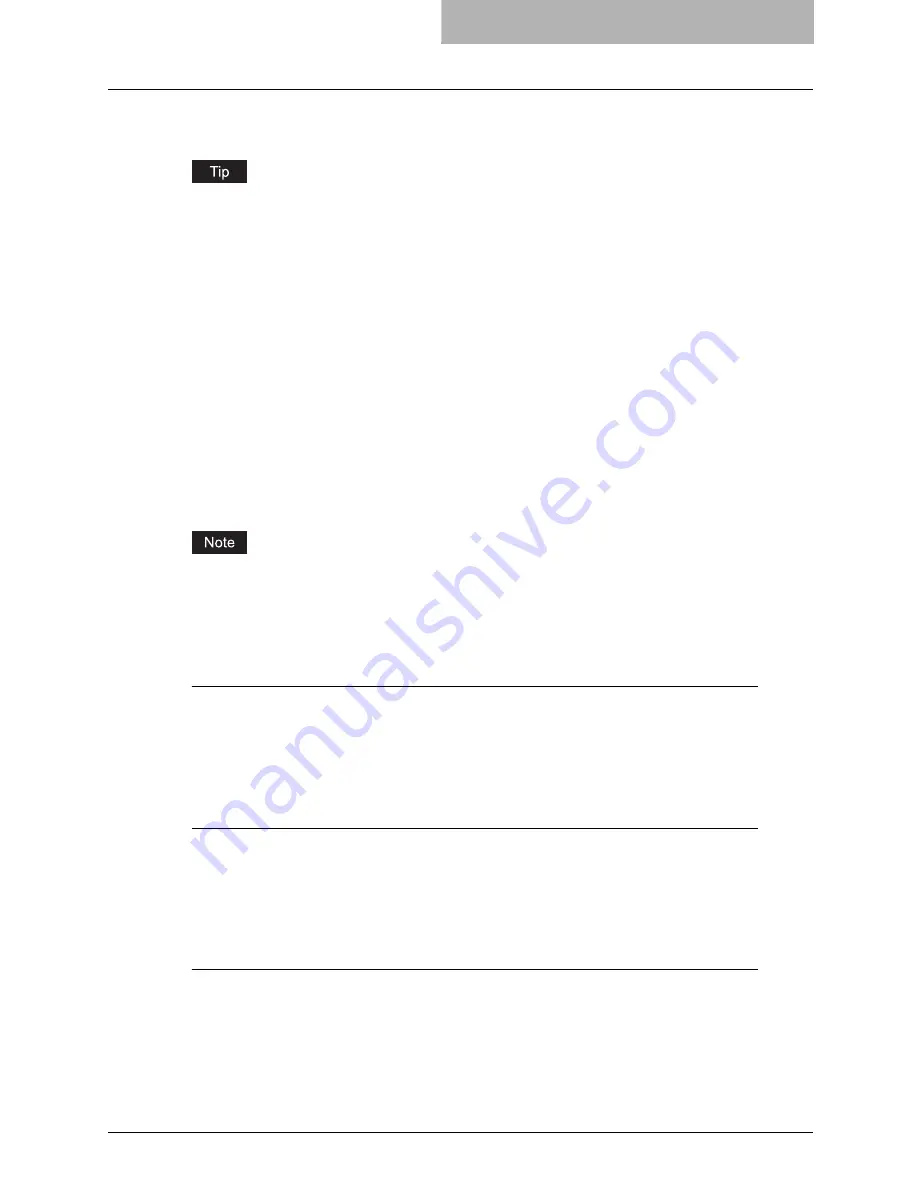
Setting Up Print Options 227
Setting Up Print Options
Print Options are the attributes you set to define the way a print job is processed. For example,
the private print and proof print options determine how the copier manages your print job.
To find the printing instructions for your specific needs, refer to the procedures in the following
section.
P.265 “Printing with Extended Print Functionality”
How to Setup
There are several ways to set print options. Also, how the settings effect printing varies depend-
ing on the way you set the options. Also the tabs displayed vary depending on how you display
the printer properties.
Setting Initial Values of Print Options
Setting the print options by displaying the printer properties from the Printers folder within the
Windows Start menu will establish the initial values of the options. For example, the paper size
setting you most commonly use, optional device settings, user information settings, etc., are set-
tings you will not want to change every time you print. It is convenient to set these options as ini-
tial values.
If you have installed the printer driver by Point-and-Print on Windows 2000, Windows XP, or
Windows Server 2003, please set the initial values of print options from the [Printing Default]
button in the [Advanced] tab on the properties dialog box that can be displayed by selecting
[Properties] in the [File] menu. The initial values can be set using the following procedures.
How to display: Windows 2000/XP/Server 2003
1
Click [Start], [Settings], and select [Printers and Faxes].
2
Select the printer driver for the equipment, click the [File] menu and
select [Printing Preferences].
How to display: Windows NT 4.0
1
Click [Start], [Settings], and select [Printers].
2
Select the printer driver for the equipment, click the [File] menu and
select [Document Defaults].
How to display: Windows 98/Me
1
Click [Start], [Settings], and select [Printers].
2
Select the printer driver for the equipment, click the [File] menu and
select [Properties].
Содержание im5530
Страница 1: ...For Oc and Imagistics Models Oc Printing Guide im5530 im6030 im7230 im8530...
Страница 10: ...8 Preface...
Страница 152: ...2 Installing Client Software for Windows 150 Repairing Client Software...
Страница 188: ...3 Installing Client Software for Macintosh 186 Installing Client Software from Printer Utility...
Страница 216: ...4 Installing Client Software for UNIX 214 Installing Client Software from Printer Utility...
Страница 228: ...5 Printing from Windows 226 Printing from Application 5 Click Print to print a document...
Страница 336: ...6 Printing from Macintosh 334 Printing from Application on Mac OS 8 6 to 9 x...
Страница 353: ...8 Other Printing Methods This equipment also supports following printing methods FTP Printing 352 Email Printing 354...
Страница 384: ...9 Monitoring Print Jobs 382 Monitoring Print Jobs with Document Monitor...
Страница 412: ...410 INDEX...
Страница 413: ...im5530 6030 7230 8530...
Страница 414: ......






























