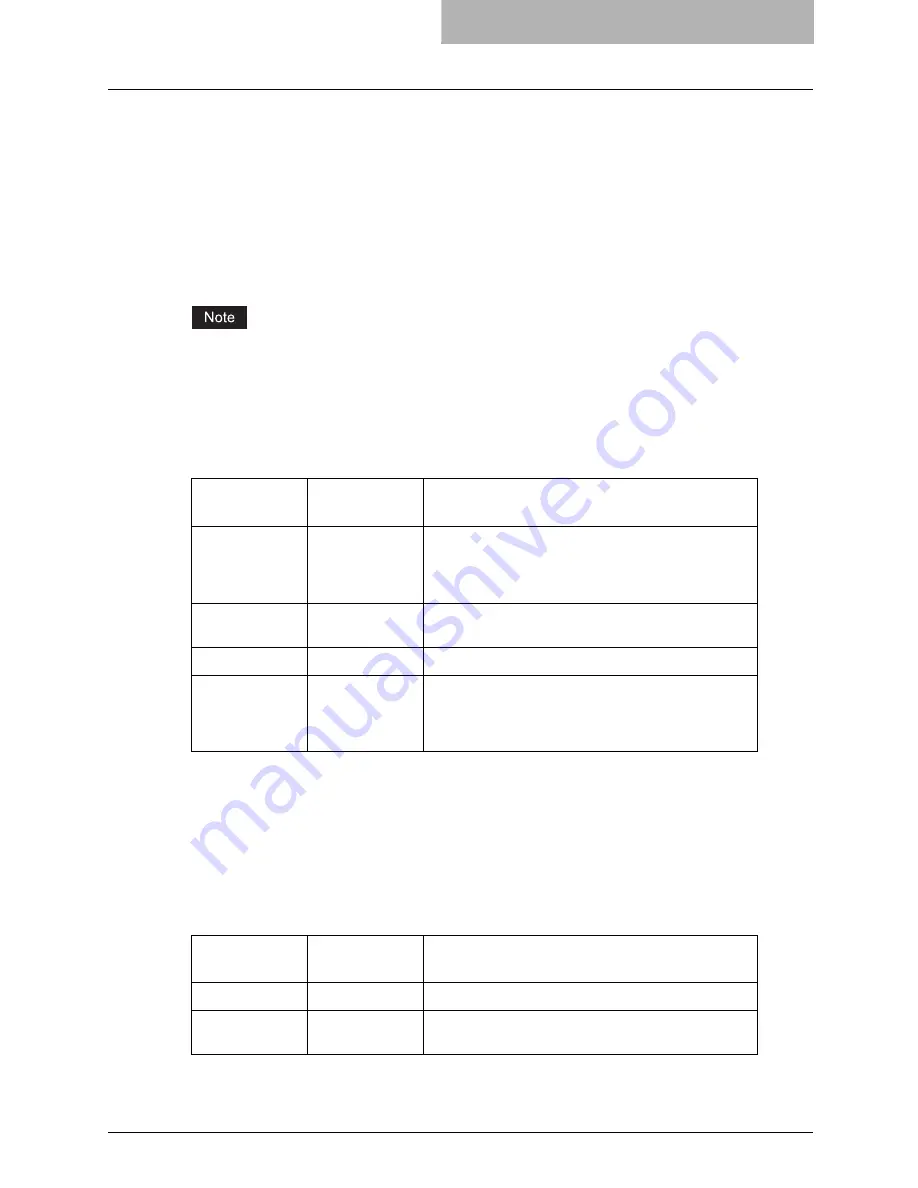
Printing from an Application 337
Title
The title that is printed on the banner page can be specified using the “-t title” parameter with the
“lp” command. The default value is determined by the “lp” command and it is often the name of
the print file. If multiple files are printed using the same “lp” command the default title is set to the
name of the first file by the “lp” command.
General Options
The following options apply to all print files.
Option commands are case sensitive and must be entered exactly as shown.
Print Language
The “net_estbw” program needs to know what printer language is used in each of the files that it
is printing so that it can issue the correct commands to select various options. The following
options are valid for the print languages.
All PCL5e jobs automatically send the “<esc>&k2G” command to convert the line-feed character
into a carriage-return - line-feed sequence. If the PCL5e job contains some of its own escape
sequences it may override this setting.
The default print language is “auto”.
Example: The command to specify that a file is PostScript is “lp -o ps
filename
”.
Stapling
The staple position can be specified using the following option.
Option Value
Alternate
Value
Description
auto
Each file to be printed is examined to see if it starts with
the “%!” sequence. If it does, then it is assumed that it is
a PostScript file, otherwise it assumes that it is a plain
text or a PCL6 file.
pcl
The print file is always treated as a plain text or a PCL6
file.
postscript
ps
The file is always treated as a PostScript file.
raw
The file is treated as a fully formatted file that already
contains all the necessary commands. The file is sent to
the printer without any modifications. In this mode no
other options are valid and a banner page is not printed.
Option Value
Alternate
Value
Description
staple=0
Stapling is turned off.
staple=1
Staple in the top left corner of a portrait page and the
upper right corner of a landscape page.
Содержание im5530
Страница 1: ...For Oc and Imagistics Models Oc Printing Guide im5530 im6030 im7230 im8530...
Страница 10: ...8 Preface...
Страница 152: ...2 Installing Client Software for Windows 150 Repairing Client Software...
Страница 188: ...3 Installing Client Software for Macintosh 186 Installing Client Software from Printer Utility...
Страница 216: ...4 Installing Client Software for UNIX 214 Installing Client Software from Printer Utility...
Страница 228: ...5 Printing from Windows 226 Printing from Application 5 Click Print to print a document...
Страница 336: ...6 Printing from Macintosh 334 Printing from Application on Mac OS 8 6 to 9 x...
Страница 353: ...8 Other Printing Methods This equipment also supports following printing methods FTP Printing 352 Email Printing 354...
Страница 384: ...9 Monitoring Print Jobs 382 Monitoring Print Jobs with Document Monitor...
Страница 412: ...410 INDEX...
Страница 413: ...im5530 6030 7230 8530...
Страница 414: ......
















































