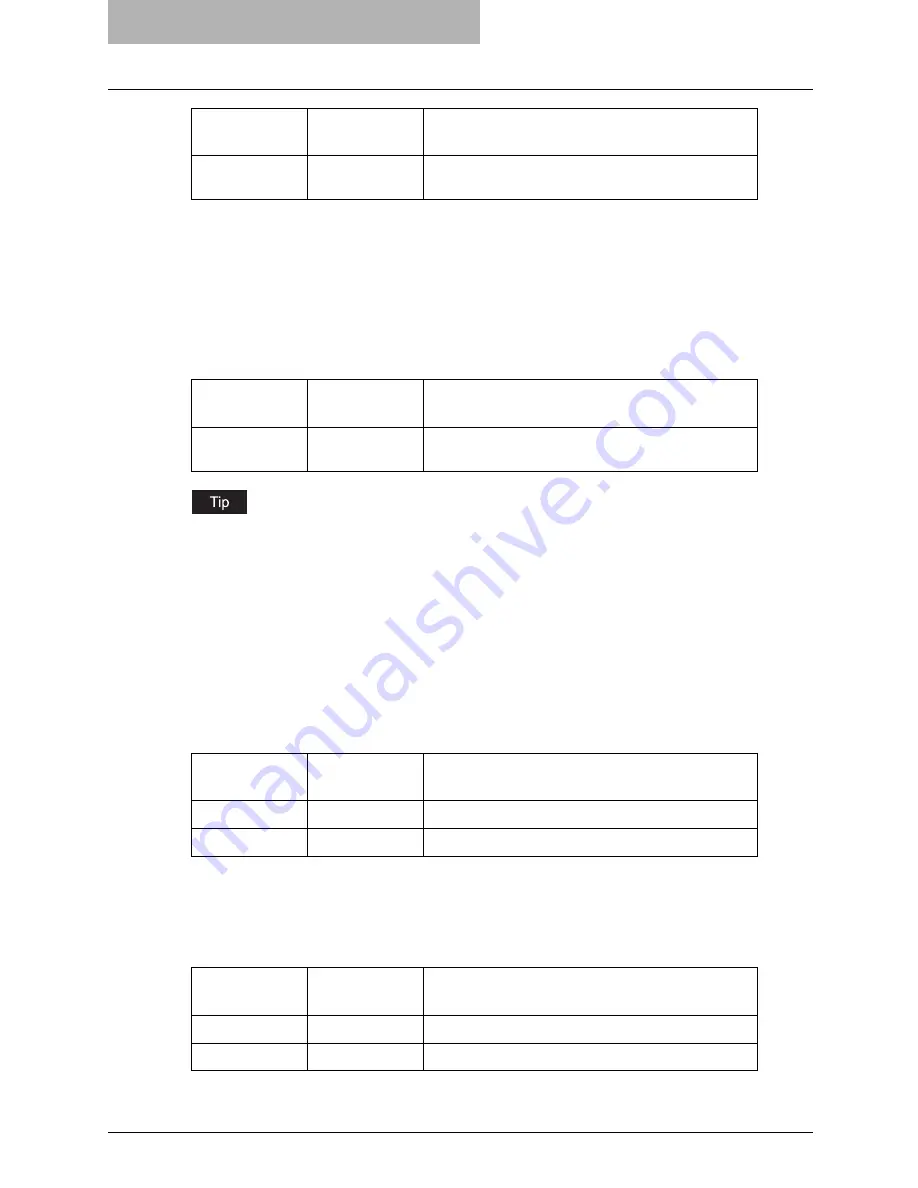
7 Printing from UNIX
342 Printing from an Application
If this option is not specified, the printer’s default value will be used.
A private printing job requires the user to enter a maximum number of 63 character long string.
Character lengths longer than 63 will be clipped to 63.
The following characters are invalid, but no type checking is carried out.
“& ‘ ( ) ; < > ˆ ` | ~
Department Code
The department access code can be set using the following option.
How the equipment performs printing for an invalid department code print job, which no depart-
ment code or invalid department code is specified, varies depending on the Department Code
Enforcement setting that can be set from Printer Utility Administrator mode. When the Depart-
ment Code Enforcement is set to "ON", the invalid department code print job will be stored in the
invalid department code print job list without printing. When the Department Code Enforcement
is set to "Print", the invalid department code print job will be printed. When the Department
Code Enforcement is set to "Delete", the invalid department code print job will be deleted without
printing.
Smoothing
The smoothing mode can be set using the following option.
Example: The command to set the smoothing mode is “lp -o smoothing=on
filename
”.
Distinguish Thin Lines
The thin line limit mode can be set using the following option.
Example: The command to set the thin line limit mode is
“lp -o thinlinelimit=on
filename
”.
private=din
Process as a private print job. The din is up to 63-digit
(between 1 to 63) password.
Option Value
Alternate
Value
Description
dept=code
Set the department access code. The code is a 5-digit
numeric value.
Option Value
Alternate
Value
Description
smoothing=on
ON
Set the smoothing mode.
smoothing=off
OFF
Cancel the smoothing mode.
Option Value
Alternate
Value
Description
thinlinelimit=on
ON
Set the thin line limit mode.
thinlinelimit=off
OFF
Cancel the thin line limit mode.
Option Value
Alternate
Value
Description
Содержание im5530
Страница 1: ...For Oc and Imagistics Models Oc Printing Guide im5530 im6030 im7230 im8530...
Страница 10: ...8 Preface...
Страница 152: ...2 Installing Client Software for Windows 150 Repairing Client Software...
Страница 188: ...3 Installing Client Software for Macintosh 186 Installing Client Software from Printer Utility...
Страница 216: ...4 Installing Client Software for UNIX 214 Installing Client Software from Printer Utility...
Страница 228: ...5 Printing from Windows 226 Printing from Application 5 Click Print to print a document...
Страница 336: ...6 Printing from Macintosh 334 Printing from Application on Mac OS 8 6 to 9 x...
Страница 353: ...8 Other Printing Methods This equipment also supports following printing methods FTP Printing 352 Email Printing 354...
Страница 384: ...9 Monitoring Print Jobs 382 Monitoring Print Jobs with Document Monitor...
Страница 412: ...410 INDEX...
Страница 413: ...im5530 6030 7230 8530...
Страница 414: ......
















































