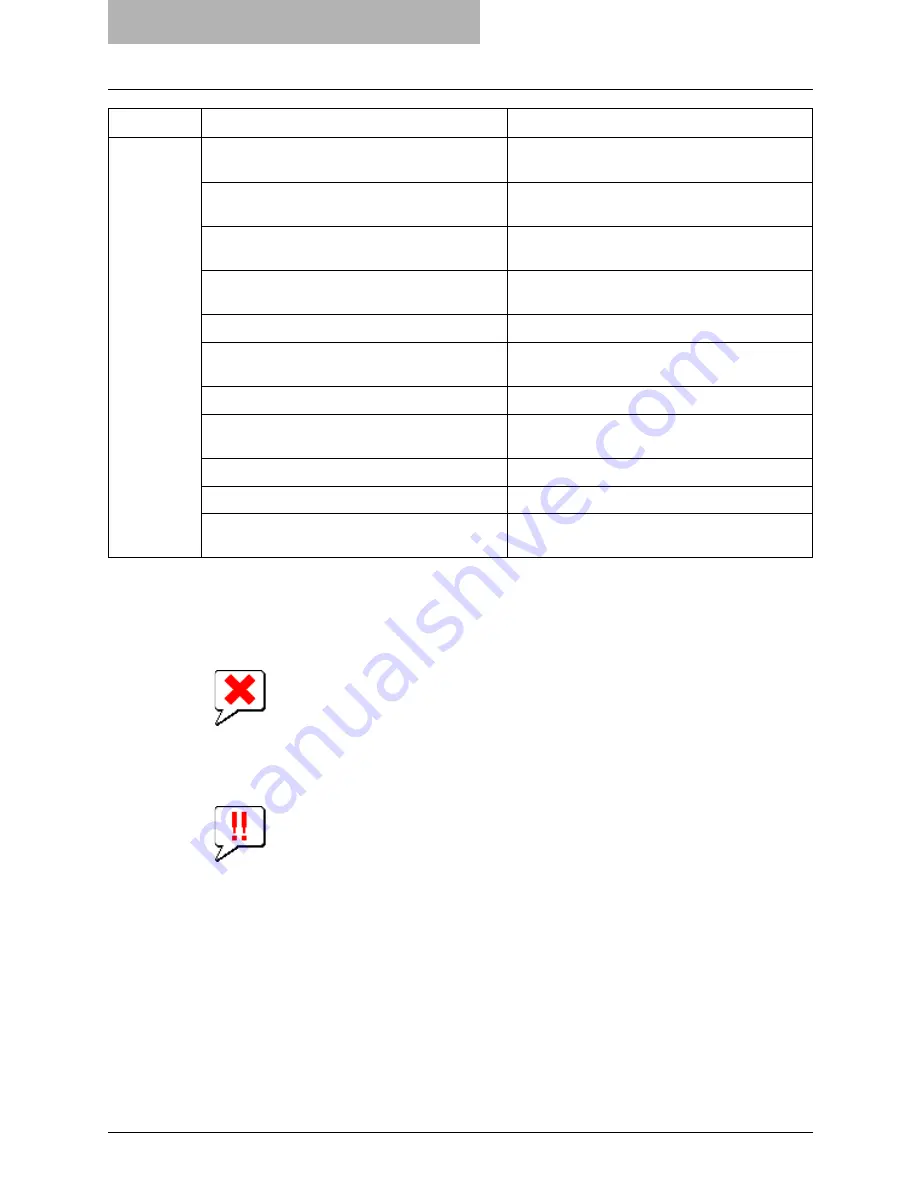
10 Troubleshooting
396 Document Monitor Errors
Device Status Indicators
The Printer Image area for the Document Monitor Device tab window displays visual Device Sta-
tus Indicators in the event of a device malfunction.
y
Printer Error 1
The above printer error icon indicate that non-recommended toner is being used. For infor-
mation on resolving the error condition, refer to “REPLACE TONER CARTRIDGE SYMBOL”
in
Operator’s Manual for Basic Function
.
y
Printer Error 2
The above printer error icon indicates:
- You need to remove paper from standard output tray.
- You need to remove paper from Job Separator.(Only for
cm4531 Series, im4530 Series, im2830 Series, cm4530 Series.)
- You need to remove paper from Finisher tray.
- You need to remove staples jammed in the Finisher. For information on resolving the
error condition, refer to “CLEAR PAPER SYMBOL” in
Operator’s Manual for Basic
Function
.
- You need to clear hole punches from Finisher. For information on resolving the error con-
dition, refer to “DISPOSING OF THE PUNCHED PAPER BITS (OPTIONAL)” in
Opera-
tor’s Manual for Basic Function
.
Contact Ser-
vice Techni-
cian
Automatic Document Feeder Error - Please Con-
tact Service Technician.
Contact your service representative.
Alignment Error in Automatic Document Feeder -
Please Contact Service Technician.
Contact your service representative.
Motor Error in Automatic Document Feeder -
Please Contact Service Technician.
Contact your service representative.
I/F Error in Automatic Document Feeder - Please
Contact Service Technician.
Contact your service representative.
Fatal Error - Please Contact Service Technician.
Contact your service representative.
Main Motor Error - Please Contact Service Techni-
cian.
Contact your service representative.
Fuser Error - Please Contact Service Technician.
Contact your service representative.
Scanner Error - Please Contact Service Techni-
cian.
Contact your service representative.
Motor Error - Please Contact Service Technician.
Contact your service representative.
HDD Error - Please Contact Service Technician.
Contact your service representative.
The Time for Periodic Maintenance - Please Con-
tact Service Technician.
Contact your service representative.
Status
Details
Description
Содержание im5530
Страница 1: ...For Oc and Imagistics Models Oc Printing Guide im5530 im6030 im7230 im8530...
Страница 10: ...8 Preface...
Страница 152: ...2 Installing Client Software for Windows 150 Repairing Client Software...
Страница 188: ...3 Installing Client Software for Macintosh 186 Installing Client Software from Printer Utility...
Страница 216: ...4 Installing Client Software for UNIX 214 Installing Client Software from Printer Utility...
Страница 228: ...5 Printing from Windows 226 Printing from Application 5 Click Print to print a document...
Страница 336: ...6 Printing from Macintosh 334 Printing from Application on Mac OS 8 6 to 9 x...
Страница 353: ...8 Other Printing Methods This equipment also supports following printing methods FTP Printing 352 Email Printing 354...
Страница 384: ...9 Monitoring Print Jobs 382 Monitoring Print Jobs with Document Monitor...
Страница 412: ...410 INDEX...
Страница 413: ...im5530 6030 7230 8530...
Страница 414: ......
















































