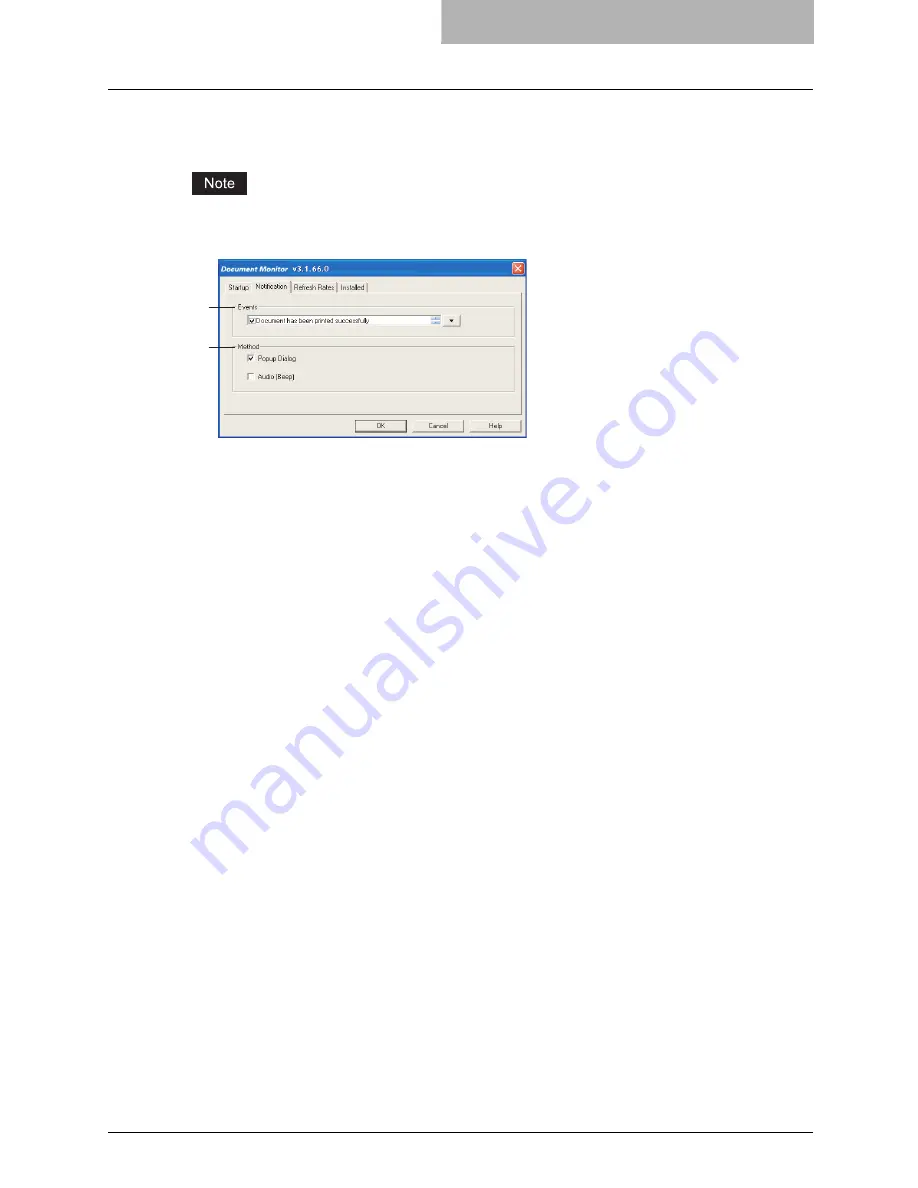
Monitoring Print Jobs with Document Monitor 359
— Configuring the Notification
In the Notification tab, you can enable or disable the events notified by Document Monitor.
If you disable SNMP communication in the printer driver, the notification of the Document Moni-
tor also will be disabled.
1) Events
This sets the events which are notified. To enable or disable the notification of each event,
click the arrow button in the right. The events list is displayed, and you can check on/off
events that enable or disable notification.
-
Document has been printed successfully
— Check this to notify you when the printer
is finished printing the document.
-
Private print document is being held
— Check this to notify you when a private print
job that you have sent is ready for you to walk over to the printer and release.
-
Proof set has been printed
— Check this to notify you when the printer has printed the
first copy of your multi-copy job, which is ready for your review before releasing and print-
ing the remaining copies.
-
Fax has been transmitted successfully
— Check this to notify you when the printer
has sent a fax when you have sent using the N/W-Fax driver. This is only available when
the Fax option is installed to the devices.
-
Document has been cancelled by the printer
— Check this to notify you when the
printer has cancelled the job. This can happen when a paper size is not available and
the timeout has expired. This event occurs only when catastrophic circumstances force
the printer to cancel the job, such as a missing byte or memory failure. Expired private
print or proof print jobs are never cancelled by the printer.
-
Document cannot be printed due to error
— Check this to notify you when the printer
is unable to print the job.
-
Printer has a paper jam
— Check this to notify you when there is a paper jam in the
printer.
-
Fax transmission failure
— Check this to notify you when the printer has failed in send-
ing a fax using the N/W-Fax driver. This message apply for
cm4531 Series, im8530 Series, im4530 Series, im2830 Series, cm4530 Series only.
-
Document is held as Invalid
— Check this to notify you when a print job is held as an
invalid job because of exceeding the limitation for number of copies. This message apply
for cm4531 Series, im8530 Series,
im4530 Series, im2830 Series, cm4530 Series only.
-
Printer is offline
— Check this to notify you when the printer is off line. This is only
available for 9908.
-
Drawer is out of paper
— Check this to notify you when one of the printer drawers is out
of paper. This drawer may not be the drawer the printer is using for your job.
-
Printer door is open
— Check this to notify you when the cover on the printer is open.
1
2
Содержание im5530
Страница 1: ...For Oc and Imagistics Models Oc Printing Guide im5530 im6030 im7230 im8530...
Страница 10: ...8 Preface...
Страница 152: ...2 Installing Client Software for Windows 150 Repairing Client Software...
Страница 188: ...3 Installing Client Software for Macintosh 186 Installing Client Software from Printer Utility...
Страница 216: ...4 Installing Client Software for UNIX 214 Installing Client Software from Printer Utility...
Страница 228: ...5 Printing from Windows 226 Printing from Application 5 Click Print to print a document...
Страница 336: ...6 Printing from Macintosh 334 Printing from Application on Mac OS 8 6 to 9 x...
Страница 353: ...8 Other Printing Methods This equipment also supports following printing methods FTP Printing 352 Email Printing 354...
Страница 384: ...9 Monitoring Print Jobs 382 Monitoring Print Jobs with Document Monitor...
Страница 412: ...410 INDEX...
Страница 413: ...im5530 6030 7230 8530...
Страница 414: ......
















































