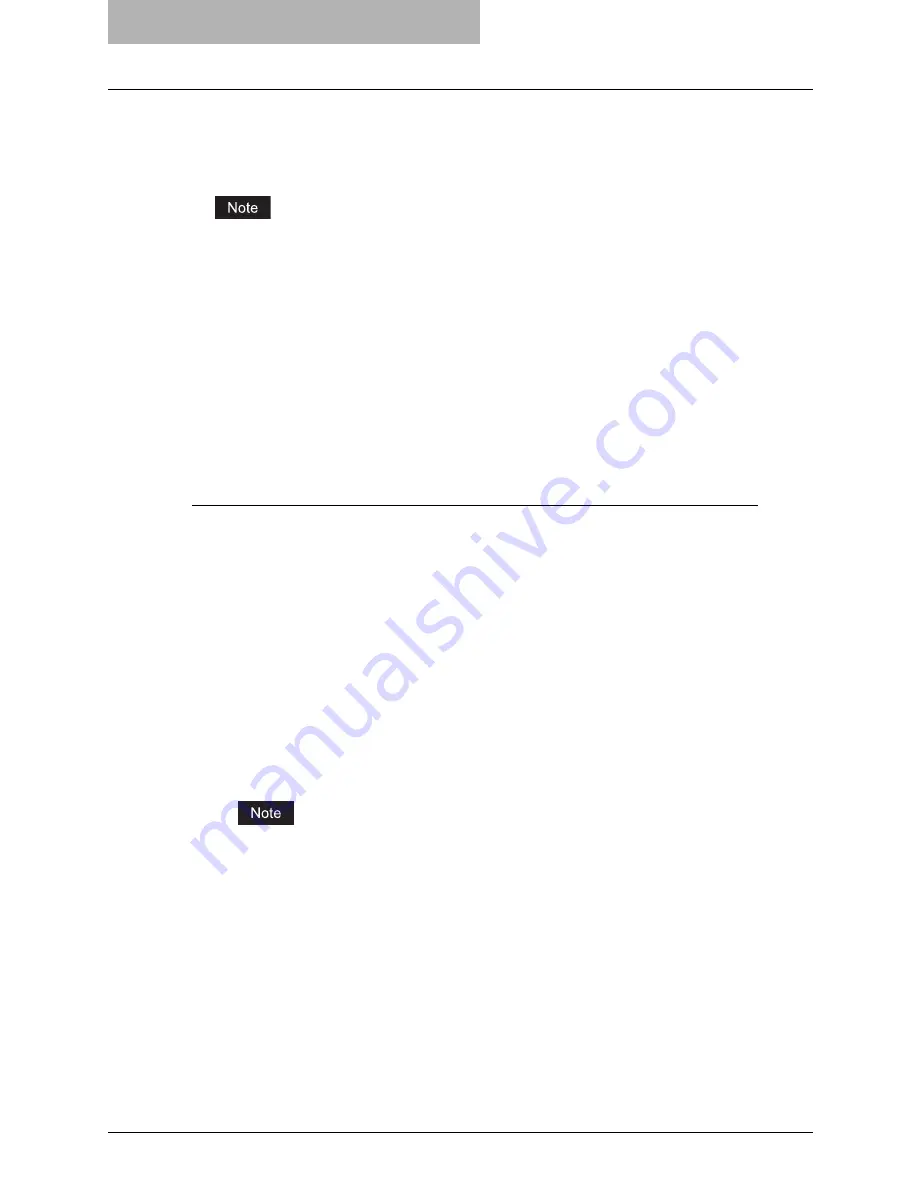
4 Installing Client Software for UNIX
202 Setting Up the CUPS
2. Enter the following command:
openssl req -new -x509
-keyout /etc/cups/ssl/server.key
-out /etc/cups/ssl/server.crt -days 365 -nodes
The above command must be entered as one continuous command with no carriage returns.
3. Enter the following command:
chmod 600 /etc/cups/ssl/server.*
*
The “-nodes” option prevents the certificate and key from being encrypted.
The cupsd process runs in the background, detached from any input source; if you encrypt
these files then cupsd will not be able to load them.
4. Add the following lines in the cupsd.conf file in /etc/cups path.
SSLPort 443
ServerCertificate /etc/cups/ssl/server.crt
ServerKey /etc/cups/ssl/server.key
5. Run the following command on the shell to restart the CUPS Server.
Service cups restart
Add IPP Printer
IPP printing from Linux OS is done from the CUPS server as a backend.
1
Insert the Client Utilities CD-ROM into the CD-ROM drive.
2
Log on to the root account and create “Oce” directory in the
“/usr/share/cups/model” directory.
3
Copy the GZIP file into the “/usr/share/cups/model/Oce” directory
or enter the following command:
cp OCE_EST/850_CUPS.gz /usr/share/cups/model/Oce
y
A GZIP file is included in the “Admin/CUPS/Usa” folder in the CD-ROM.
4
Enter the following command:
service lpd stop
If lpd is already stopped, “Failed” will be displayed.
y
When using the Red Hat Linux, continue to the next step.
y
When using other than the Red Hat Linux, skip to step 10.
5
When using the Red Hat Linux, enter the following command:
/usr/bin/redhat-switch-printer
y
The redhat-switch-printer dialog box appears.
6
Select “CUPS” and click [OK].
y
The information dialog box appears.
7
Click [OK].
Содержание im5530
Страница 1: ...For Oc and Imagistics Models Oc Printing Guide im5530 im6030 im7230 im8530...
Страница 10: ...8 Preface...
Страница 152: ...2 Installing Client Software for Windows 150 Repairing Client Software...
Страница 188: ...3 Installing Client Software for Macintosh 186 Installing Client Software from Printer Utility...
Страница 216: ...4 Installing Client Software for UNIX 214 Installing Client Software from Printer Utility...
Страница 228: ...5 Printing from Windows 226 Printing from Application 5 Click Print to print a document...
Страница 336: ...6 Printing from Macintosh 334 Printing from Application on Mac OS 8 6 to 9 x...
Страница 353: ...8 Other Printing Methods This equipment also supports following printing methods FTP Printing 352 Email Printing 354...
Страница 384: ...9 Monitoring Print Jobs 382 Monitoring Print Jobs with Document Monitor...
Страница 412: ...410 INDEX...
Страница 413: ...im5530 6030 7230 8530...
Страница 414: ......






























