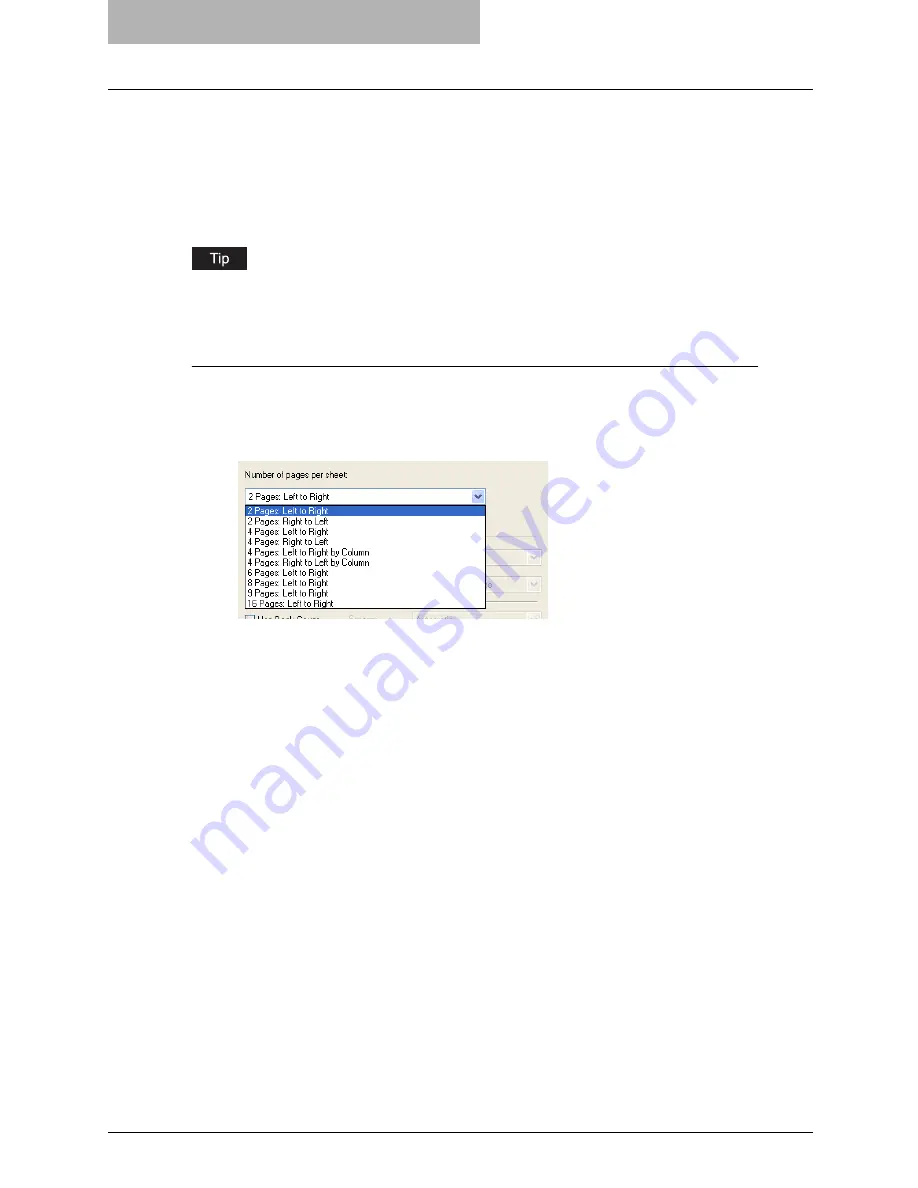
5 Printing from Windows
284 Printing with Extended Print Functionality
Printing Several Reduced Pages per Sheet
The N-up feature allows you to condense and print several pages of a document on one sheet of
paper. This feature is very useful for browsing a large number of pages for appearance or page
order.
For example, to check the navigation path of a number of web pages or review the narrative of a
slide presentation, using N-up is not only convenient but conserves paper as well.
If you are using the Image Overlay feature in combination with N-up printing, the overlay prints
once per sheet, rather than once per page.
Printing multiple pages per sheet
1
Display the Multiple Pages per Sheet window on the Layout tab.
2
Select how many multiple pages you want to print on a single sheet
at the “Number of pages per Sheet” drop down box.
2 pages: Left to Right
— Select this to print images from 2 pages arranged left to right
(when the orientation is portrait) or from top to bottom (when the orientation is landscape)
on one sheet.
2 pages: Right to Left
— Select this to print images from 2 pages arranged right to left
(when the orientation is portrait) or from bottom to top (when the orientation is landscape)
on one sheet.
4 pages: Left to Right
— Select this to print images from 4 pages arranged horizontally
from the left and printed top to bottom on one sheet.
4 pages: Right to Left
— Select this to print images from 4 pages arranged horizontally
from the right and printed top to bottom on one sheet.
4 pages: Left to Right by Column
— Select this to print images from 4 pages arranged
vertically from the top and printed left to right on one sheet.
4 pages: Right to Left by Column
— Select this to print images from 4 pages arranged
vertically from the top and printed right to left on one sheet.
6 pages: Left to Right
— Select this to print images from 6 pages arranged horizontally
from the left and printed top to bottom on one sheet.
8 pages: Left to Right
— Select this to print images from 8 pages arranged horizontally
from the left and printed top to bottom on one sheet.
9 pages: Left to Right
— Select this to print images from 9 pages arranged horizontally
from the left and printed top to bottom on one sheet.
16 pages: Left to Right
— Select this to print images from 16 pages arranged
horizontally from the left and printed top to bottom on one sheet.
Содержание im5530
Страница 1: ...For Oc and Imagistics Models Oc Printing Guide im5530 im6030 im7230 im8530...
Страница 10: ...8 Preface...
Страница 152: ...2 Installing Client Software for Windows 150 Repairing Client Software...
Страница 188: ...3 Installing Client Software for Macintosh 186 Installing Client Software from Printer Utility...
Страница 216: ...4 Installing Client Software for UNIX 214 Installing Client Software from Printer Utility...
Страница 228: ...5 Printing from Windows 226 Printing from Application 5 Click Print to print a document...
Страница 336: ...6 Printing from Macintosh 334 Printing from Application on Mac OS 8 6 to 9 x...
Страница 353: ...8 Other Printing Methods This equipment also supports following printing methods FTP Printing 352 Email Printing 354...
Страница 384: ...9 Monitoring Print Jobs 382 Monitoring Print Jobs with Document Monitor...
Страница 412: ...410 INDEX...
Страница 413: ...im5530 6030 7230 8530...
Страница 414: ......
















































