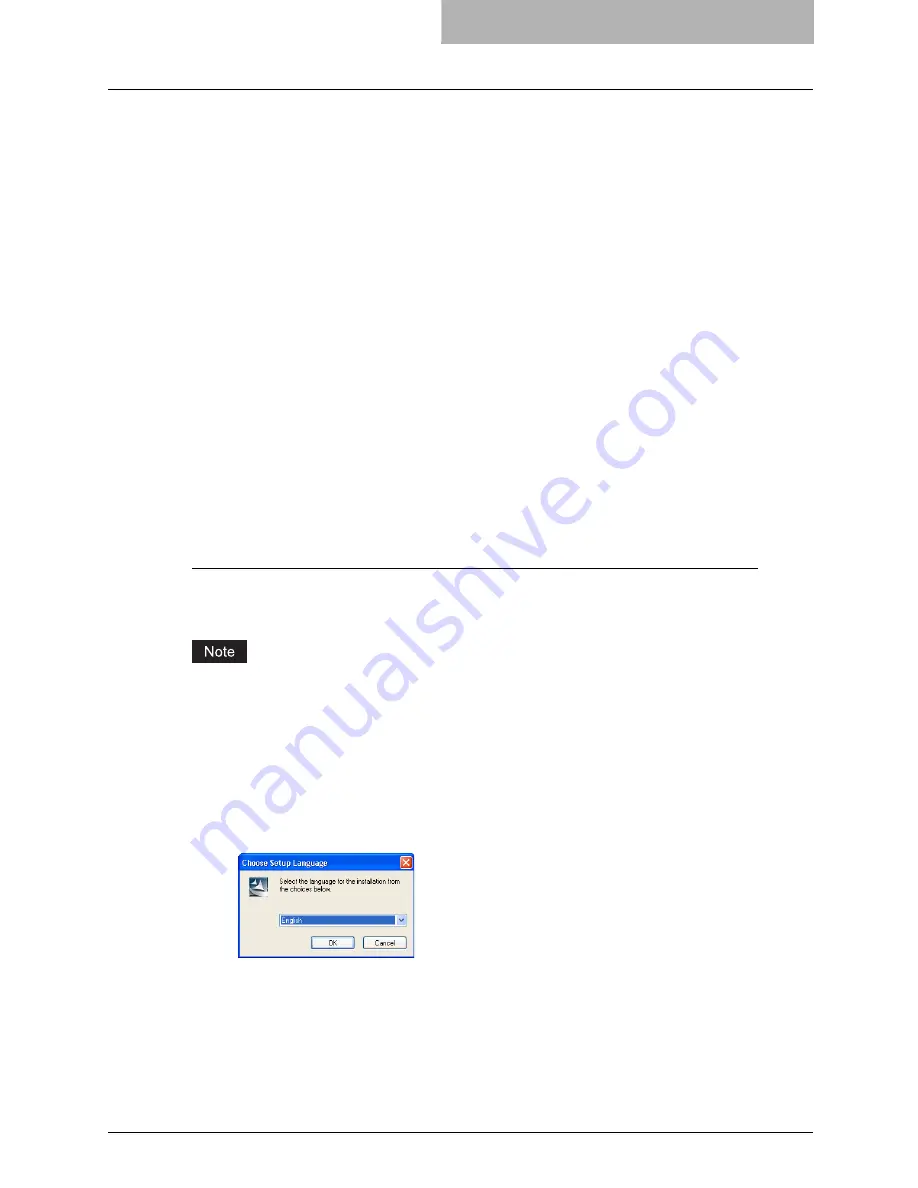
Installing Client Software for Parallel Printing 25
Installing Client Software for Parallel Printing
This section describes how to install the client software when this equipment is connected with a
printer cable.
There are three ways to set up the printer drivers for parallel printing:
y
Using the installer in the Client Utilities CD-ROM
When you insert the Client Utilities CD-ROM into your CD-ROM drive, the installer automati-
cally starts. You can install printer drivers and other client software using the installer. If you
want to install printer drivers as well as other client software, this method is convenient.
P.25 “Installation for Parallel Printing Using the Installer”
y
Using Plug and Play
When this equipment is connected to a parallel port of Windows 98, Windows Me, Windows
2000, Windows XP, and Windows Server 2003 computers, the Plug and Play Wizard auto-
matically starts. While you can install a printer driver using this method, other client software
cannot be installed.
P.30 “Installation for Parallel Printing by Plug and Play”
y
Using Add Printer Wizard
When you want to install different printer drivers after installing a printer driver using Plug
and Play, or when you want to install the printer drivers without using the installer or Plug and
Play, install the printer drivers using the Add Printer Wizard.
P.39 “Installation for Parallel Printing by Add Printer Wizard”
Installation for Parallel Printing Using the Installer
Installing the client software for parallel printing
The following describes an installation on Windows XP. The procedure is the same when other
versions of Windows used.
You must log into Windows as a user who has the “Administrators” or “Power Users” privilege
when using Windows NT 4.0, Windows 2000, Windows XP, or Windows Server 2003.
1
Insert the Client Utilities CD-ROM into the CD-ROM drive.
y
The installer automatically starts and the Choose Setup Language dialog box
appears.
y
If the installer does not automatically start, double-click “Setup.exe” in the Client Utili-
ties CD-ROM.
2
Select your language and click [OK].
y
The InstallShield Wizard dialog box appears.
Содержание im5530
Страница 1: ...For Oc and Imagistics Models Oc Printing Guide im5530 im6030 im7230 im8530...
Страница 10: ...8 Preface...
Страница 152: ...2 Installing Client Software for Windows 150 Repairing Client Software...
Страница 188: ...3 Installing Client Software for Macintosh 186 Installing Client Software from Printer Utility...
Страница 216: ...4 Installing Client Software for UNIX 214 Installing Client Software from Printer Utility...
Страница 228: ...5 Printing from Windows 226 Printing from Application 5 Click Print to print a document...
Страница 336: ...6 Printing from Macintosh 334 Printing from Application on Mac OS 8 6 to 9 x...
Страница 353: ...8 Other Printing Methods This equipment also supports following printing methods FTP Printing 352 Email Printing 354...
Страница 384: ...9 Monitoring Print Jobs 382 Monitoring Print Jobs with Document Monitor...
Страница 412: ...410 INDEX...
Страница 413: ...im5530 6030 7230 8530...
Страница 414: ......






























