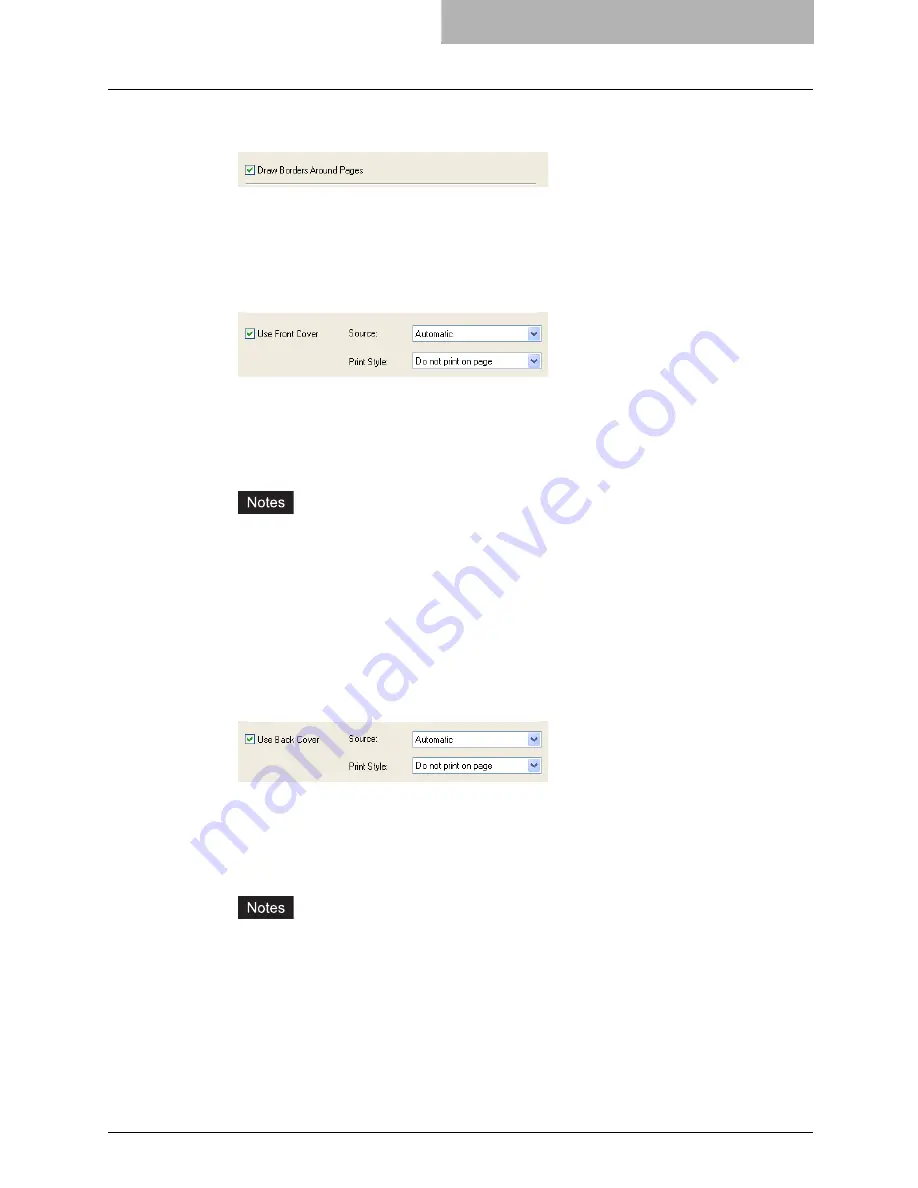
Printing with Extended Print Functionality 285
3
If you want to draw a line around each page, check the “Draw Bor-
der Around Pages” box.
4
If you want to print or insert a front cover, check the “Use Front
Cover” box and then select, at the “Source” drop down box, the
drawer where the front cover is loaded. Also, at the “Print Style”
drop down box, select whether you are inserting a blank cover or
printed front cover.
Do not print on page
— Select this to insert a blank front cover.
Print on 1 side of page
— Select this to print the first page of document on the front side
of the cover.
Print on both sides of page
— Select this to print the first two pages of document on
both sides of the cover.
y
When “Automatic” is selected in the “Source” drop down box, the paper is automati-
cally selected according to the printed document size.
y
“Print on both sides of page” is available only when 2-Sided printing is enabled at the
Setup tab.
5
If you want to print or insert a back cover, check the “Use Back
Cover” box and then select, at the “Source” drop down box, the
drawer where the back cover is loaded. Also, at the “Print Style”
drop down box, select whether you are inserting a blank cover or
printed back cover.
Do not print on page
— Select this to insert a blank back cover.
Print on 1 side of page
— Select this to print the first page of document on the front side
of the back cover.
Print on both sides of page
— Select this to print the last pages of document on both
sides of the back cover.
y
When “Automatic” is selected in the “Source” drop down box, the paper is automati-
cally selected according to the printed document size.
y
“Print on both sides of page” is available only when 2-Sided printing is enabled at the
Setup tab.
y
Only one page will be printed on the back cover when only one page is remained for
the back cover page, even if “Print on both sides of page” is selected.
Содержание im5530
Страница 1: ...For Oc and Imagistics Models Oc Printing Guide im5530 im6030 im7230 im8530...
Страница 10: ...8 Preface...
Страница 152: ...2 Installing Client Software for Windows 150 Repairing Client Software...
Страница 188: ...3 Installing Client Software for Macintosh 186 Installing Client Software from Printer Utility...
Страница 216: ...4 Installing Client Software for UNIX 214 Installing Client Software from Printer Utility...
Страница 228: ...5 Printing from Windows 226 Printing from Application 5 Click Print to print a document...
Страница 336: ...6 Printing from Macintosh 334 Printing from Application on Mac OS 8 6 to 9 x...
Страница 353: ...8 Other Printing Methods This equipment also supports following printing methods FTP Printing 352 Email Printing 354...
Страница 384: ...9 Monitoring Print Jobs 382 Monitoring Print Jobs with Document Monitor...
Страница 412: ...410 INDEX...
Страница 413: ...im5530 6030 7230 8530...
Страница 414: ......
















































