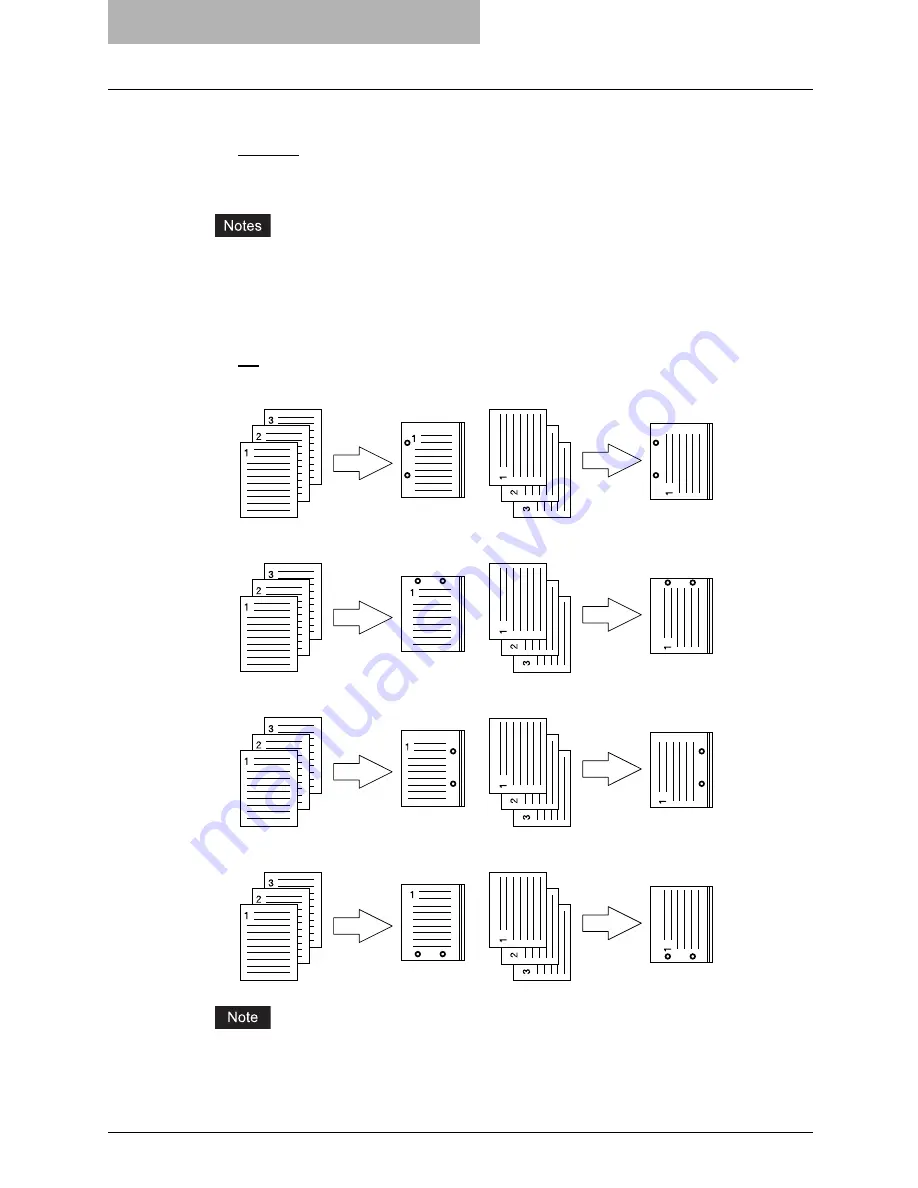
6 Printing from Macintosh
304 Printing from Application on Mac OS X 10.2.4 to Mac OS X 10.4.x
1) Destination
This selects the destination tray.
-
Exit Tray
— Select this when no finisher is installed.
-
Tray 1
— Select this to route the output to the upper tray of the Finisher.
-
Tray 2
— Select this to route the output to the lower tray of the Finisher.
y
“Exit Tray” is only available when no finisher is installed.
y
“Tray 1” and “Tray 2” can be selected when the Finisher or Saddle Stitch Finisher are
installed.
2) Hole Punch
This sets whether or not a print job is hole punched.
-
Off
— Select this to print without hole punches.
-
Long Edge Punch without rotation
— Select this to create holes on the left side for the
portrait document, or on the top for the landscape document.
-
Short Edge Punch without rotation
— Select this to create holes on the top for the por-
trait document, or on the right for the landscape document.
-
Long Edge Punch with 180 degree rotation
— Select this to create holes on the right
side for the portrait document, or on the bottom for the landscape document.
-
Short Edge Punch with 180 degree rotation
— Select this to create holes on the bot-
tom for the portrait document, or on the left for the landscape document.
This option cannot be selected if a hole punch unit is not installed.
3) Stapling
This sets whether a print job is stapled.
Содержание im5530
Страница 1: ...For Oc and Imagistics Models Oc Printing Guide im5530 im6030 im7230 im8530...
Страница 10: ...8 Preface...
Страница 152: ...2 Installing Client Software for Windows 150 Repairing Client Software...
Страница 188: ...3 Installing Client Software for Macintosh 186 Installing Client Software from Printer Utility...
Страница 216: ...4 Installing Client Software for UNIX 214 Installing Client Software from Printer Utility...
Страница 228: ...5 Printing from Windows 226 Printing from Application 5 Click Print to print a document...
Страница 336: ...6 Printing from Macintosh 334 Printing from Application on Mac OS 8 6 to 9 x...
Страница 353: ...8 Other Printing Methods This equipment also supports following printing methods FTP Printing 352 Email Printing 354...
Страница 384: ...9 Monitoring Print Jobs 382 Monitoring Print Jobs with Document Monitor...
Страница 412: ...410 INDEX...
Страница 413: ...im5530 6030 7230 8530...
Страница 414: ......






























