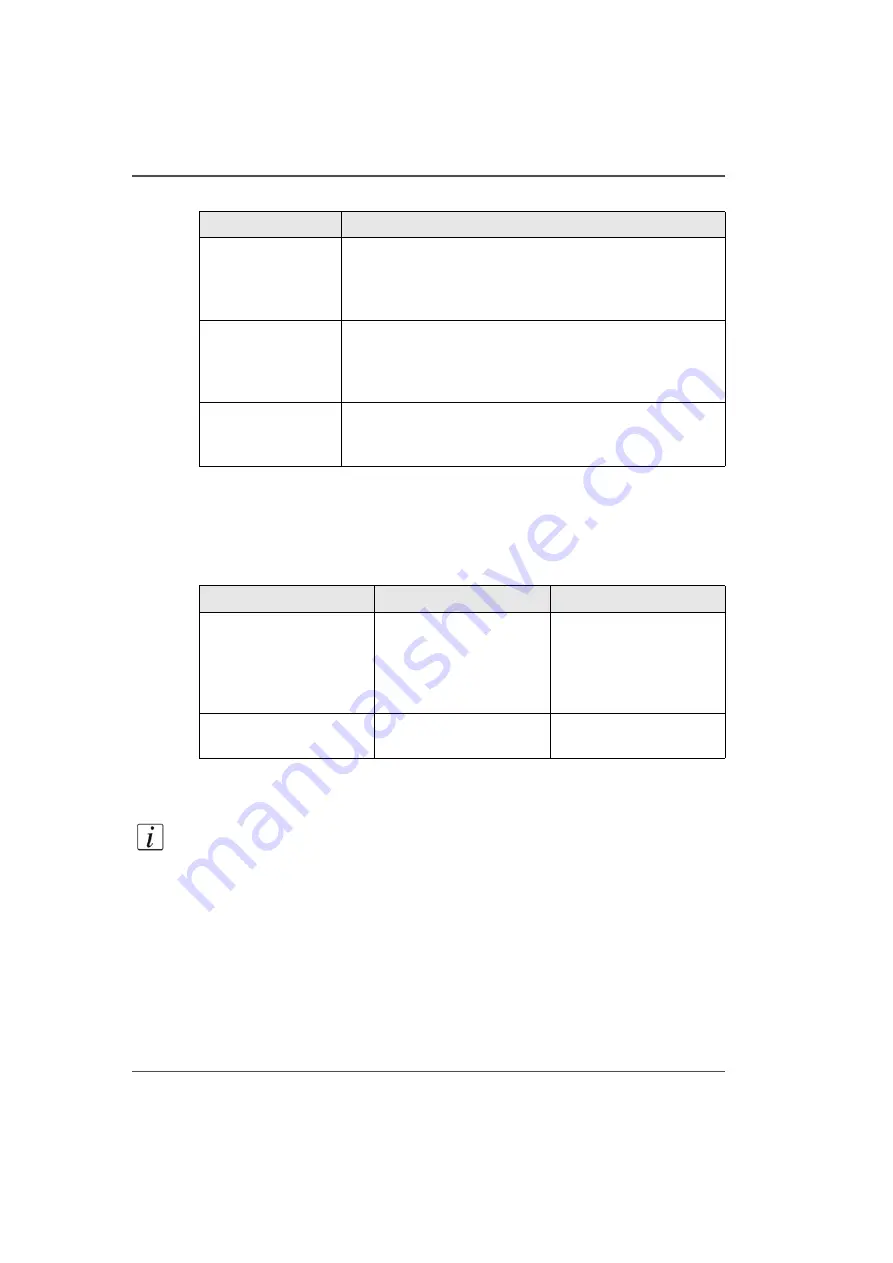
50
Chapter 4 How to Navigate the User Interface
Operator Interface Hardware
Status of Beacon Light States
The status light indicates the following printer status to the operator.
[18]
Emergency Stop Effects
Note:
There are three Emergency Stop buttons, one on the control station podium
and one on each end of the gantry. The AC power On/Off switch can also function as
an emergency stop. There are more details on the Emergency stops in the Interlock
section (
see ‘Interlock Safety System’ on page 29
Activating an Emergency Stop will disable the following:
■
Carriage motion
■
Gantry motion
■
UV curing lamps
■
Ink pumps
■
Thermal fluid (coolant) pump
(14) Carriage Guard The Carriage Guard protects the Operator from exposure to
UV light and it also protects the lamps and the carriage by
stopping all motion if it encounters an obstacle in the path
of the carriage.
(15) Vacuum
Shut-off Valves
On top of the carriage are vacuum shut-off valves can be
shut off to avoid ink drips when the printer is turned off.
They also allow longer purges to select printheads (those
not shut off).
(16) Waste Tray
The waste ink tray is located below the printhead
maintenance station. A manual valve allows the operator to
drain the waste ink to a portable container for disposal .
[17] Hardware Interface Components
(3 – 3)
Component
Function
[18] Status Light
Beacon Status Light
Definition
Possible Conditions
Green Off
Printer interlock system
or the emergency stop
buttons have been
triggered. No motion can
be initiated.
Maintenance station door
has been opened or one
the emergency stop
buttons has been
triggered.
Green On
Printer is functional and
ready to initiate motion.
Содержание Arizona 250 GT
Страница 1: ...Arizona 250 GT Oc User manual User Manual Revision D...
Страница 6: ...6 Table of Contents...
Страница 7: ...7 Chapter 1 Introduction...
Страница 16: ...16 Chapter 1 Introduction Product Compliance...
Страница 17: ...17 Chapter 2 Product Overview...
Страница 21: ...21 Chapter 3 Safety Information...
Страница 45: ...45 Chapter 4 How to Navigate the User Interface...
Страница 47: ...47 Operator Interface Hardware Illustration 33 33 Vacuum System Hardware 34 34 Carriage Area Hardware...
Страница 51: ...51 Operator Interface Hardware Thermal fluid heater Purge pump Purge valve Printheads jetting...
Страница 70: ...70 Chapter 4 How to Navigate the User Interface Installation and Upgrade Module...
Страница 71: ...71 Chapter 5 How to Operate the Arizona 250 GT...
Страница 96: ...96 Chapter 5 How to Operate the Arizona 250 GT Underlay Board to Reduce Artifacts...
Страница 97: ...97 Chapter 6 How to Operate the Roll Media Option...
Страница 122: ...122 Chapter 6 How to Operate the Roll Media Option How to Determine Media Advance Correction...
Страница 123: ...123 Chapter 7 How to Use the Static Suppression Upgrade Kit...
Страница 127: ...127 Chapter 8 Ink System Management...
Страница 134: ...134 Chapter 8 Ink System Management How to Change Ink Bags...
Страница 135: ...135 Chapter 9 Error Handling and Troubleshooting...
Страница 139: ...139 Chapter 10 Printer Maintenance...
Страница 172: ...172 Chapter 10 Printer Maintenance How to Clean the Rubber Capstan...
Страница 173: ...173 Appendix A Application Information...
Страница 176: ...176 Appendix A Application Information Application Resources on the Web Site...
















































