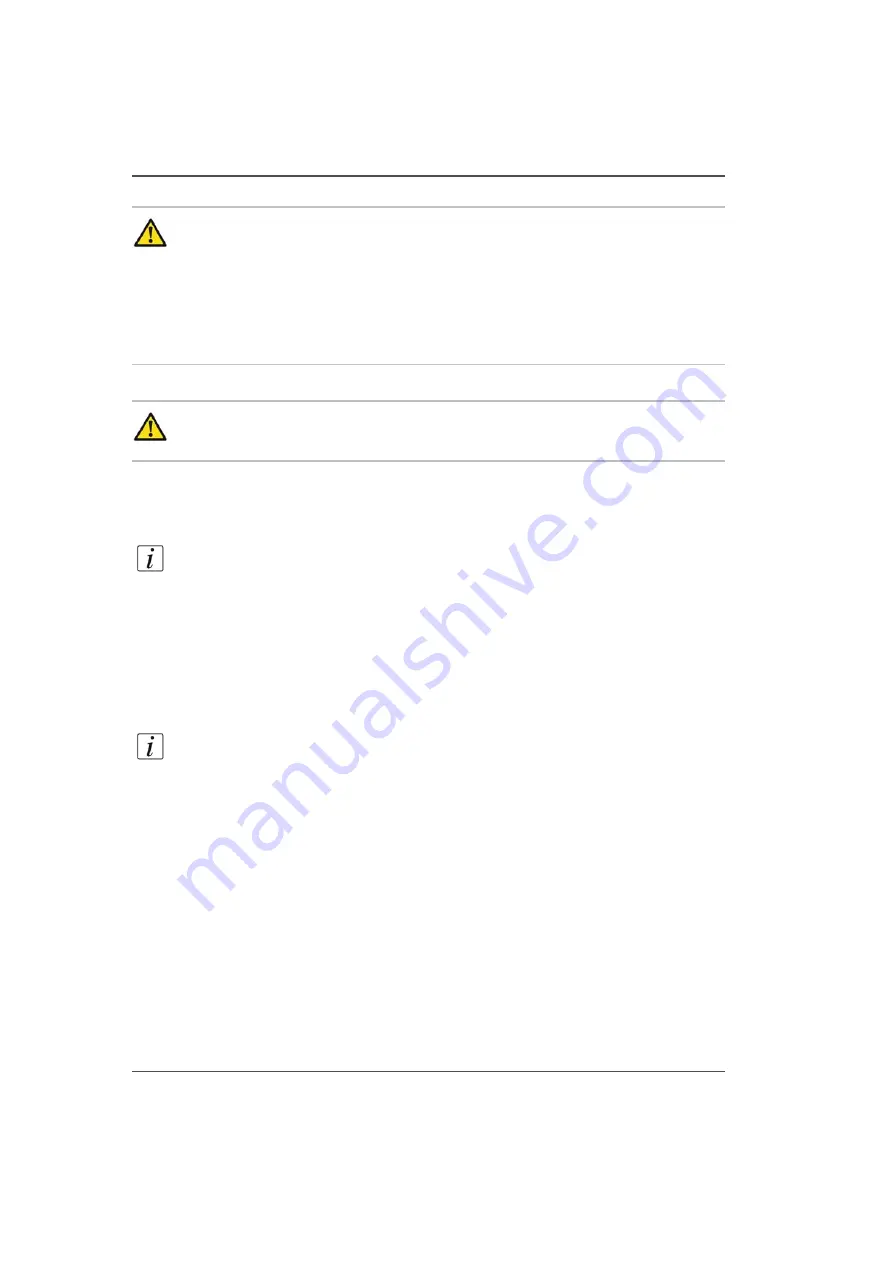
148
Chapter 10 Printer Maintenance
Swab Printheads
Attention:
Never "scrub" the printhead with a swab as this will drag debris into
other nozzles. Always slowly move the swab across the printhead with the swab
at an angle and not perpendicular to the printhead.
Never use Isopropyl alcohol to clean the printheads. Do not allow swabs to be
contaminated with any dust or dirt prior to use.
Note that the swab has a seam that can damage the printhead nozzles; use only
the semi-curved foam sides of the swab.
Caution:
Use appropriate safety equipment — nitrile gloves and eye
protectors.
How to Swab a Single Printhead
Note:
Swab one printhead at a time to reduce ink waste during the purge and also
to minimize ink spill on your hand. In order to achieve the most effective swab, it is
best to swab immediately after a purge while the ink is still dripping from the
printheads. Close the ink valve so that the ink is under slight pressure to help clear
debris from around the nozzles.
1.
Open the maintenance station cover.
2.
Close the ink purge valves of the three other colors, but leave open the valve for the
color you will swab.
3.
Dip a swab in a small container of flush.
Note:
Use 1 swab per printhead. Do not re-dip a swab into the flush.
4.
Press and release switch 1 to initiate a purge.
5.
Within 3 seconds of pressing the purge button, close the remaining purge valve. The
carriage will lower to its purge height (4mm above the table surface) and the ink will
continue to drip from the printheads.
6.
While the ink is still dripping, position the swab at the far end of the printhead and
slowly draw the swab towards you. Hold the swab at an angle to limit dragging
debris from one nozzle to the next. Do not let the seam in the foam touch the nozzle
plate.
7.
Rotate the swab by 180 degrees and repeat the previous step.
8.
Discard the swab and repeat Steps 2 to 6 for all the other printheads (if needed).
9.
Perform Printhead Maintenance.
10.
Run a Nozzle Check print or an image test print and verify that all nozzles are firing
properly.
Содержание Arizona 250 GT
Страница 1: ...Arizona 250 GT Oc User manual User Manual Revision D...
Страница 6: ...6 Table of Contents...
Страница 7: ...7 Chapter 1 Introduction...
Страница 16: ...16 Chapter 1 Introduction Product Compliance...
Страница 17: ...17 Chapter 2 Product Overview...
Страница 21: ...21 Chapter 3 Safety Information...
Страница 45: ...45 Chapter 4 How to Navigate the User Interface...
Страница 47: ...47 Operator Interface Hardware Illustration 33 33 Vacuum System Hardware 34 34 Carriage Area Hardware...
Страница 51: ...51 Operator Interface Hardware Thermal fluid heater Purge pump Purge valve Printheads jetting...
Страница 70: ...70 Chapter 4 How to Navigate the User Interface Installation and Upgrade Module...
Страница 71: ...71 Chapter 5 How to Operate the Arizona 250 GT...
Страница 96: ...96 Chapter 5 How to Operate the Arizona 250 GT Underlay Board to Reduce Artifacts...
Страница 97: ...97 Chapter 6 How to Operate the Roll Media Option...
Страница 122: ...122 Chapter 6 How to Operate the Roll Media Option How to Determine Media Advance Correction...
Страница 123: ...123 Chapter 7 How to Use the Static Suppression Upgrade Kit...
Страница 127: ...127 Chapter 8 Ink System Management...
Страница 134: ...134 Chapter 8 Ink System Management How to Change Ink Bags...
Страница 135: ...135 Chapter 9 Error Handling and Troubleshooting...
Страница 139: ...139 Chapter 10 Printer Maintenance...
Страница 172: ...172 Chapter 10 Printer Maintenance How to Clean the Rubber Capstan...
Страница 173: ...173 Appendix A Application Information...
Страница 176: ...176 Appendix A Application Information Application Resources on the Web Site...
















































