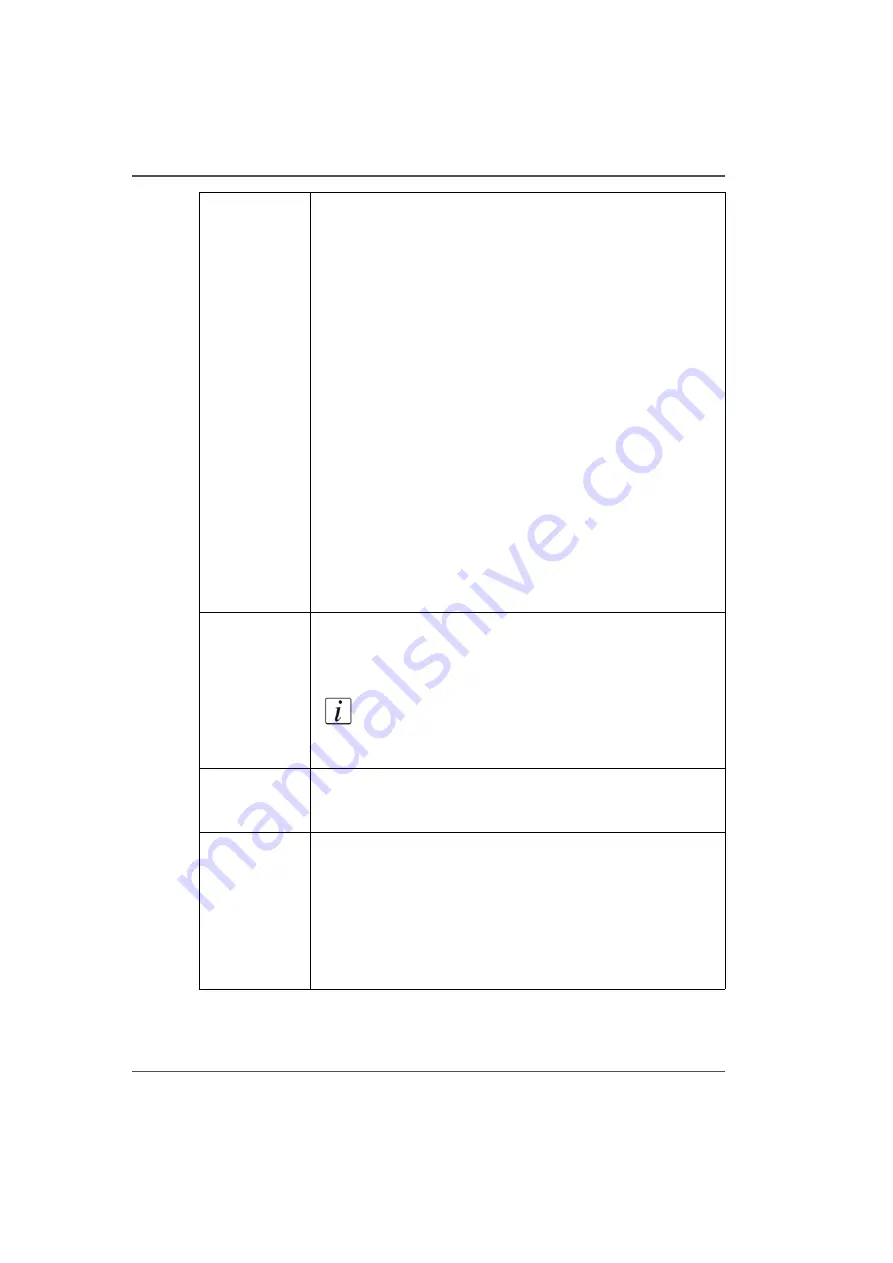
58
Chapter 4 How to Navigate the User Interface
Print Job Control Module
Flatbed
Settings icon
A dialog window automatically appears when confirmation is
required. If it is closed before you select Confirm, it can be
reopened by clicking on this icon.
Media Parameters
Enter or confirm the thickness of the media. The printer will
automatically adjust the carriage height to media thickness and
also the print gap. Media thickness confirmation is required only
for the first copy of a print job, unless it is changed during
printing. If the media thickness value is changed while printing,
confirmation is requested before printing the next copy. If you
use a media underlay (
Underlay Board to Reduce Artifacts on
) click on that box to add its thickess to the overall media
thickess. If the underlay has a different thickness than the one
shown, then change that value in the Roll Settings dialog in the
Settings module.
Lamp Power Control
Allows the operator to control the power output of each UV lamp
independently. To extend lamp life, use the lowest setting that
provides adequate curing for a particular media. Leading and
Trailing Edge are relative to the direction of carriage travel. They
can be set independently if that function is selected in the User
Interface dialog in the Settings module.
Roll icon
Click on the Roll icon to enable or disable the Roll Media Option
print queue (this allows you check media parameters before the
job actually prints). Roll media print jobs will not print unless
this icon is selected.
Note:
Roll media print jobs do not require explicit
user actions to start the print job once it is initialized,
this icon is selected, and the job status is not on Hold.
Roll Media
Manager icon
The Roll Media Manager allows the operator to load and unload
media and to intialize the printer so that the tension on the roll
media is set and the job is ready to print.
Ink
Temperature
Control
This button controls the ink heater and also displays the ink
temperature. The state of the button reflects the status of the ink
heater. The heater times out after two hours of inactivity (time
can be changed up to four hours by a service technician). If the
ink heater is turned off when timeout expired, then the button
changes its status to unchecked.
The print heads must be at operating temperature (47°C - 116°F)
before a job will start printing.
Содержание Arizona 250 GT
Страница 1: ...Arizona 250 GT Oc User manual User Manual Revision D...
Страница 6: ...6 Table of Contents...
Страница 7: ...7 Chapter 1 Introduction...
Страница 16: ...16 Chapter 1 Introduction Product Compliance...
Страница 17: ...17 Chapter 2 Product Overview...
Страница 21: ...21 Chapter 3 Safety Information...
Страница 45: ...45 Chapter 4 How to Navigate the User Interface...
Страница 47: ...47 Operator Interface Hardware Illustration 33 33 Vacuum System Hardware 34 34 Carriage Area Hardware...
Страница 51: ...51 Operator Interface Hardware Thermal fluid heater Purge pump Purge valve Printheads jetting...
Страница 70: ...70 Chapter 4 How to Navigate the User Interface Installation and Upgrade Module...
Страница 71: ...71 Chapter 5 How to Operate the Arizona 250 GT...
Страница 96: ...96 Chapter 5 How to Operate the Arizona 250 GT Underlay Board to Reduce Artifacts...
Страница 97: ...97 Chapter 6 How to Operate the Roll Media Option...
Страница 122: ...122 Chapter 6 How to Operate the Roll Media Option How to Determine Media Advance Correction...
Страница 123: ...123 Chapter 7 How to Use the Static Suppression Upgrade Kit...
Страница 127: ...127 Chapter 8 Ink System Management...
Страница 134: ...134 Chapter 8 Ink System Management How to Change Ink Bags...
Страница 135: ...135 Chapter 9 Error Handling and Troubleshooting...
Страница 139: ...139 Chapter 10 Printer Maintenance...
Страница 172: ...172 Chapter 10 Printer Maintenance How to Clean the Rubber Capstan...
Страница 173: ...173 Appendix A Application Information...
Страница 176: ...176 Appendix A Application Information Application Resources on the Web Site...






























