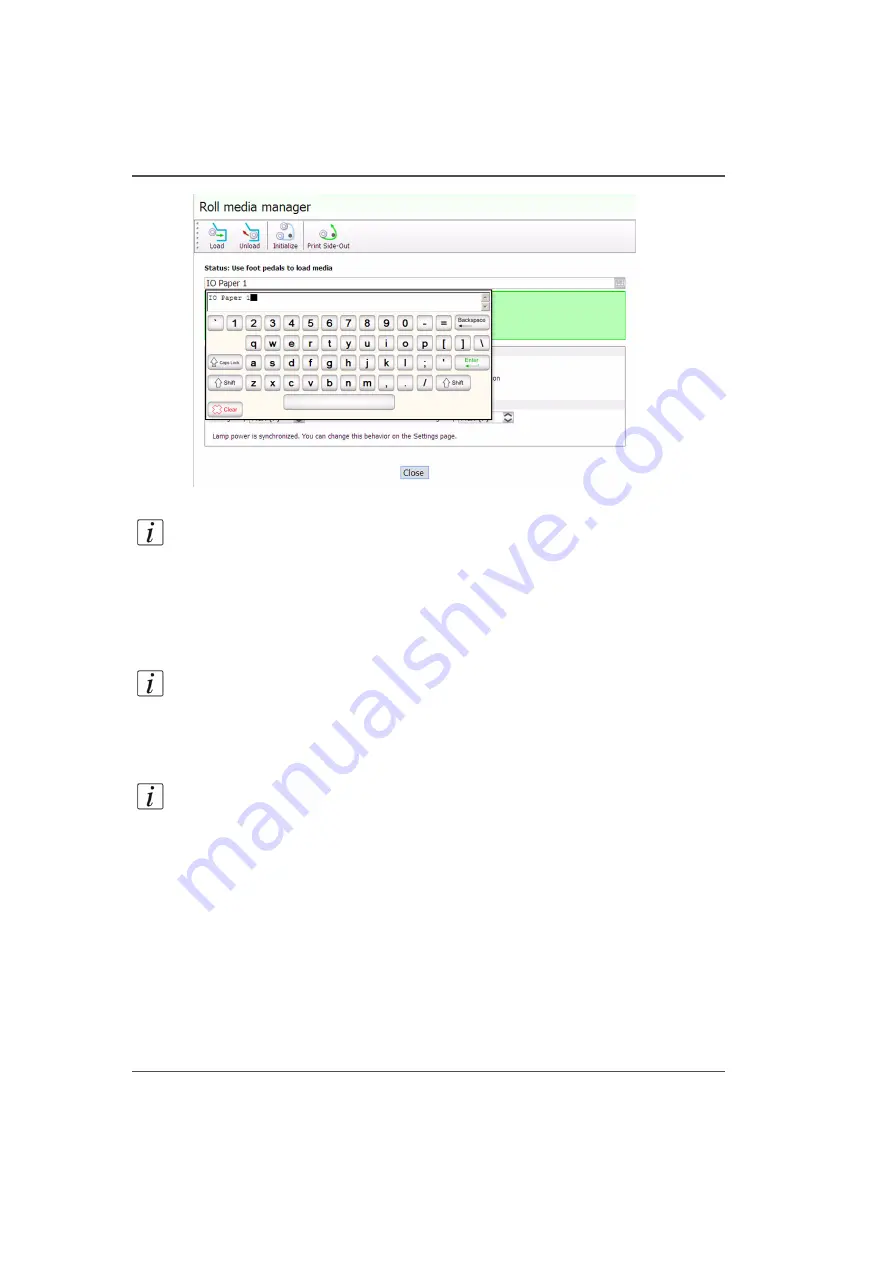
118
Chapter 6 How to Operate the Roll Media Option
How to Print on Roll Media
[65]
[65] Roll Media Manager Keyboard
Note:
If you have used a media before, it will be listed in the Media Type pull-down
menu. If the list contains less than 10 media types, a drop down list is displayed. If
there are more that 10 media types, they are displayed in a dialog with a scroll bar.
If you make any changes to the media name or parameters the advisory pane will
change color to indicate that there are unsaved changes and will display relevant
commands.
6.
Select the Media Tension
Note:
The Media tension option allows you to choose the amount of force placed
onto the media shafts to keep it tightly drawn as it moves through the RMO unit. The
low tension setting is usually fine; however, if the media shows significant puckering
across its entire width, the medium or high tension setting may be required.
7.
Select the Media Advance Correction Factor
Note:
Leave it at 50 unless you see light or dark lines of banding in the printed
image (refer to the next section "How to Set the Media Advance Correction Factor
for more details).
8.
When the displayed media values are correctly matched to the loaded media, click
Close to exit the Media Manager.
9.
Click on the Roll icon in the menu bar of the Job Control module to activate the
RMO print queue (the icon will change from yellow to green).
Result
Any print jobs that are in the queue, not on hold, and marked as roll jobs will print.
There is no explicit confirmation required to start a roll media print job. Any roll
media jobs in the print queue will start to print immediately.
Содержание Arizona 250 GT
Страница 1: ...Arizona 250 GT Oc User manual User Manual Revision D...
Страница 6: ...6 Table of Contents...
Страница 7: ...7 Chapter 1 Introduction...
Страница 16: ...16 Chapter 1 Introduction Product Compliance...
Страница 17: ...17 Chapter 2 Product Overview...
Страница 21: ...21 Chapter 3 Safety Information...
Страница 45: ...45 Chapter 4 How to Navigate the User Interface...
Страница 47: ...47 Operator Interface Hardware Illustration 33 33 Vacuum System Hardware 34 34 Carriage Area Hardware...
Страница 51: ...51 Operator Interface Hardware Thermal fluid heater Purge pump Purge valve Printheads jetting...
Страница 70: ...70 Chapter 4 How to Navigate the User Interface Installation and Upgrade Module...
Страница 71: ...71 Chapter 5 How to Operate the Arizona 250 GT...
Страница 96: ...96 Chapter 5 How to Operate the Arizona 250 GT Underlay Board to Reduce Artifacts...
Страница 97: ...97 Chapter 6 How to Operate the Roll Media Option...
Страница 122: ...122 Chapter 6 How to Operate the Roll Media Option How to Determine Media Advance Correction...
Страница 123: ...123 Chapter 7 How to Use the Static Suppression Upgrade Kit...
Страница 127: ...127 Chapter 8 Ink System Management...
Страница 134: ...134 Chapter 8 Ink System Management How to Change Ink Bags...
Страница 135: ...135 Chapter 9 Error Handling and Troubleshooting...
Страница 139: ...139 Chapter 10 Printer Maintenance...
Страница 172: ...172 Chapter 10 Printer Maintenance How to Clean the Rubber Capstan...
Страница 173: ...173 Appendix A Application Information...
Страница 176: ...176 Appendix A Application Information Application Resources on the Web Site...






























