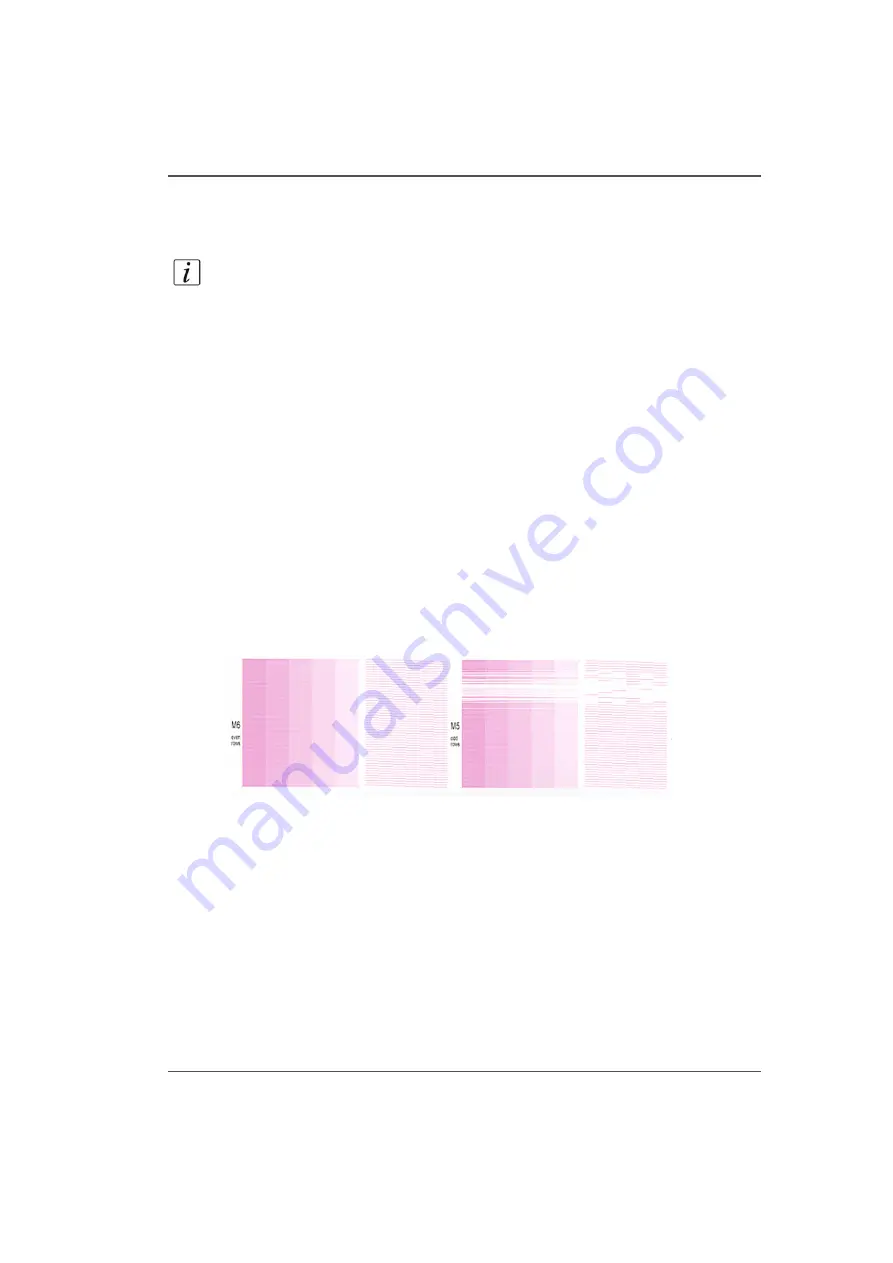
165
Print a Nozzle Check
Required tools
Blue LED view light (sometimes needed to enhance contrast in the Yellow area).
Océ I/O paper
Note:
Usually, two or more Nozzle Checks will be printed to verify that nozzle issues
are resolved. To calculate the required offset when you print multiple consecutive
nozzle checks, add a horizontal offset of 2.5" or 60 mm to each consecutive print.
How to Print the Nozzle Check
1.
Place a piece of Océ I/O paper on the printer table.
2.
Select the Nozzle Check icon at the right end of the Command Toolbar to place the
nozzle check into the Active Print Job list (you can also add a Nozzle Check to the
active print list when you select it from the Special Prints module).
3.
Modify the horizontal offset (only if a previous nozzle check was printed on the same
piece of media).
4.
Confirm media thickness.
5.
Activate the table vacuum.
6.
Push the printer Start button to begin the print.
Check
The Magenta section of the Nozzle Check print shown in the figure below indicates
that multiple nozzles are out.
[81]
[81] Nozzle Check Print Magenta Section
Correction
1.
To correct the nozzle dropout problem illustrated above, perform Printhead
Maintenance Printhead Maintenance on the colors that show dropouts, and then print
the Nozzle Check again.
2.
If the second Nozzle Check still shows nozzle dropouts, suction the printhead that
still show nozzles out again.
3.
If nozzle outs still remain, swab that printhead (
Содержание Arizona 250 GT
Страница 1: ...Arizona 250 GT Oc User manual User Manual Revision D...
Страница 6: ...6 Table of Contents...
Страница 7: ...7 Chapter 1 Introduction...
Страница 16: ...16 Chapter 1 Introduction Product Compliance...
Страница 17: ...17 Chapter 2 Product Overview...
Страница 21: ...21 Chapter 3 Safety Information...
Страница 45: ...45 Chapter 4 How to Navigate the User Interface...
Страница 47: ...47 Operator Interface Hardware Illustration 33 33 Vacuum System Hardware 34 34 Carriage Area Hardware...
Страница 51: ...51 Operator Interface Hardware Thermal fluid heater Purge pump Purge valve Printheads jetting...
Страница 70: ...70 Chapter 4 How to Navigate the User Interface Installation and Upgrade Module...
Страница 71: ...71 Chapter 5 How to Operate the Arizona 250 GT...
Страница 96: ...96 Chapter 5 How to Operate the Arizona 250 GT Underlay Board to Reduce Artifacts...
Страница 97: ...97 Chapter 6 How to Operate the Roll Media Option...
Страница 122: ...122 Chapter 6 How to Operate the Roll Media Option How to Determine Media Advance Correction...
Страница 123: ...123 Chapter 7 How to Use the Static Suppression Upgrade Kit...
Страница 127: ...127 Chapter 8 Ink System Management...
Страница 134: ...134 Chapter 8 Ink System Management How to Change Ink Bags...
Страница 135: ...135 Chapter 9 Error Handling and Troubleshooting...
Страница 139: ...139 Chapter 10 Printer Maintenance...
Страница 172: ...172 Chapter 10 Printer Maintenance How to Clean the Rubber Capstan...
Страница 173: ...173 Appendix A Application Information...
Страница 176: ...176 Appendix A Application Information Application Resources on the Web Site...




























