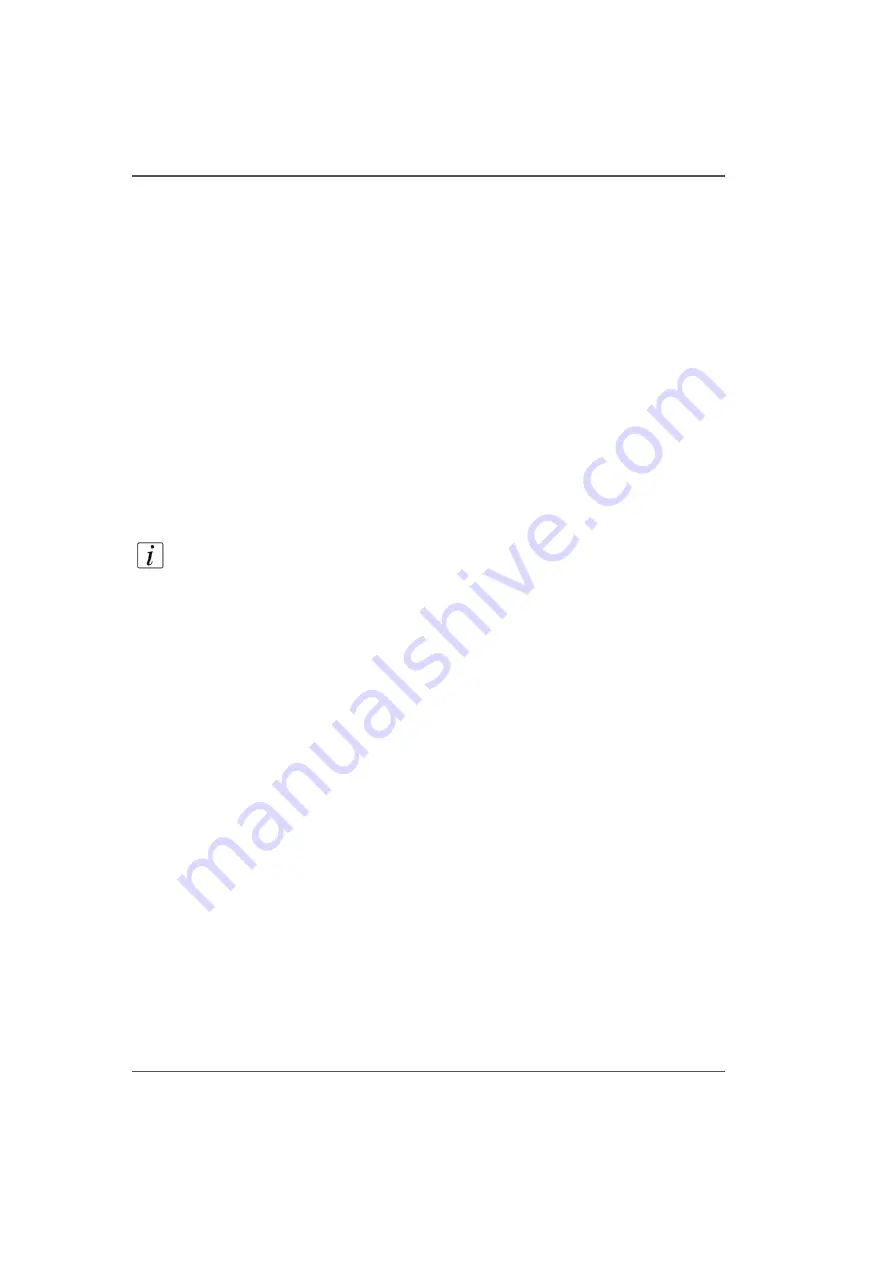
78
Chapter 5 How to Operate the Arizona 250 GT
How to Install the Onyx Printer Driver
How to Install the Onyx Printer Driver
Introduction
This section explains how to install and configure the Onyx ProductionHouse
Arizona 250 GT printer installation file.
Purpose
The printer installation file configures the Onyx software so that it knows how to
communicate with the Arizona 250 GT. This prepares the printer so that the operator
can manage print jobs.
Before you begin
Make sure that the Onyx ProductionHouse application software is installed before
you install the printer driver.
Note:
The Onyx Printer Installation Driver File can be installed as the final step in
the installation of the Onyx ProductionHouse software application or it can be
downloaded separately and installed later. However, it must be available for the
software to communicate with the printer.
Installation Procedure
1.
Power on the printer.
2.
Select the Setup tab in the printer software to access the printer's network name.
3.
Verify that there is an Ethernet network connection between the ProductionHouse
computer and the printer. To do this click on the Windows Start button the select My
Computer, My Network Places and ensure that the network name for the Arizona
250 GT is on the list.
4.
Install the Arizona 250 GT Printer Installation File on the ProductionHouse
computer (if you have not already done this during the installation of the
ProductionHouse software). To install, click Start, All Programs, then
ProductionHouse and select Add Printer.
5.
Select the media to be installed and continue with the installation.
6.
After the printer driver is installed the Configure Printer Port window will launch
automatically. Select TCP/IP Printer then click on Configure.
Содержание Arizona 250 GT
Страница 1: ...Arizona 250 GT Oc User manual User Manual Revision D...
Страница 6: ...6 Table of Contents...
Страница 7: ...7 Chapter 1 Introduction...
Страница 16: ...16 Chapter 1 Introduction Product Compliance...
Страница 17: ...17 Chapter 2 Product Overview...
Страница 21: ...21 Chapter 3 Safety Information...
Страница 45: ...45 Chapter 4 How to Navigate the User Interface...
Страница 47: ...47 Operator Interface Hardware Illustration 33 33 Vacuum System Hardware 34 34 Carriage Area Hardware...
Страница 51: ...51 Operator Interface Hardware Thermal fluid heater Purge pump Purge valve Printheads jetting...
Страница 70: ...70 Chapter 4 How to Navigate the User Interface Installation and Upgrade Module...
Страница 71: ...71 Chapter 5 How to Operate the Arizona 250 GT...
Страница 96: ...96 Chapter 5 How to Operate the Arizona 250 GT Underlay Board to Reduce Artifacts...
Страница 97: ...97 Chapter 6 How to Operate the Roll Media Option...
Страница 122: ...122 Chapter 6 How to Operate the Roll Media Option How to Determine Media Advance Correction...
Страница 123: ...123 Chapter 7 How to Use the Static Suppression Upgrade Kit...
Страница 127: ...127 Chapter 8 Ink System Management...
Страница 134: ...134 Chapter 8 Ink System Management How to Change Ink Bags...
Страница 135: ...135 Chapter 9 Error Handling and Troubleshooting...
Страница 139: ...139 Chapter 10 Printer Maintenance...
Страница 172: ...172 Chapter 10 Printer Maintenance How to Clean the Rubber Capstan...
Страница 173: ...173 Appendix A Application Information...
Страница 176: ...176 Appendix A Application Information Application Resources on the Web Site...






























