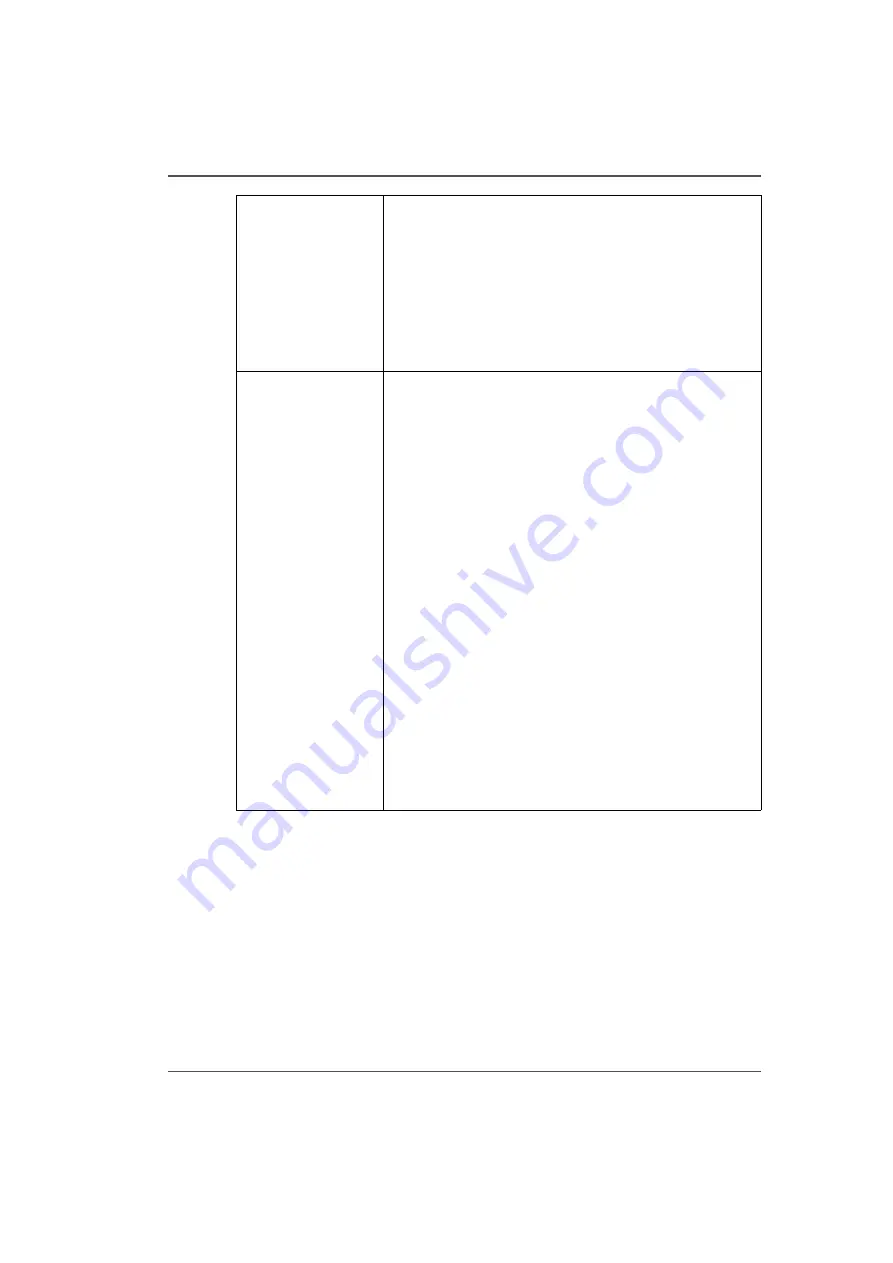
61
Print Job Control Module
[22]
10) Printer Interface Module Tabs
These tabs allow you to switch between different functional modules of the printer.
Click on a tab to display the screen associated with each of the modules available.
11) Software Version Number and Image Upload Progress
Displays the version of the currently installed printer software.
The image upload progress panel indicates the name of a job that is currently
uploading to the printer. This panel only displays information while an image is
transferred from the ProductionHouse computer.
Offsets
A job's vertical and horizontal offset parameters can be
changed with the mouse wheel when mouse cursor is
positioned over the field. Rotate the mouse wheel up or
down increments or decrements offset at the rate of one
unit per notch. Hold the right mouse button and rotate the
wheel increments or decrements at the rate of 10 units per
notch. An alternate method to change parameter values is
to click on the field and this brings up an onscreen
keyboard so you can click on the numbers required.
Print Parameters
Displays information about the print job that is currently
selected:
■
Mode - Print quality mode: Select Production, Quality,
or Fine Art mode.
Note that when Quality mode is set in
ProductionHouse, this field will have a pull-down box
that allows you to select Quality-Matte. Select this to
provide a matte finish to the entire image. This is
helpful on some media such as FomeCore, GatorPlast
or Styrene as a glossy image tends to have a matte line
at the end of each swath with these media.
Quality-Matte resolves this issue.
■
Direction - Bidirectional and Forward or Reverse
unidirectional printing
■
Overprints - If the Overprint count is set to greater
than 0 (zero), the printer will re-print the image again
on the same piece of media.
■
Copies - use the mouse to increase or decrease, as
required.
■
Type - Print Method - Flatbed or Roll.
■
Media - Media that was selected in ProductionHouse.
■
Notes - Appears only if a note was specified for the job.
Notes are entered in ONYX ProductionHouse.
Содержание Arizona 250 GT
Страница 1: ...Arizona 250 GT Oc User manual User Manual Revision D...
Страница 6: ...6 Table of Contents...
Страница 7: ...7 Chapter 1 Introduction...
Страница 16: ...16 Chapter 1 Introduction Product Compliance...
Страница 17: ...17 Chapter 2 Product Overview...
Страница 21: ...21 Chapter 3 Safety Information...
Страница 45: ...45 Chapter 4 How to Navigate the User Interface...
Страница 47: ...47 Operator Interface Hardware Illustration 33 33 Vacuum System Hardware 34 34 Carriage Area Hardware...
Страница 51: ...51 Operator Interface Hardware Thermal fluid heater Purge pump Purge valve Printheads jetting...
Страница 70: ...70 Chapter 4 How to Navigate the User Interface Installation and Upgrade Module...
Страница 71: ...71 Chapter 5 How to Operate the Arizona 250 GT...
Страница 96: ...96 Chapter 5 How to Operate the Arizona 250 GT Underlay Board to Reduce Artifacts...
Страница 97: ...97 Chapter 6 How to Operate the Roll Media Option...
Страница 122: ...122 Chapter 6 How to Operate the Roll Media Option How to Determine Media Advance Correction...
Страница 123: ...123 Chapter 7 How to Use the Static Suppression Upgrade Kit...
Страница 127: ...127 Chapter 8 Ink System Management...
Страница 134: ...134 Chapter 8 Ink System Management How to Change Ink Bags...
Страница 135: ...135 Chapter 9 Error Handling and Troubleshooting...
Страница 139: ...139 Chapter 10 Printer Maintenance...
Страница 172: ...172 Chapter 10 Printer Maintenance How to Clean the Rubber Capstan...
Страница 173: ...173 Appendix A Application Information...
Страница 176: ...176 Appendix A Application Information Application Resources on the Web Site...






























