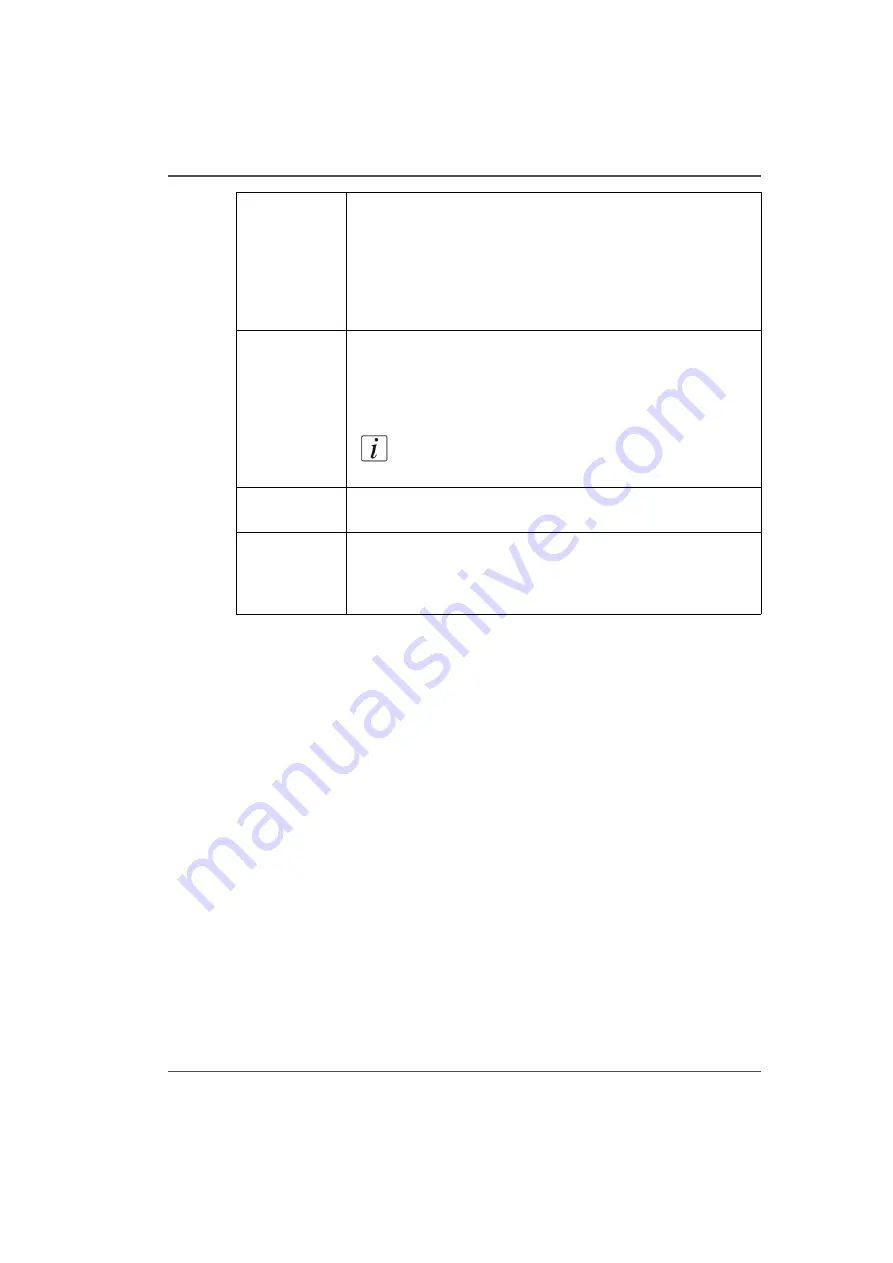
59
Print Job Control Module
6) Active Print Job List
The active job list consists of a table, job count summary on top and job order control
buttons on the left. A job count summary displays total number of active jobs and
number of jobs put on hold. Job order control buttons can be used to change order of
jobs enqueued for printing. The active job list has the following features:
■
All incoming jobs issued from the ONYX ProductionHouse workflow go
directly into the active job list.
■
After a job is printed it automatically moves from the active to the inactive job
list.
■
The operator can drag and drop jobs to move them between the active and
inactive job lists (except for a job that is being prepared to print).
■
All the jobs are stored locally on the printer hard drive.
■
Selecting a job highlights the job and updates the job information area.
■
Jobs can be moved up/down in the active list and can either be printed, held,
cancelled or deleted. Jobs cancelled from the active list are moved to the inactive
list.
■
Deleted jobs are removed from the hard drive and are no longer accesible.
■
The current job being printed can be paused or canceled. A canceled job will
move from the active to the inactive print job list.
■
A job count summary displays the total number of active and inactive jobs and
the number of active jobs on hold.
UV Curing
Lamp Control
Button
This button controls the UV curing lamps. The state of the button
reflects the state of the lamps. The UV lamps will timeout after
15 minutes of inactivity (time can be changed by a service
technician). If lamps are extinguished when the timeout expired,
then the button change its status to unchecked. If lamps are off
before the print starts, then lamps are turned on automatically
and the button would reflect the state accordingly.
Table vacuum
button
This button controls the table vacuum and duplicates the
function of the table vacuum footswitch. The button reflects the
actual state of the table vacuum. There is an automatic timeout
that will turn the table vacuum off. The actual time is set in the
Settings module under printer.
Note:
Once turned off, vacuum cannot be turned on
again for approximately 5 seconds.
Start Button
This icon can be used to start a flatbed print job (same function
as the physical button on the table).
Nozzle check
This button populates the active job list with a job that prints a
nozzle check pattern. The nozzle check print is used to identify
nozzle dropouts that can cause banding and other print quality
problems, Print a Nozzle Check.
Содержание Arizona 250 GT
Страница 1: ...Arizona 250 GT Oc User manual User Manual Revision D...
Страница 6: ...6 Table of Contents...
Страница 7: ...7 Chapter 1 Introduction...
Страница 16: ...16 Chapter 1 Introduction Product Compliance...
Страница 17: ...17 Chapter 2 Product Overview...
Страница 21: ...21 Chapter 3 Safety Information...
Страница 45: ...45 Chapter 4 How to Navigate the User Interface...
Страница 47: ...47 Operator Interface Hardware Illustration 33 33 Vacuum System Hardware 34 34 Carriage Area Hardware...
Страница 51: ...51 Operator Interface Hardware Thermal fluid heater Purge pump Purge valve Printheads jetting...
Страница 70: ...70 Chapter 4 How to Navigate the User Interface Installation and Upgrade Module...
Страница 71: ...71 Chapter 5 How to Operate the Arizona 250 GT...
Страница 96: ...96 Chapter 5 How to Operate the Arizona 250 GT Underlay Board to Reduce Artifacts...
Страница 97: ...97 Chapter 6 How to Operate the Roll Media Option...
Страница 122: ...122 Chapter 6 How to Operate the Roll Media Option How to Determine Media Advance Correction...
Страница 123: ...123 Chapter 7 How to Use the Static Suppression Upgrade Kit...
Страница 127: ...127 Chapter 8 Ink System Management...
Страница 134: ...134 Chapter 8 Ink System Management How to Change Ink Bags...
Страница 135: ...135 Chapter 9 Error Handling and Troubleshooting...
Страница 139: ...139 Chapter 10 Printer Maintenance...
Страница 172: ...172 Chapter 10 Printer Maintenance How to Clean the Rubber Capstan...
Страница 173: ...173 Appendix A Application Information...
Страница 176: ...176 Appendix A Application Information Application Resources on the Web Site...
















































