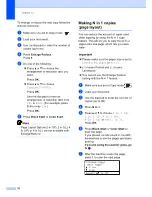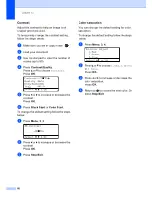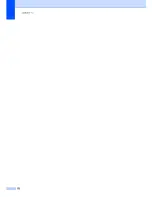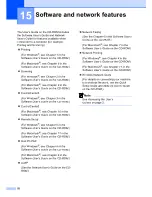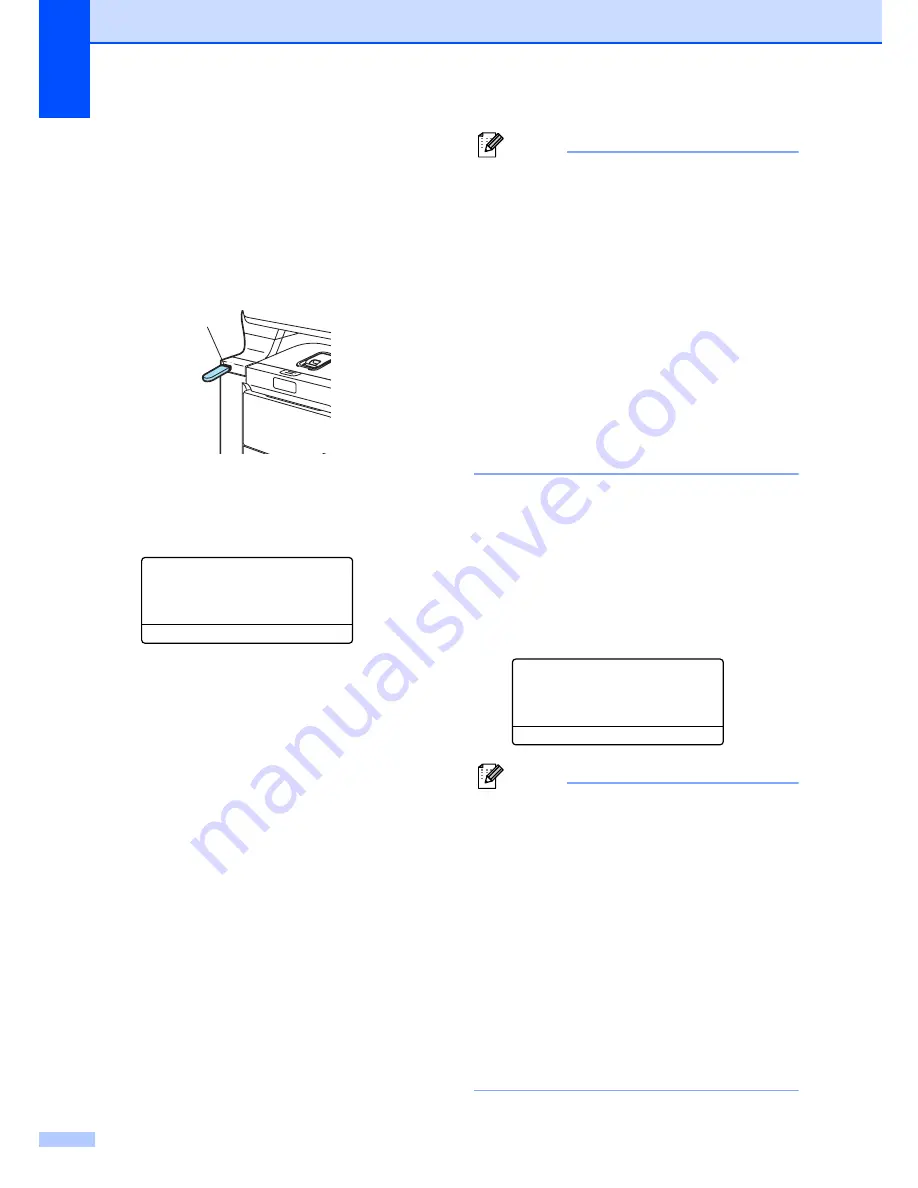
Chapter 14
88
Printing data directly
from the USB flash
memory drive
14
a
Connect your USB flash memory drive
to the USB direct interface (1) on the
front of the machine.
b
When the machine has recognized the
USB flash memory drive, the
Direct
LED turns blue.
Press the
Direct
key.
Direct Print
a
1.FILE0_1.PDF
2.FILE0_2.PDF
b
3.FILE0_3.PDF
Select
ab
or OK
c
Press
a
or
b
to choose the folder name
or file name you want to print.
Press
OK
.
If you have chosen the folder name,
press
a
or
b
to choose the file name you
want to print.
Press
OK
.
Note
• If you want to print an index of the files,
choose
Index Print
, and then press
OK
. Press
Black Start
or
Color Start
to
print the data.
• File names containing more than 8
characters will appear on the LCD as the
first 6 characters of the file name followed
by a tilde mark (~) and a number. For
example, “HOLIDAY2007.JPG” would
appear as “HOLIDA~1.JPG”.
Only the following characters can be
displayed on the LCD:
A B C D E F G H I J K L M N O P Q R S T
U V W X Y Z 0 1 2 3 4 5 6 7 8 9 $ % ’ ` - @
{ } ~ ! # ( ) & _ ^
d
Do one of the following:
Press
a
or
b
to choose a setting you
need to change and press
OK
, and
then press
a
or
b
to choose an option
for the setting and press
OK
.
If you do not need to change the
current default settings, go to
e
.
Print File Set
a
Paper Size
Multiple Page
b
Orientation
Select
ab
or OK
Note
• You can choose the following settings:
Paper Size
Multiple Page
Orientation
Duplex
Media Type
Collate
Tray Use
Print Quality
PDF Option
• Depending on the file type, some of
these settings may not appear.
1
Содержание cx2100
Страница 1: ...Printing for Professionals Oc cx2100 User s Guide...
Страница 12: ...Section I General I General information 2 Loading paper and documents 9 General setup 20 Security features 26...
Страница 84: ...Section III Copy III Making copies 74...
Страница 93: ...Chapter 12 82...
Страница 101: ...Chapter 14 90...
Страница 102: ...Section V Software V Software and network features 92...