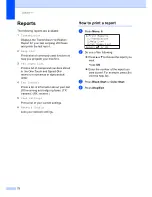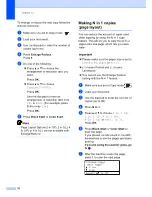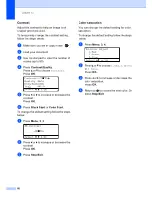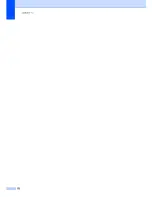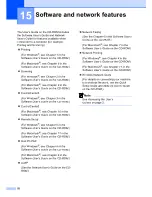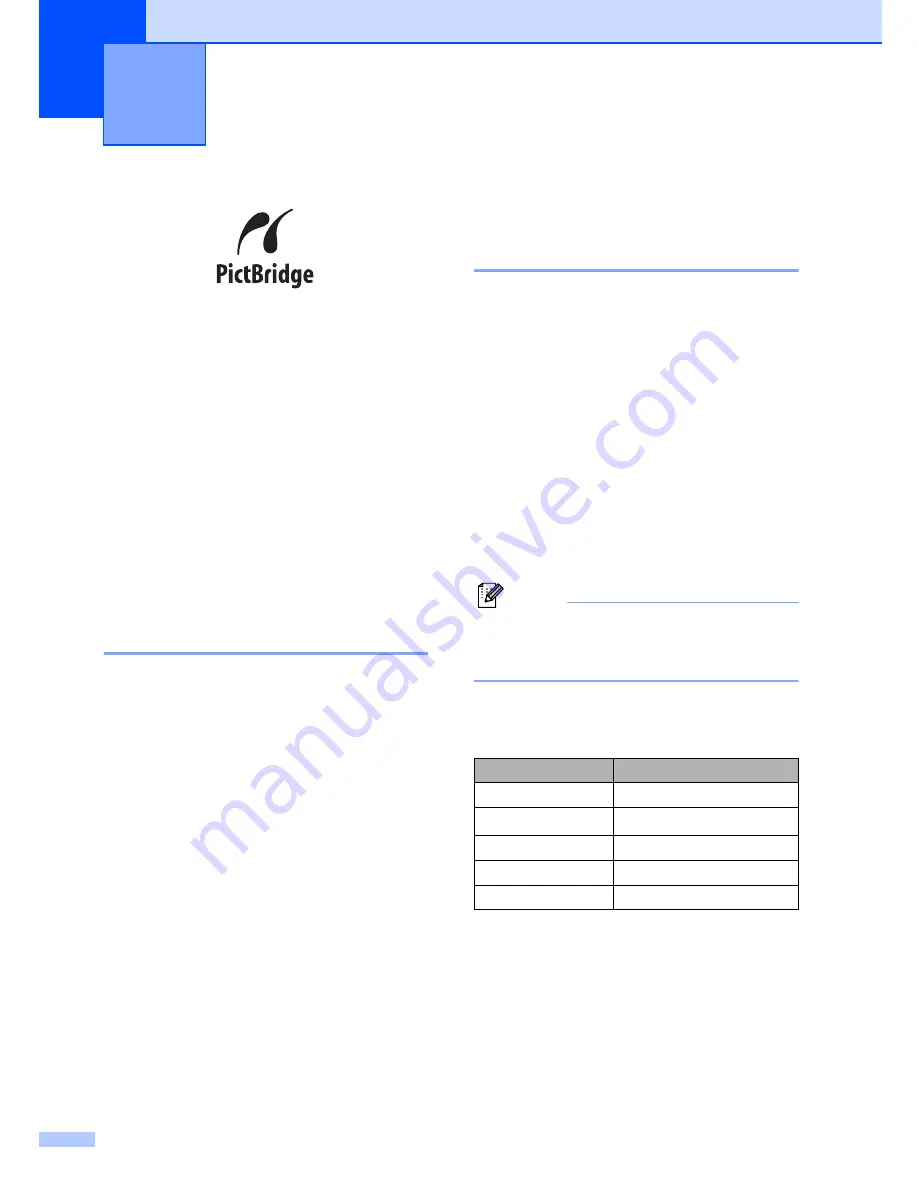
84
13
Your cx2100 supports the PictBridge
standard, allowing you to connect to and print
photos directly from any PictBridge
compatible digital camera.
If your camera is using the USB Mass
Storage standard, you can also print photos
from a digital camera without PictBridge.
(See
Connecting a camera as a storage
device
on page 86.)
Before using
PictBridge
13
PictBridge requirements
13
To avoid errors, remember the following
points:
The machine and the digital camera must
be connected using a suitable USB cable.
The image file must be taken with the
digital camera you want to connect to the
machine.
Using PictBridge
13
Setting your digital camera
13
Make sure your camera is in PictBridge
mode. The following PictBridge settings may
be available from the LCD of your PictBridge
compatible camera. Depending on your
camera some of these settings may not be
available.
Copies
Qualities
Paper size
Date print
File name print
Layout
Note
The names and availability of each setting
depends on the specification of your
camera.
You can also set the following PictBridge
settings by using the control panel.
1
If you choose the paper size Letter, A4 or B5, Portrait
will be chosen. If you choose A5, B6 or A6,
Landscape will be chosen.
Printing photos from a digital
camera
13
Menu selections
Options
Paper Size
Letter, A4, B5, A5, B6, A6
Orientation
Portrait, Landscape
1
Date & Time
Off, On
File Name
Off, On
Print Quality
Normal, Fine
Содержание cx2100
Страница 1: ...Printing for Professionals Oc cx2100 User s Guide...
Страница 12: ...Section I General I General information 2 Loading paper and documents 9 General setup 20 Security features 26...
Страница 84: ...Section III Copy III Making copies 74...
Страница 93: ...Chapter 12 82...
Страница 101: ...Chapter 14 90...
Страница 102: ...Section V Software V Software and network features 92...