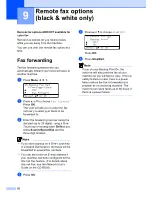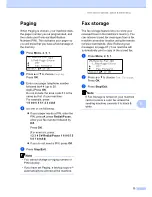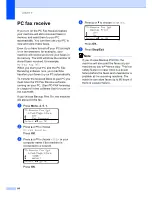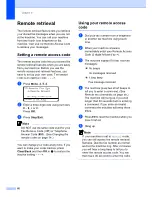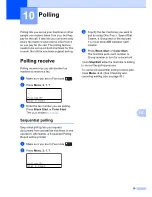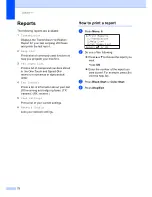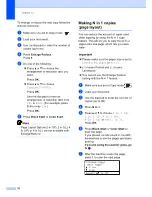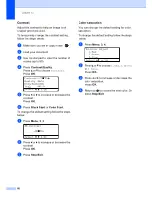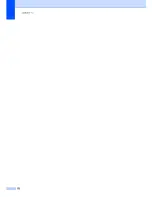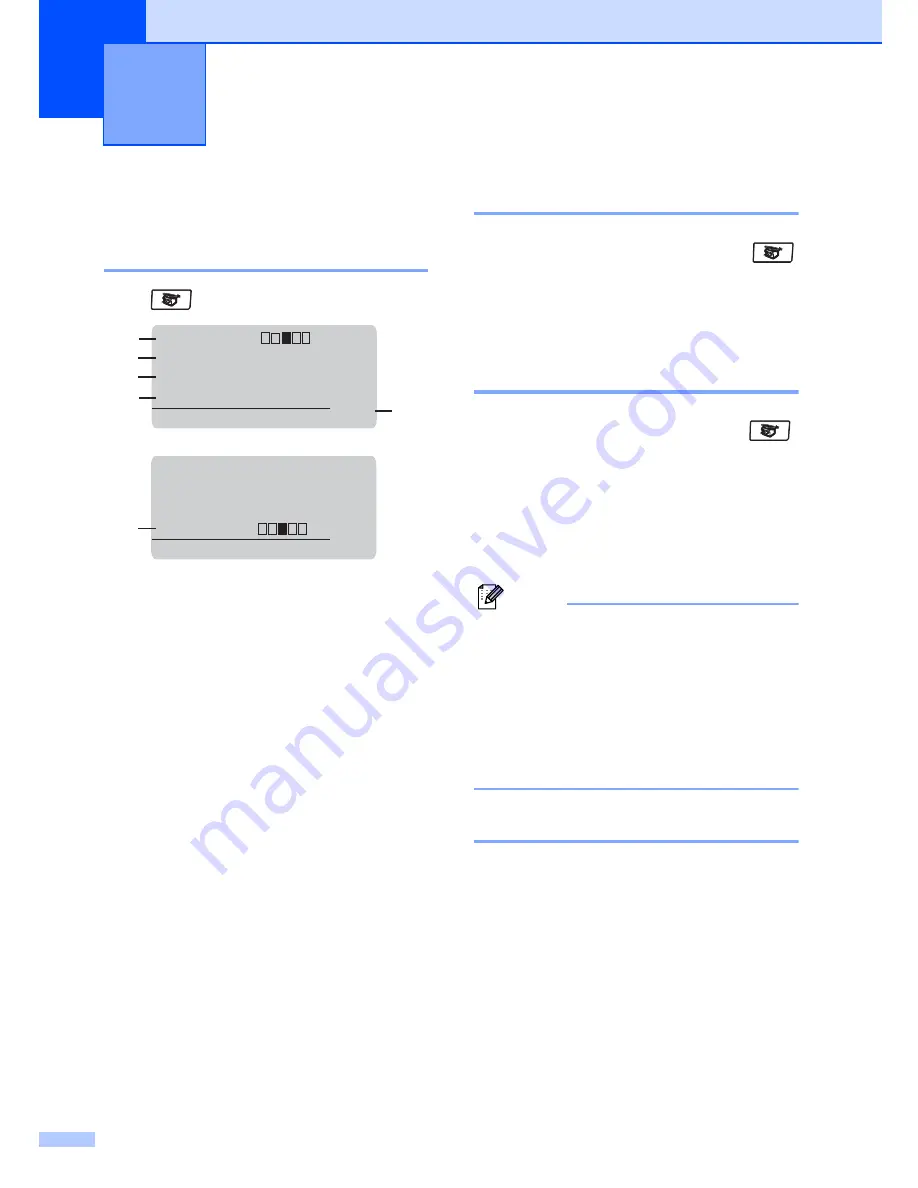
74
12
How to copy
12
Entering copy mode
12
Press
(
Copy
) to enter Copy mode.
1 Contrast
2 Quality
3 Copy ratio
4 Tray selection
5 Number of copies
6 Brightness
Making a single copy
12
a
Make sure you are in Copy mode
.
b
Load your document.
c
Press
Black Start
or
Color Start
.
Making multiple copies
12
a
Make sure you are in Copy mode
.
b
Load your document.
c
Use the dial pad to enter the number of
copies (up to 99).
d
Press
Black Start
or
Color Start
.
Note
(To sort your copies, see
Sorting copies
using the ADF
on page 79.)
If the LCD shows “
Please Wait
” and the
machine stops copying while you are
making multiple copies, please wait for 30
to 40 seconds until the machine finishes
the color registration and cleaning
process of the belt unit.
Stop copying
12
To stop copying, press
Stop/Exit
.
Making copies
12
Contrast:-
+
Quality :Auto
Enlg/Red:100%
Tray :MP>T1
Press
ab
or Start
1
4
3
2
01
5
Quality :Auto
Enlg/Red:100%
Tray :MP>T1
Bright :- +
Select & OK
6
01
a
a
Содержание cx2100
Страница 1: ...Printing for Professionals Oc cx2100 User s Guide...
Страница 12: ...Section I General I General information 2 Loading paper and documents 9 General setup 20 Security features 26...
Страница 84: ...Section III Copy III Making copies 74...
Страница 93: ...Chapter 12 82...
Страница 101: ...Chapter 14 90...
Страница 102: ...Section V Software V Software and network features 92...