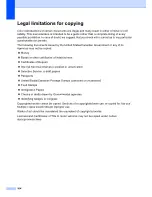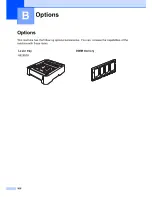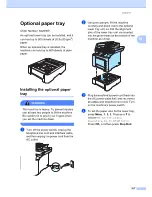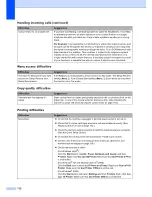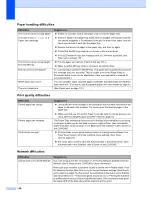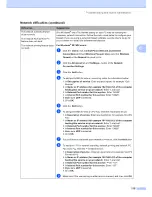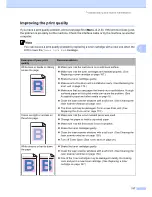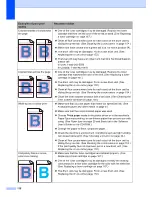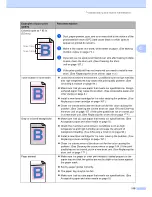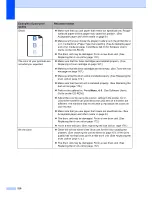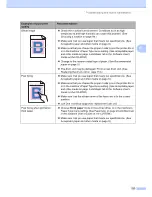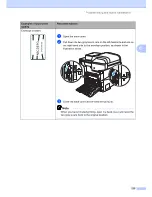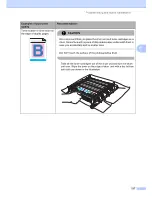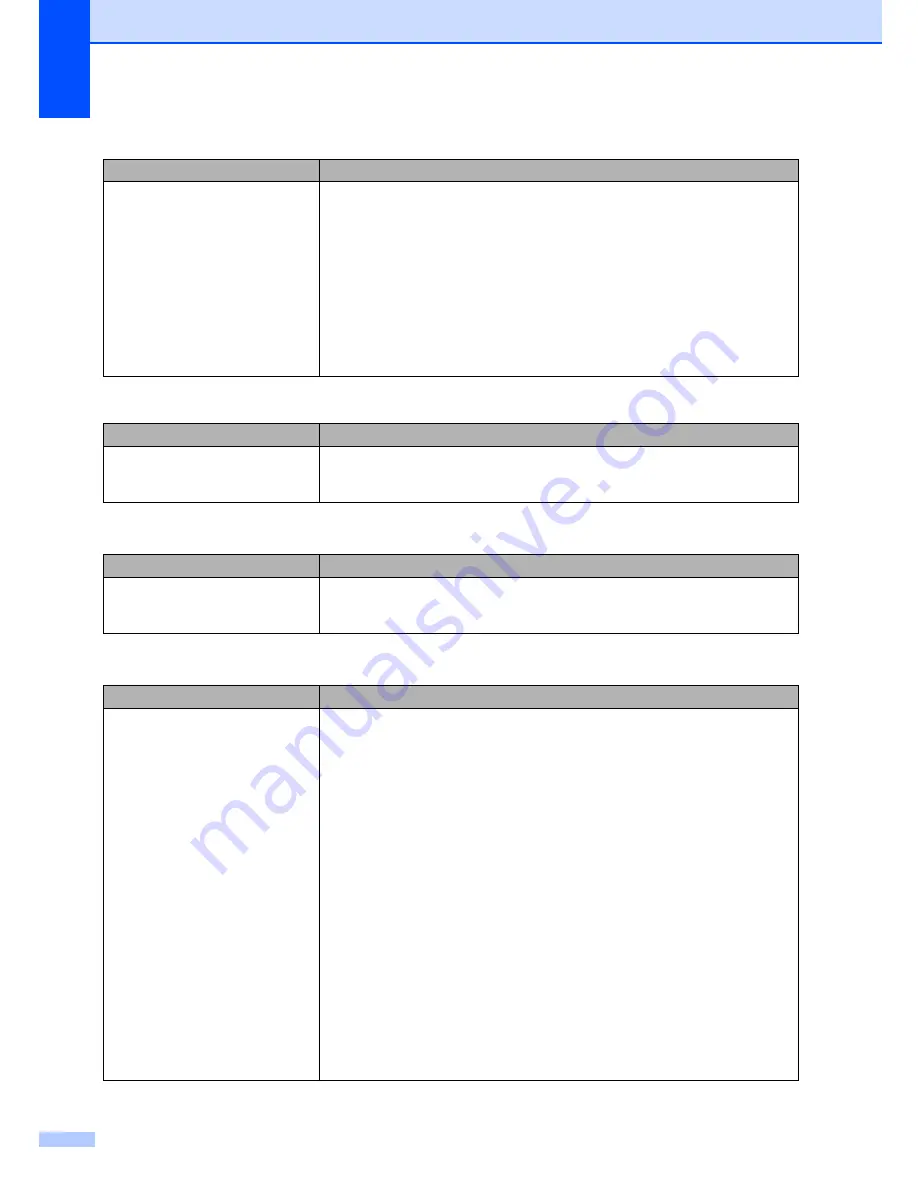
112
Custom features on a single line.
If you have Call Waiting, Call Waiting/Caller ID, Caller ID, RingMaster, Voice Mail,
an answering machine, an alarm system or other custom feature on a single
telephone line with your machine, it may create a problem sending or receiving
faxes.
For Example:
If you subscribe to Call Waiting or some other custom service and
its signal comes through the line while your machine is sending or receiving a fax,
the signal can temporarily interrupt or disrupt the faxes. Océ’s ECM feature should
help overcome this problem. This condition is related to the telephone system
industry and is common to all devices that send and receive information on a
single, shared line with custom features. If avoiding a slight interruption is crucial
to your business, a separate line with no custom features is recommended.
Menu access difficulties
Difficulties
Suggestions
The machine beeps when you try to
access the Setup Receive and
Setup Send menus.
If the
Fax
key is not illuminated, press it to turn on Fax mode. The Setup Receive
setting (
Menu
,
2
,
1
) and Setup Send setting (
Menu
,
2
,
2
) are available only when
the machine is in Fax mode.
Copy quality difficulties
Difficulties
Suggestions
Vertical black line appears in
copies.
Black vertical lines on copies are typically caused by dirt or correction fluid on the
glass strip, or one of the corona wires for printing is dirty. (See
Cleaning the
scanner
on page 149 and
Cleaning the corona wires
on page 154.)
Printing difficulties
Difficulties
Suggestions
No printout.
Check that the machine is plugged in and the power switch is turned on.
Check that the toner cartridges and drum unit are installed properly. (See
Replacing the drum unit
on page 172.)
Check the interface cable connection on both the machine and your computer.
(See
the Quick Setup Guide
.)
Check that the correct printer driver has been installed and chosen.
Check to see if the LCD is showing an error message. (See
Error and
maintenance messages
on page 129.)
Check that machine is online:
(For Windows Vista®)
Click the
Start
button,
Control Panel
,
Hardware and Sound
, and then
Printers
. Right-click
Oce cx2100 Printer
. Make sure that
Use Printer Offline
is unchecked.
(For Windows
®
XP and Windows Server
®
2003)
Click the
Start
button and select
Printers and Faxes
. Right-click
Oce cx2100
Printer
. Make sure that
Use Printer Offline
is unchecked.
(For Windows
®
2000)
Click the
Start
button and select
Settings
and then
Printers
. Right-click
Oce
cx2100 Printer
. Make sure that
Use Printer Offline
is unchecked.
Handling incoming calls (continued)
Difficulties
Suggestions
Содержание cx2100
Страница 1: ...Printing for Professionals Oc cx2100 User s Guide...
Страница 12: ...Section I General I General information 2 Loading paper and documents 9 General setup 20 Security features 26...
Страница 84: ...Section III Copy III Making copies 74...
Страница 93: ...Chapter 12 82...
Страница 101: ...Chapter 14 90...
Страница 102: ...Section V Software V Software and network features 92...