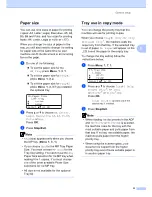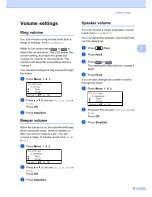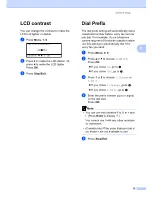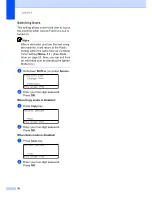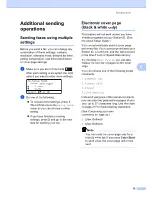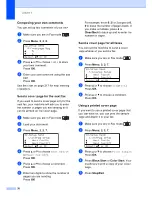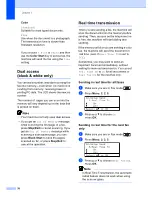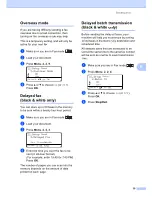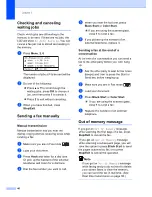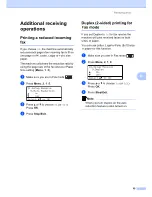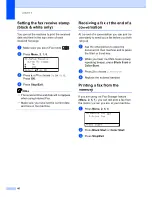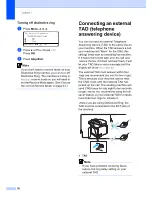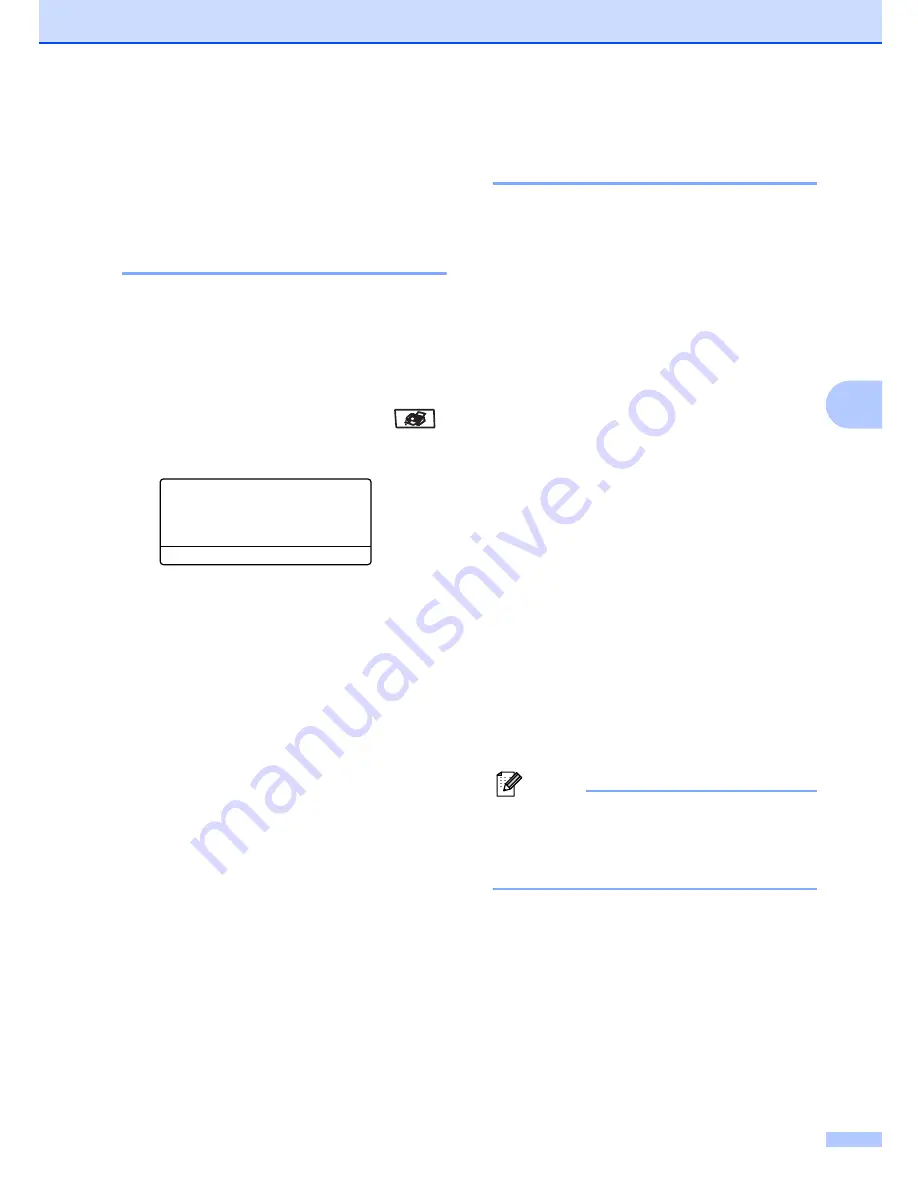
Sending a fax
35
5
Additional sending
operations
5
Sending faxes using multiple
settings
5
Before you send a fax, you can change any
combination of these settings: contrast,
resolution, overseas mode, delayed fax timer,
polling transmission, real time transmission
or cover page settings.
a
Make sure you are in Fax mode
.
After each setting is accepted, the LCD
asks if you want to enter more settings:
22.Setup Send
Other Settings?
a
1.Yes
b
2.No
Select
ab
or OK
b
Do one of the following:
To choose more settings, press
1
.
The LCD returns to the
Setup Send
menu so you can choose another
setting.
If you have finished choosing
settings, press
2
and go to the next
step for sending your fax.
Electronic cover page
(black & white only)
5
This feature will
not
work unless you have
already programmed your Station ID. (See
the Quick Setup Guide
.)
You can automatically send a cover page
with every fax. Your cover page includes your
Station ID, a comment, and the name stored
in the One-Touch or Speed-Dial memory.
By choosing
Next Fax:On
you can also
display the number of pages on the cover
page.
You can choose one of the following preset
comments.
1.Comment Off
2.Please Call
3.Urgent
4.Confidential
Instead of using one of the preset comments,
you can enter two personal messages of your
own, up to 27 characters long. Use the chart
on page 217 for help entering characters.
(See
Composing your own
comments
on page 36.)
5.
(User Defined)
6.
(User Defined)
Note
You can send the cover page only for a
black & white fax. If you press
Color Start
to send a fax, the cover page will not be
sent.
Содержание cx2100
Страница 1: ...Printing for Professionals Oc cx2100 User s Guide...
Страница 12: ...Section I General I General information 2 Loading paper and documents 9 General setup 20 Security features 26...
Страница 84: ...Section III Copy III Making copies 74...
Страница 93: ...Chapter 12 82...
Страница 101: ...Chapter 14 90...
Страница 102: ...Section V Software V Software and network features 92...