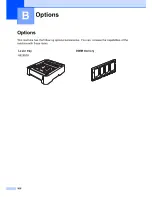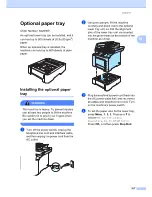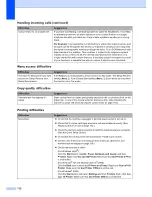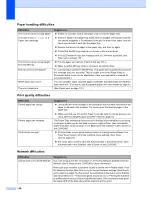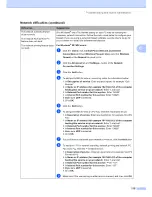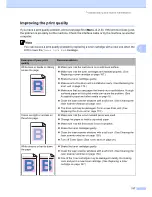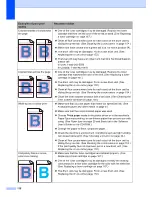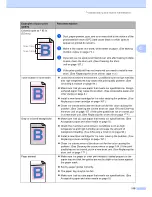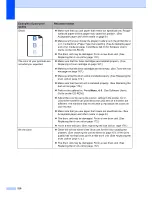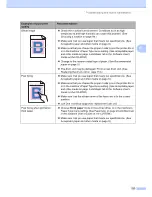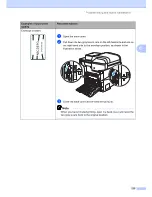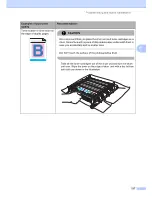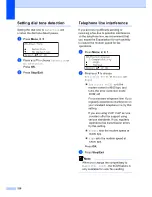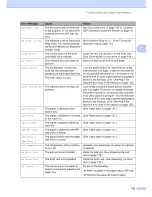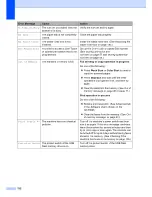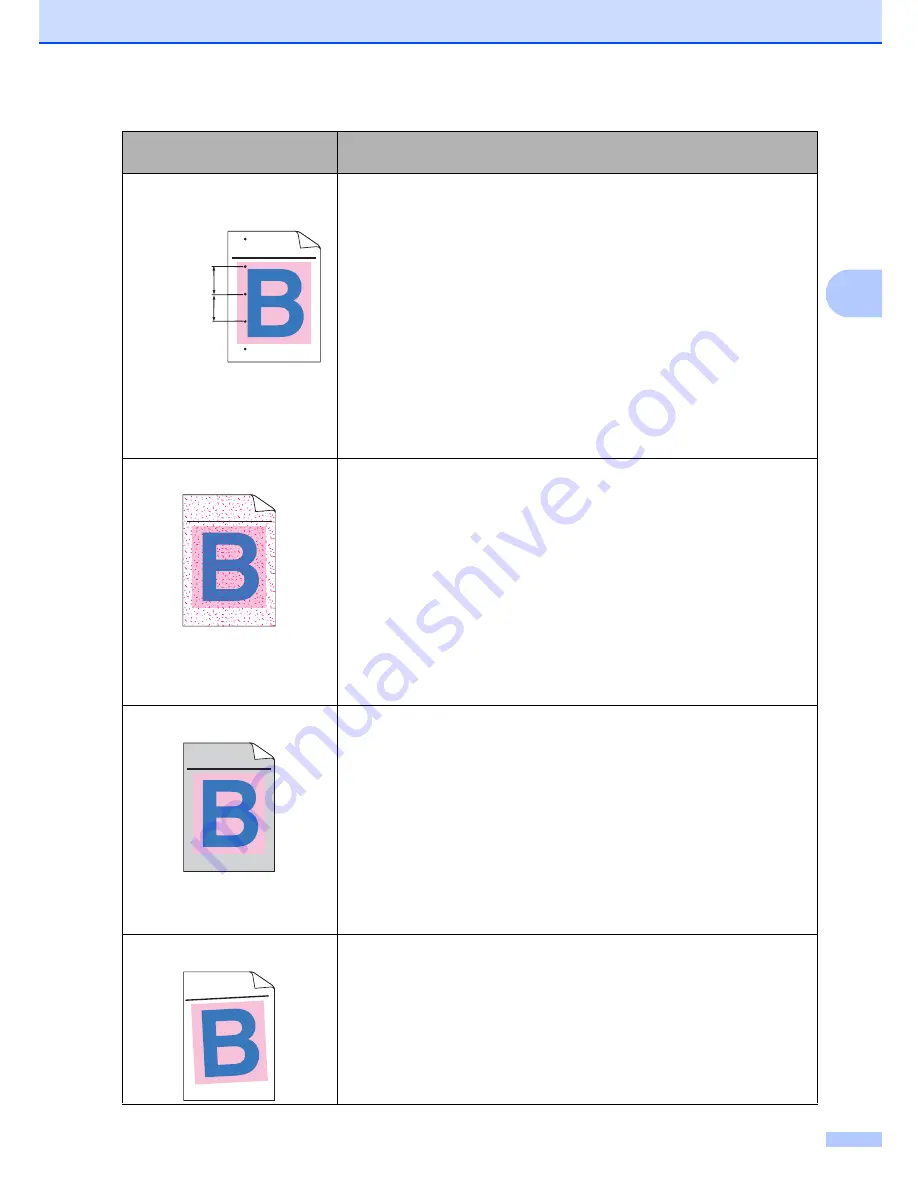
Troubleshooting and routine maintenance
119
C
Colored spots at 2.95 in.
(75 mm)
a
Dust, paper powder, glue, and so on may stick to the surface of the
photosensitive drum (OPC) and cause black or white spots to
appear on printed documents.
b
Make a few copies of a blank, white sheet of paper. (See
Making
multiple copies
on page 74.)
c
If you still see the spots on printed documents after making multiple
copies, clean the drum unit. (See
Cleaning the drum
unit
on page 157.)
d
If the print quality still has not improved you need to install a new
drum. (See
Replacing the drum unit
on page 172.)
Toner scatter or toner stain
Check the machine’s environment. Conditions such as high humidity
and high temperatures may cause this print quality problem. (See
Choosing a location
on page 94.)
Make sure that you use paper that meets our specifications. Rough-
surfaced paper may cause the problem. (See
Acceptable paper and
other media
on page 9.)
Install a new toner cartridge for the color causing the problem. (See
Replacing a toner cartridge
on page 167.)
Clean the corona wires and the drum unit for the color causing the
problem. (See
Cleaning the corona wires
on page 154 and
Cleaning
the drum unit
on page 157.) If the print quality has not improved, put
in a new drum unit. (See
Replacing the drum unit
on page 172.)
Gray or colored background
Make sure that you use paper that meets our specifications. (See
Acceptable paper and other media
on page 9.)
Check the machine’s environment. Conditions such as high
temperatures and high humidity can increase the amount of
background shading. (See
Choosing a location
on page 94.)
Install a new toner cartridge for the color causing the problem. (See
Replacing a toner cartridge
on page 167.)
Clean the corona wires of the drum unit for the color causing the
problem. (See
Cleaning the corona wires
on page 154.) If the print
quality has not improved, put in a new drum unit. (See
Replacing the
drum unit
on page 172.)
Page skewed
Make sure the paper or other print media is loaded properly in the
paper tray and that the guides are not too tight or too loose against
the paper stack.
Set the paper guides correctly.
The paper tray may be too full.
Make sure that you use paper that meets our specifications. (See
Acceptable paper and other media
on page 9.)
Examples of poor print
quality
Recommendation
ABCDEFGHIJKLMNOPQRSTUVWXYZ. 0123456789. abcdefghijklmnopqrstuvwxyz.
ABCDEFGHIJKLMNOPQRSTUVWXYZ. 0123456789. abcdefghijklmnopqrstuvwxyz.
ABCDEFGHIJKLMNOPQRSTUVWXYZ. 0123456789. abcdefghijklmnopqrstuvwxyz.
ABCDEFGHIJKLMNOPQRSTUVWXYZ. 0123456789. abcdefghijklmnopqrstuvwxyz.
75 mm / 2.95 in.
75 mm / 2.95 in.
ABCDEFGHIJKLMNOPQRSTUVWXYZ. 0123456789. abcdefghijklmnopqrstuvwxyz.
ABCDEFGHIJKLMNOPQRSTUVWXYZ. 0123456789. abcdefghijklmnopqrstuvwxyz.
ABCDEFGHIJKLMNOPQRSTUVWXYZ. 0123456789. abcdefghijklmnopqrstuvwxyz.
ABCDEFGHIJKLMNOPQRSTUVWXYZ. 0123456789. abcdefghijklmnopqrstuvwxyz.
ABCDEFGHIJKLMNOPQRSTUVWXYZ. 0123456789. abcdefghijklmnopqrstuvwxyz.
ABCDEFGHIJKLMNOPQRSTUVWXYZ. 0123456789. abcdefghijklmnopqrstuvwxyz.
ABCDEFGHIJKLMNOPQRSTUVWXYZ. 0123456789. abcdefghijklmnopqrstuvwxyz.
ABCDEFGHIJKLMNOPQRSTUVWXYZ. 0123456789. abcdefghijklmnopqrstuvwxyz.
ABCDEFGHIJKLMN
OPQRSTUVWXYZ.
0123456789. abcde
fghijklmnopqrstuvwx
yz.
ABCDEFGHIJKLMN
OPQRSTUVWXYZ.
0123456789. abcdefg
hijklmnopqrstuvwxyz
.
ABCDEFGHIJKLMN
OPQRSTUVWXYZ.
0123456789. abcde
fghijklmnopqrstuvwx
yz.
ABCDEFGHIJKLMN
OPQRSTUVWXYZ.
0123456789. abcde
fghijklmnopqrstuvwx
yz.
Содержание cx2100
Страница 1: ...Printing for Professionals Oc cx2100 User s Guide...
Страница 12: ...Section I General I General information 2 Loading paper and documents 9 General setup 20 Security features 26...
Страница 84: ...Section III Copy III Making copies 74...
Страница 93: ...Chapter 12 82...
Страница 101: ...Chapter 14 90...
Страница 102: ...Section V Software V Software and network features 92...