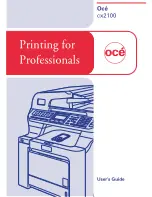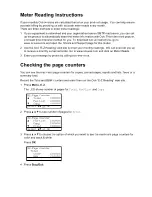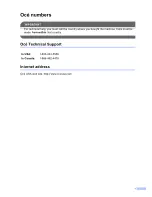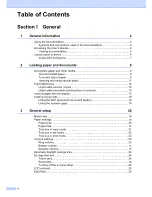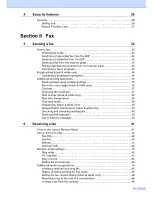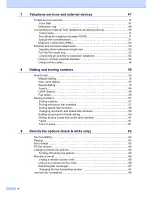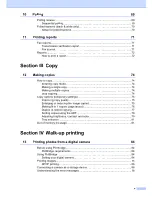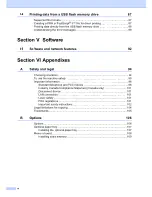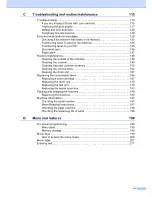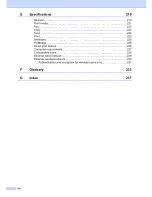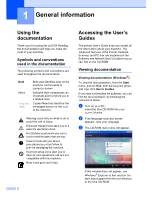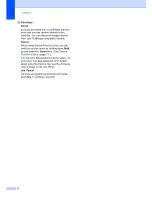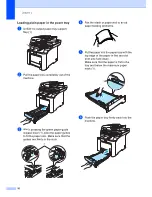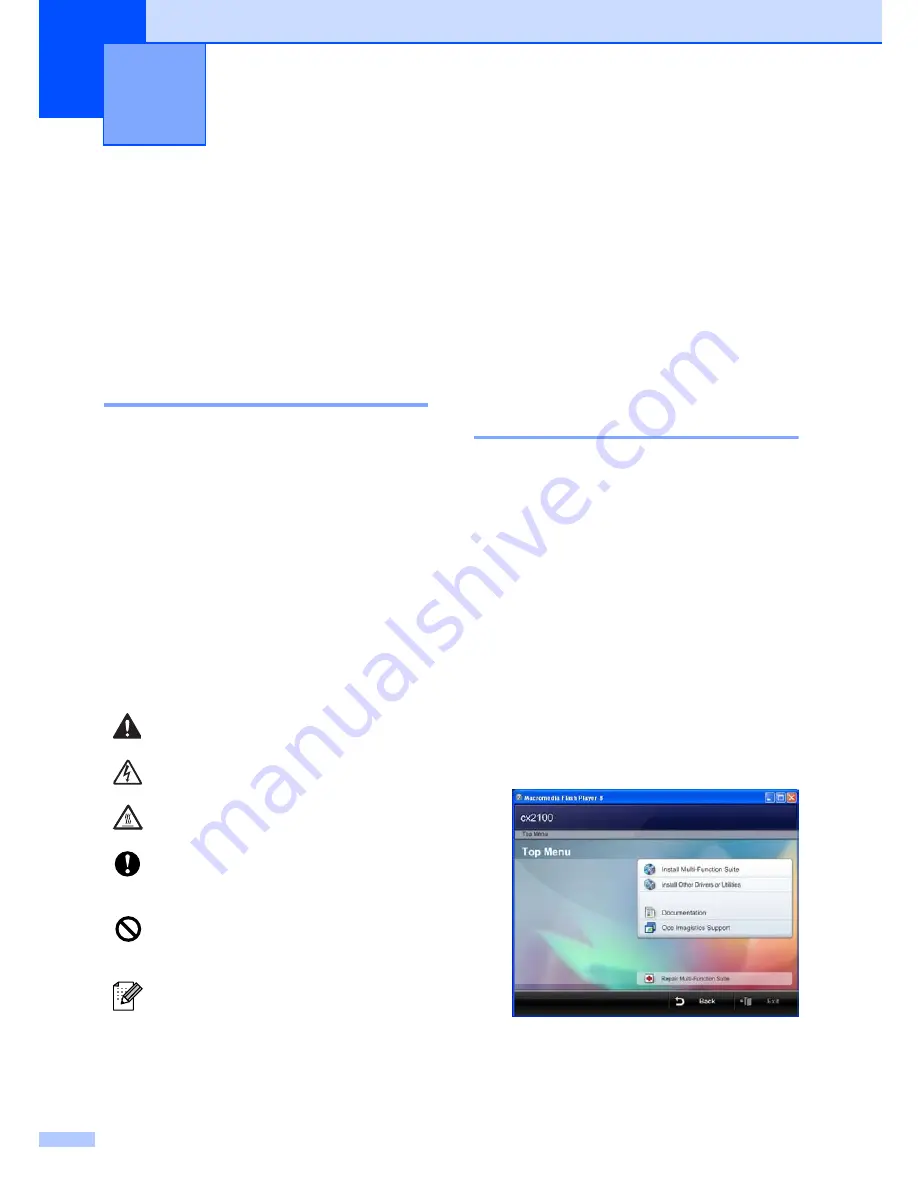
2
1
Using the
documentation
1
Thank you for buying the cx2100! Reading
the documentation will help you make the
most of your machine.
Symbols and conventions
used in the documentation
1
The following symbols and conventions are
used throughout the documentation.
Accessing the User’s
Guides
1
The printed User’s Guide does not contain all
the information about your machine. The
advanced features of the Printer, Network,
Scanner, and PC Fax are explained in the
Software and Network User’s Guides that you
can find on the CD-ROM.
Viewing documentation
1
Viewing documentation (Windows
®
)
1
To view the documentation, from the
Start
menu, point to
Océ
, from the program group,
and then click
User’s Guides
.
If you have not installed the software, you can
find the documentation by following the
instructions below:
a
Turn on your PC.
Insert the Océ CD-ROM into your
CD-ROM drive.
b
If the language selection screen
appears, click your language.
c
The CD-ROM main menu will appear.
If this window does not appear, use
Windows
®
Explorer to find and run the
start.exe program from the root directory
of the Océ CD-ROM.
General information
1
Bold
Bold style identifies keys on the
machine control panel or
computer screen.
Italics
Italicized style emphasizes an
important point or refers you to
a related topic.
Courier
New
Courier New font identifies the
messages shown on the LCD
of the machine.
Warning icons tell you what to do to
avoid the risk of injury.
Electrical Hazard icons alert you to a
possible electrical shock.
Hot Surface icons warn you not to
touch machine parts that are hot.
Caution icons tell you about
procedures you must follow to
prevent damaging the machine.
Incorrect setup icons alert you to
devices and operations that are not
compatible with the machine.
Note icons give useful tips.
Содержание cx2100
Страница 1: ...Printing for Professionals Oc cx2100 User s Guide...
Страница 12: ...Section I General I General information 2 Loading paper and documents 9 General setup 20 Security features 26...
Страница 84: ...Section III Copy III Making copies 74...
Страница 93: ...Chapter 12 82...
Страница 101: ...Chapter 14 90...
Страница 102: ...Section V Software V Software and network features 92...