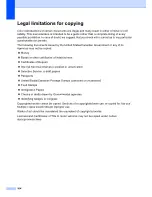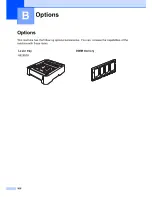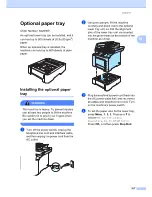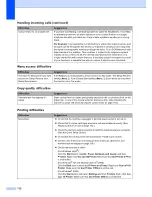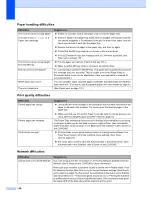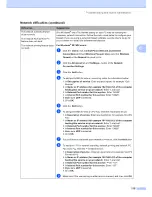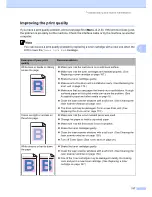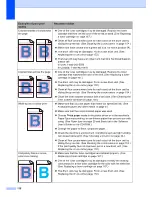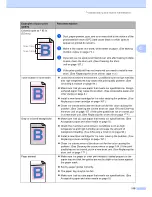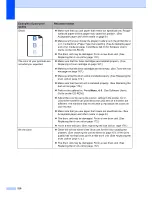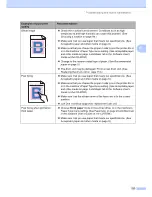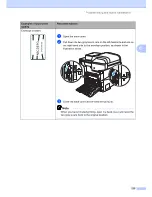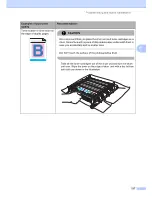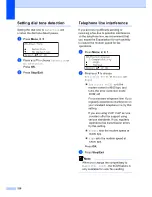Troubleshooting and routine maintenance
115
C
The network scanning feature
does not work.
The network PC Fax Receive
feature does not work.
The network printing feature does
not work.
(For Windows
®
only) The firewall setting on your PC may be rejecting the
necessary network connection. Follow the instructions below to configure your
firewall. If you are using a personal firewall software, see the User’s Guide for
your software or contact the software manufacturer.
For Windows
®
XP SP2 users:
a
Click the
Start
button,
Control Panel
,
Network and Internet
Connections
and then
Windows Firewall
. Make sure that
Windows
Firewall
on the
General
tab is set to On.
b
Click the
Advanced
tab and
Settings...
button of the
Network
Connection Settings
.
c
Click the
Add
button.
d
To add port 54925 for network scanning, enter the information below:
1. In
Description of service
: Enter any description, for example “Océ
Scanner”.
2. In
Name or IP address (for example 192.168.0.12) of the computer
hosting this service on your network
: Enter “Localhost”.
3. In
External Port number for this service
: Enter “54925”
4. In
Internal Port number for this service
: Enter “54925”.
5. Make sure
UDP
is selected.
6. Click
OK
.
e
Click the
Add
button.
f
To add port 54926 for network PC Fax, enter the information below:
1. In
Description of service
: Enter any description, for example “Océ PC
Fax”.
2. In
Name or IP address (for example 192.168.0.12) of the computer
hosting this service on your network
: Enter “Localhost”.
3. In
External Port number for this service
: Enter “54926”.
4. In
Internal Port number for this service
: Enter “54926”
5. Make sure
UDP
is selected.
6. Click
OK
.
g
If you still have trouble with your network connection, click the
Add
button.
h
To add port 137 for network scanning, network printing and network PC
Fax receiving, enter the information below:
1. In
Description of service
: - Enter any description, for example “Océ PC
Fax receiving”
2. In
Name or IP address (for example 192.168.0.12) of the computer
hosting this service on your network
: Enter “Localhost”.
3. In
External Port number for this service
: Enter “137”.
4. In
Internal Port number for this service
: Enter “137”.
5. Make sure
UDP
is selected.
6. Click
OK
.
i
Make sure if the new setting is added and is checked, and then click
OK
.
Network difficulties (continued)
Difficulties
Suggestions
Содержание cx2100
Страница 1: ...Printing for Professionals Oc cx2100 User s Guide...
Страница 12: ...Section I General I General information 2 Loading paper and documents 9 General setup 20 Security features 26...
Страница 84: ...Section III Copy III Making copies 74...
Страница 93: ...Chapter 12 82...
Страница 101: ...Chapter 14 90...
Страница 102: ...Section V Software V Software and network features 92...