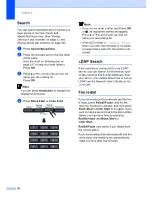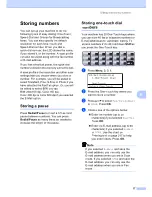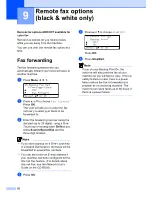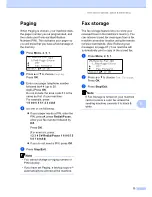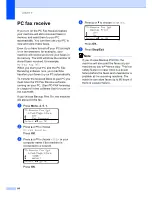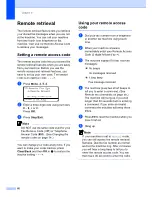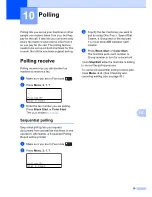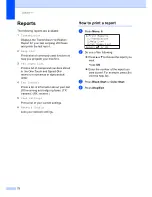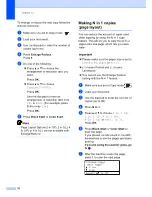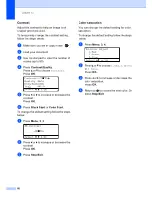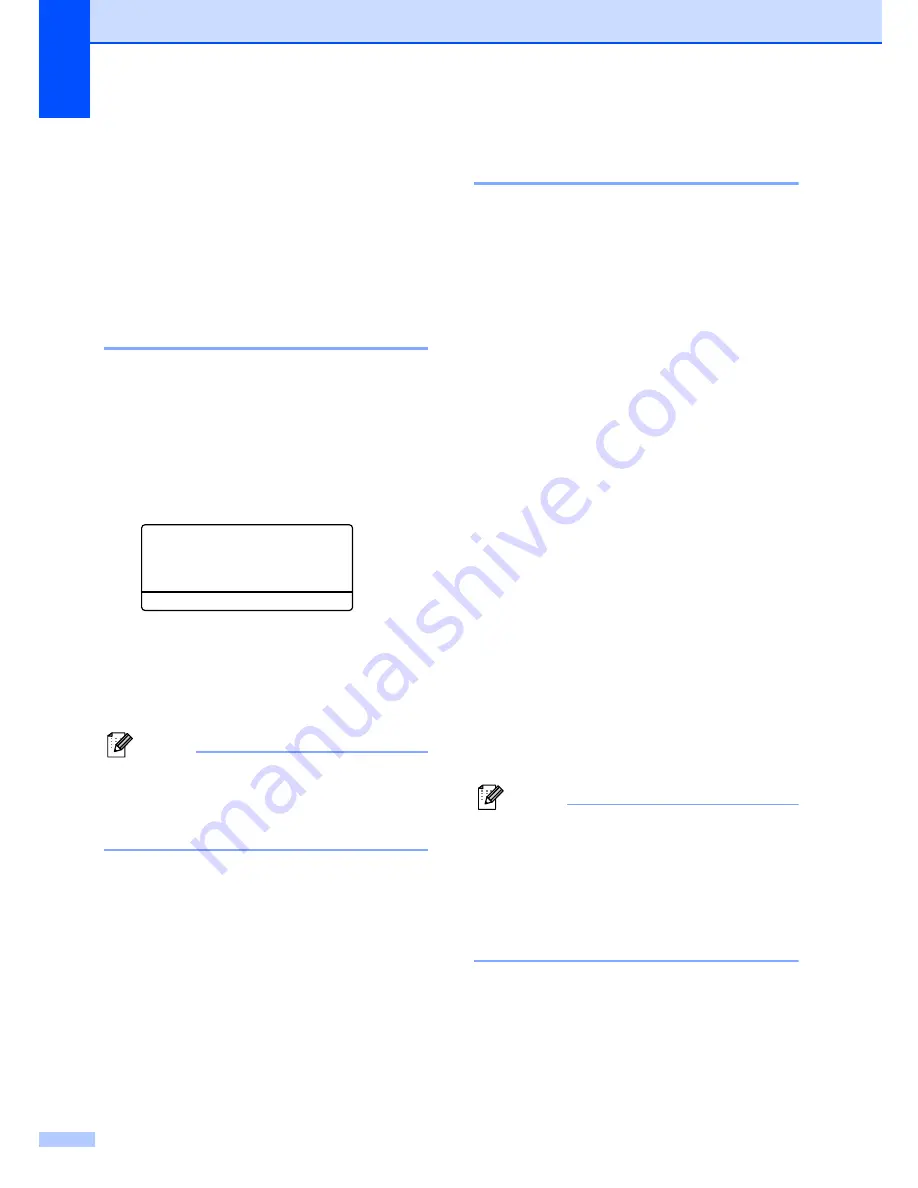
Chapter 9
66
Remote retrieval
9
The remote retrieval feature lets you retrieve
your stored fax messages when you are not
at the machine. You can call your machine
from any touch tone telephone or fax
machine, then use the Remote Access Code
to retrieve your messages.
Setting a remote access code
9
The remote access code lets you access the
remote retrieval features when you are away
from your machine. Before you use the
remote access and retrieval features, you
have to set up your own code. The default
code is an inactive code: – – –
l
.
a
Press
Menu
,
2
,
5
,
2
.
25.Remote Fax Opt
2.Remote Access
Access Code:---*
Enter & OK Key
b
Enter a three-digit code using numbers
0
–
9
,
l
or #.
Press
OK
.
c
Press
Stop/Exit
.
Note
DO NOT use the same code used for your
Fax Receive Code (
l
51
) or Telephone
Answer Code (
#51
). (See
Changing the
remote codes
on page 54.)
You can change your code at any time. If you
want to make your code inactive, press
Clear/Back
and then
OK
in
b
to restore the
inactive setting – – –
l
.
Using your remote access
code
9
a
Dial your fax number from a telephone
or another fax machine using touch
tone.
b
When your machine answers,
immediately enter your Remote Access
Code (3 digits followed by
l
).
c
The machine signals if it has received
messages:
No beeps
No messages received.
1 long beep
Fax message received.
d
The machine gives two short beeps to
tell you to enter a command. (See
Remote fax commands
on page 68.)
The machine will hang up if you wait
longer than 30 seconds before entering
a command. If you enter an invalid
command the machine will beep three
times.
e
Press
9 0
to reset the machine when you
have finished.
f
Hang up.
Note
If your machine is set to
Manual
mode,
you can still access the remote retrieval
features. Dial the fax number as normal
and let the machine ring. After 2 minutes
you will hear a long beep to tell you to
enter the remote access code. You will
then have 30 seconds to enter the code.
Содержание cx2100
Страница 1: ...Printing for Professionals Oc cx2100 User s Guide...
Страница 12: ...Section I General I General information 2 Loading paper and documents 9 General setup 20 Security features 26...
Страница 84: ...Section III Copy III Making copies 74...
Страница 93: ...Chapter 12 82...
Страница 101: ...Chapter 14 90...
Страница 102: ...Section V Software V Software and network features 92...