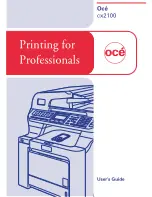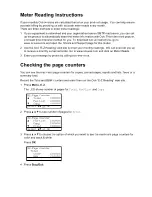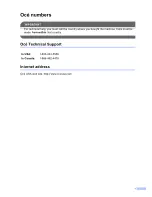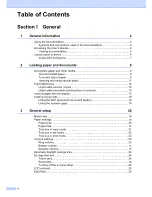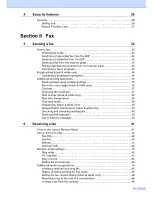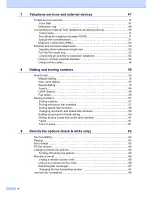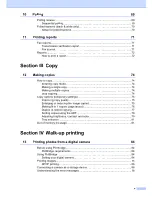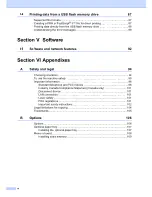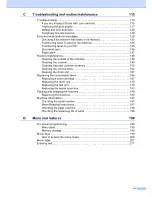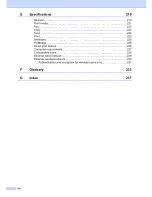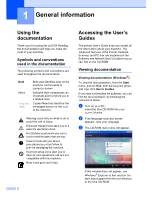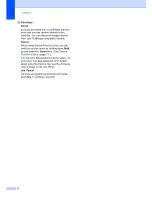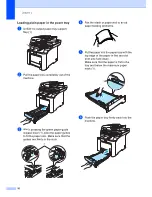Chapter 1
4
Control panel overview
1
1 One-Touch keys
These 20 keys give you instant access to 40
previously stored numbers.
Shift
Lets you access One-Touch numbers 21 to 40
when held down.
2 LCD
Displays messages to help you set up and use
your machine.
3 Status
LED
The LED will flash and change color depending
on the machine status.
4 Menu keys:
Menu
Lets you access the Menu to program your
settings in this machine.
Clear/Back
Deletes entered data or lets you cancel the
current setting.
OK
Lets you store your settings in the machine.
Volume keys
or
Press to scroll backwards or forwards through
menu selections. Press to change the volume
when in fax or standby mode.
a
or
b
Press to scroll through the menus and options.
5 Dial pad
Use these keys to dial telephone and fax
numbers and as a keyboard for entering
information into the machine.
(Canada only) The # key temporarily switches
the dialing mode from Pulse to Tone during a
telephone call.
6 Stop/Exit
Stops an operation or exits from a menu.
7 Start:
Color
Lets you start sending faxes or making copies
in full color.
Black
Lets you start sending faxes or making copies
in black & white.
1
2
10
11
12
Содержание cx2100
Страница 1: ...Printing for Professionals Oc cx2100 User s Guide...
Страница 12: ...Section I General I General information 2 Loading paper and documents 9 General setup 20 Security features 26...
Страница 84: ...Section III Copy III Making copies 74...
Страница 93: ...Chapter 12 82...
Страница 101: ...Chapter 14 90...
Страница 102: ...Section V Software V Software and network features 92...