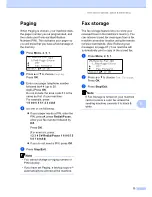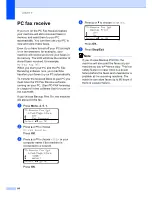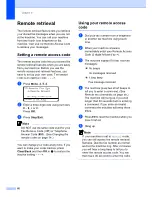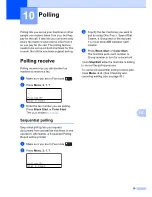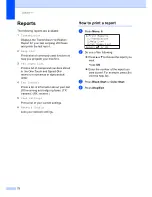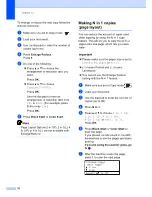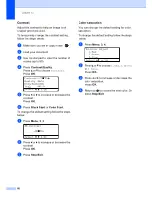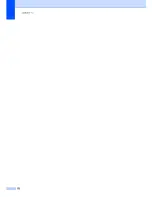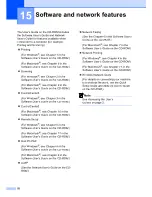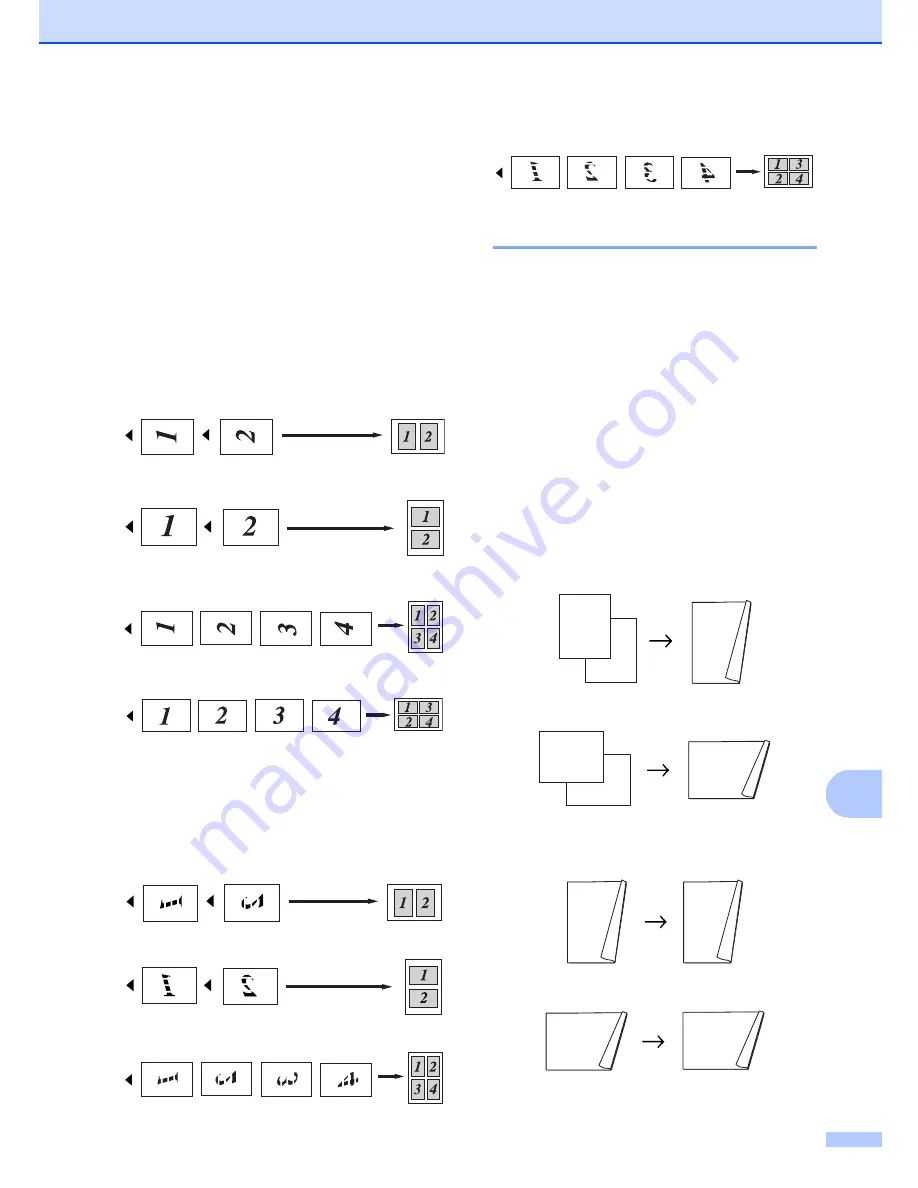
Making copies
77
12
h
Place the next page on the scanner
glass.
Press
OK
.
Repeat
g
and
h
for each page of the
layout.
i
After all the pages have been scanned,
press
2
in
g
to finish.
If you are copying from the ADF:
12
Insert your document face up in the direction
shown below:
2 in 1 (P)
2 in 1 (L)
4 in 1 (P)
4 in 1 (L)
If you are copying from the scanner
glass:
12
Insert your document face down in the
direction shown below:
2 in 1 (P)
2 in 1 (L)
4 in 1 (P)
4 in 1 (L)
Duplex (2-sided) copying
12
You can reduce the amount of paper used
when copying by using the duplex copy
feature. This allows you to copy on both sides
of a sheet of paper.
If you want to use the duplex copy feature, we
recommend you load your document in the
ADF.
If you get an Out of Memory message while
you are making duplex copies, try installing
extra memory. (See
Out of memory
message
on page 81.)
Duplex Copy (long edge)
1 sided
i
2 sided
Portrait
Landscape
2 sided
i
2 sided
Portrait
Landscape
1
2
1
1
2
1
1
2
1
2
1
1
2
1
1
2
1
1
2
1
2
Содержание cx2100
Страница 1: ...Printing for Professionals Oc cx2100 User s Guide...
Страница 12: ...Section I General I General information 2 Loading paper and documents 9 General setup 20 Security features 26...
Страница 84: ...Section III Copy III Making copies 74...
Страница 93: ...Chapter 12 82...
Страница 101: ...Chapter 14 90...
Страница 102: ...Section V Software V Software and network features 92...