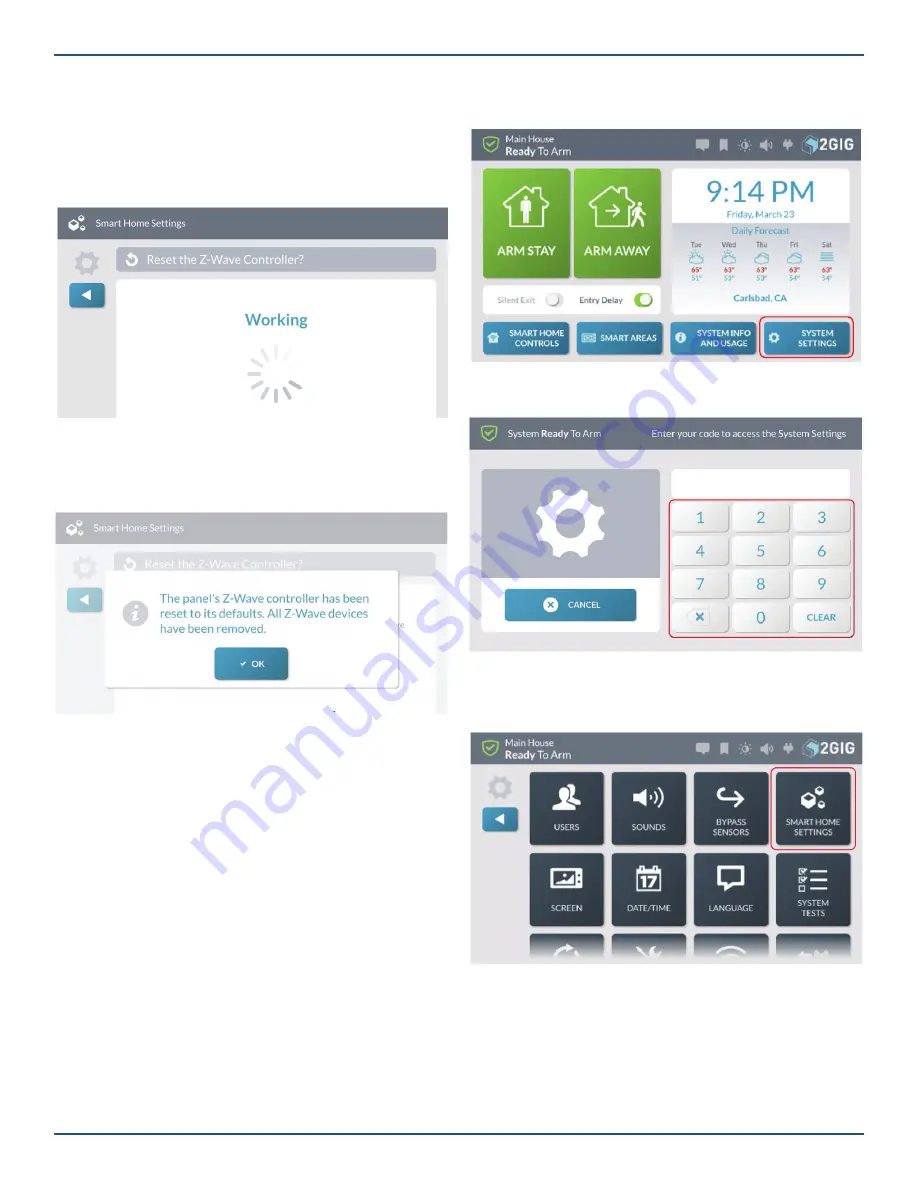
Copyright © 2019 Nortek Security & Control LLC
86
devices that were part of the mesh network will need
to be manually removed from the network before
they can be added to a network.
While the controller is being reset, the Working message
appears. Tap
OK
or wait a few seconds for the message to
close automatically.
Reset the Z-Wave Controller—Working
5. When the controller is reset, the following message
appears. Tap
OK
or wait a few seconds for the
message to close automatically.
Z-Wave Controller Reset Message
Learn Controller
The GC3 Panel can be added to an existing Z-Wave
network as a “secondary” controller (this process is also
called “copy” or “replication”).
When the GC3 Panel acts as a secondary controller,
devices can only be added to or removed from the Z-Wave
network at the primary controller. Other than that, all
functions are available to either controller.
To add the GC3 Panel as a secondary controller for an
existing Z-Wave network:
1. At the existing controller, add the GC3 Panel to the
Z-Wave network. (If the existing controller is a GC3
Panel, see “Add a New Device.” Otherwise, refer
to the documentation that came with the Z-Wave
controller.)
2. At the
Home
screen on the secondary GC3 Panel,
tap
System Settings
.
Home—System Settings
3. Enter the Master User Code to access the
System
Settings
screen.
4. At the
System Settings
menu, tap
Smart Home
Settings
.
System Settings—Smart Home Settings





















