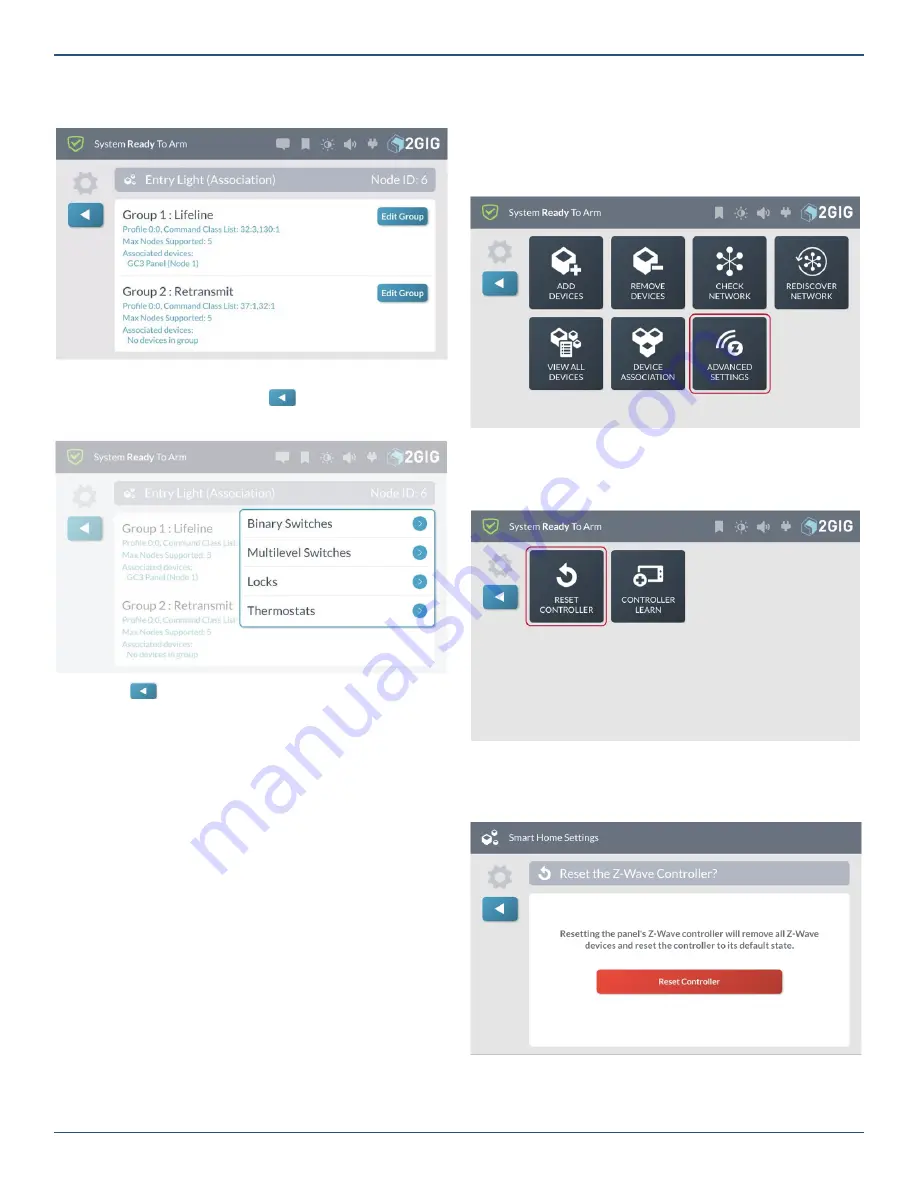
Copyright © 2019 Nortek Security & Control LLC
85
6. Tap
Edit Group
to select the Group for the
association.
Z-Wave Association—Edit Group
7. Select the devices to be associated with the
controller device and tap
.
Z-Wave Association Device
8. Tap
to return to the
Smart Home Settings
menu.
Note:
Refer to device documentation for information
about the association groups supported by the
device.
Reset the Controller
You can reset the Z-Wave controller to remove all Z-Wave
devices from the network and to reset the controller to its
factory default state.
Note:
Use this procedure only in the event that the
network primary controller is missing or otherwise
inoperable.
To reset the controller:
1. Navigate to the
Smart Home Settings
menu. See
“Navigate to the Smart Home Settings Menu.”
2. At the
Smart Home Settings
menu, tap
Advanced
Settings
.
Smart Home Settings—Advanced Settings
3. At the
Advanced Settings
menu, tap
Reset
Controller
.
Advanced Settings—Reset Controller
4. At the
Reset the Z-Wave Controller
screen, tap
Reset Controller
.
Reset the Z-Wave Controller—Reset Controller
Note:
Resetting the controller will delete all node
information from the GC3 Control Panel. Any






















