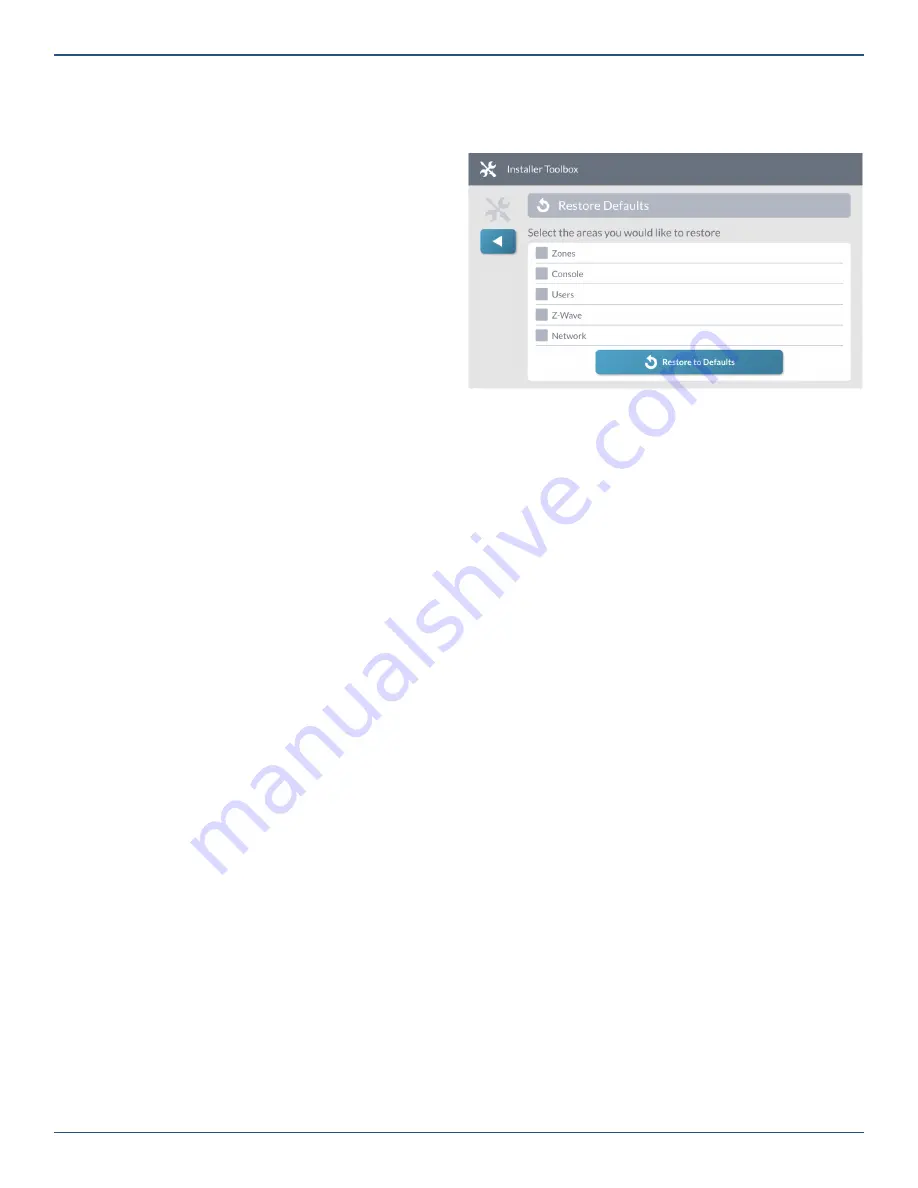
Copyright © 2019 Nortek Security & Control LLC
65
NOTE:
Programming of Zones, Keyfobs, and
Keypads is not restricted and all devices can be
programmed and assigned to any of the four Smart
Areas but will be inactive if assigned to Smart Area
2-4 until this feature is enabled.
Q70: Main Panel Sounder Follows
Con
fi
gures the system to allow alarms in all Smart Areas to
sound the Main panel.
Choose one of these options:
»
† All Smart Areas: Alarms from any Smart Area will
alert and sound at the GC3 Panel.
»
Main Panel Smart Area Only: Only alarms in Smart
Area 1 will alert at the GC3 Panel, alarms in Smart
Areas 2-4 will only alert on keypads assigned to
those areas.
Note:
With both options alarms for all Smart Areas
are visable by entering the Smart Areas Screen via
the Home Screen button.
Q71: Security pin code length
Con
fi
gures the systems pin code length.
Choose one of these options:
»
† 4 Digits: Installer, Master, and user codes will be
4 digits long.
»
6 Digits: Installer, Master, and user codes will by 6
digits long.
Restore the Factory Default Settings
You can restore the Control Panel settings back to their
factory defaults. There are two (2) reset options:
soft
and
hard
.
NOTE:
If changing from 4 to 6-digit pin codes, all
existing codes will be appended with “11”. The
default 6-digit Installer pin code is 156111 and
Master 111111.
NOTE:
When changing from 6 to 4-digit pin codes
all pin codes will be truncated, removing the last
2 digits. If this action causes con
fl
icts, the system
will prompt to resolve the con
fl
icts. Con
fl
icts can be
resolved by defaulting the user codes or changing
the existing pin codes so that no
fi
rst four digits of
the pin codes are the same.
Soft Reset
A soft reset lets you select which settings to restore back to
the factory defaults.
To perform a soft reset:
1. Navigate to the
Installer Toolbox
screen.
2. Tap
Restore Defaults
.
3. At the
Restore Defaults
screen select the areas
that you would like to restore and tap
Restore to
Defaults
.
Restore Defaults Screen
This restores the factory defaults setting for the areas
selected and then the system restarts.
Hard Reset
A
hard reset
restores all programing settings back to the
factory defaults.
NOTE:
Before performing a
hard reset
,
Q2: Lock
Installer Programming
must be set to No access or
Limited access, and
Q3: Lock Default Programming
must be set to
Allow reset of all defaults.
See “Q2:
Lock installer programming,” and “Q3: Lock default
programming.”
To perform a
hard reset
:
1. Remove the Control Panel cover and completely
disconnect all power to the Control Panel.
2. On the inside back of the Control Panel, plug in the
backup battery.
3. Connect DC power to the Control Panel..
4. Wait until the
Home
and
Emergency
buttons begin
fl
ashing.
5. Simultaneously press and hold down the
Home
and
Emergency
buttons. The
Home
and
Emergency
buttons will
fl
ash at a faster rate to indicate that the
key press was registered.
Release the buttons only after both the Home and
Emergency are lit and the Control Panel screen appears.
NOTE:
Restoring “Users” will also change Q71 to
default setting of 4 digits. Installer pin code and
Master pin code will return to the 4-digit defaults.






























