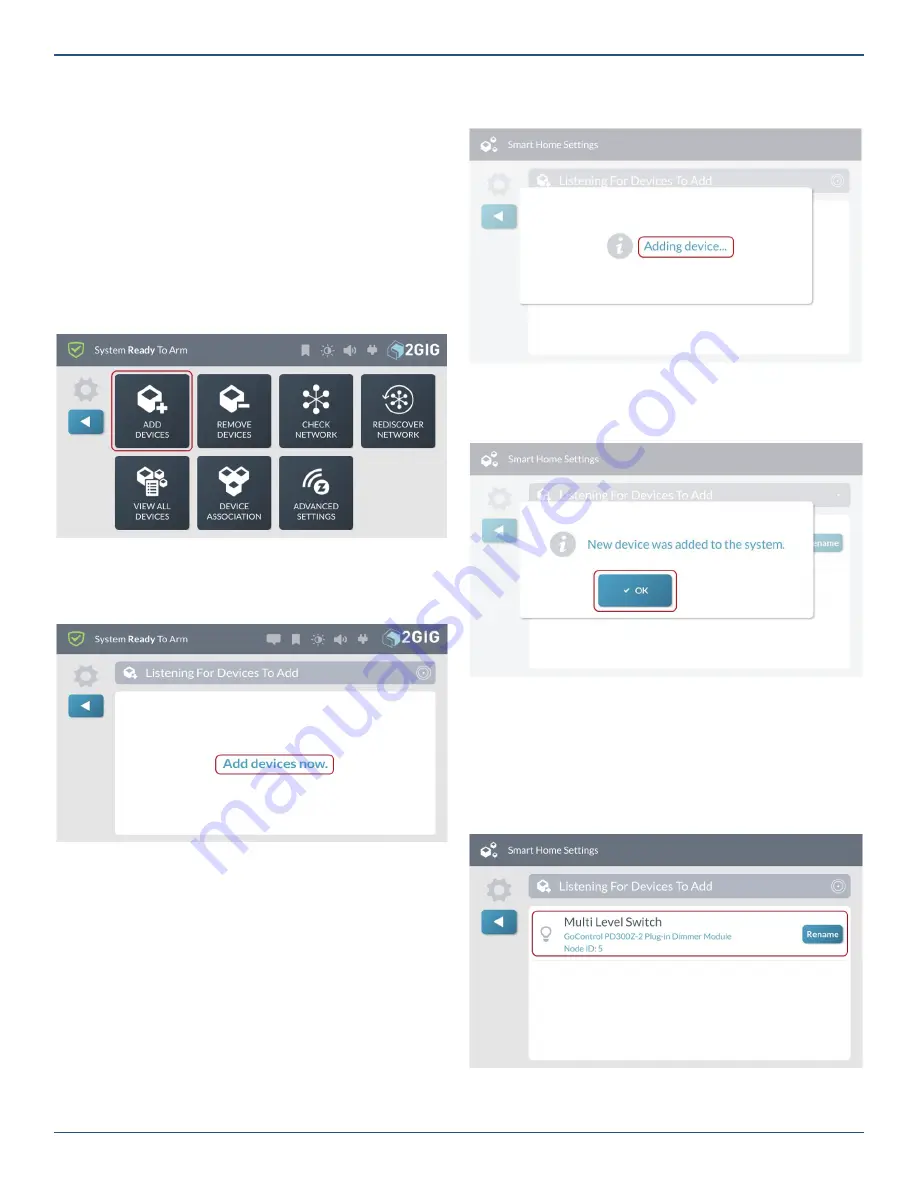
Copyright © 2019 Nortek Security & Control LLC
77
Add a New Device
Tip:
Manufacturers may add Z-Wave devices to a
network in order to test them. To ensure successful
addition of a device to the GC3 Control Panel,
remove the new device before adding it to the
network. See “Remove a Device.”
To add a Z-Wave device to the network:
1. Navigate to the
Smart Home Settings
menu. See
“Navigate to the Smart Home Settings Menu” on the
previous page.
2. At the
Smart Home Settings
menu, tap
Add
Devices
.
Smart Home Settings—Add Devices
The
Listening for Devices to Add
screen reveals the
Add
Devices Now
message.
Listening for Devices to Add—Add Devices Now
3. Walk to and trigger the device. For example, if you
are adding a Z-Wave light bulb, turn the light bulb
ON.
Tip:
Typically, you can trigger a device on the
network by either powering the device OFF/ON,
pressing a button once or twice, or
fl
ipping a switch
on the device. Every device is different.
When the system discovers a device, the
New device
found
and
Adding device
message appears.
Adding Device
4. At the
New device was added to the system
message
, tap
OK
.
New Device was Added to the System Message
The newly discovered device appears in the
Listening for
Devices to Add
screen. Any device information captured
during the discovery process appears below the device
name.
TIP:
The Control Panel issues a double-beep when
a device is successfully added to the network.
Listening for Devices to Add—New Device






























