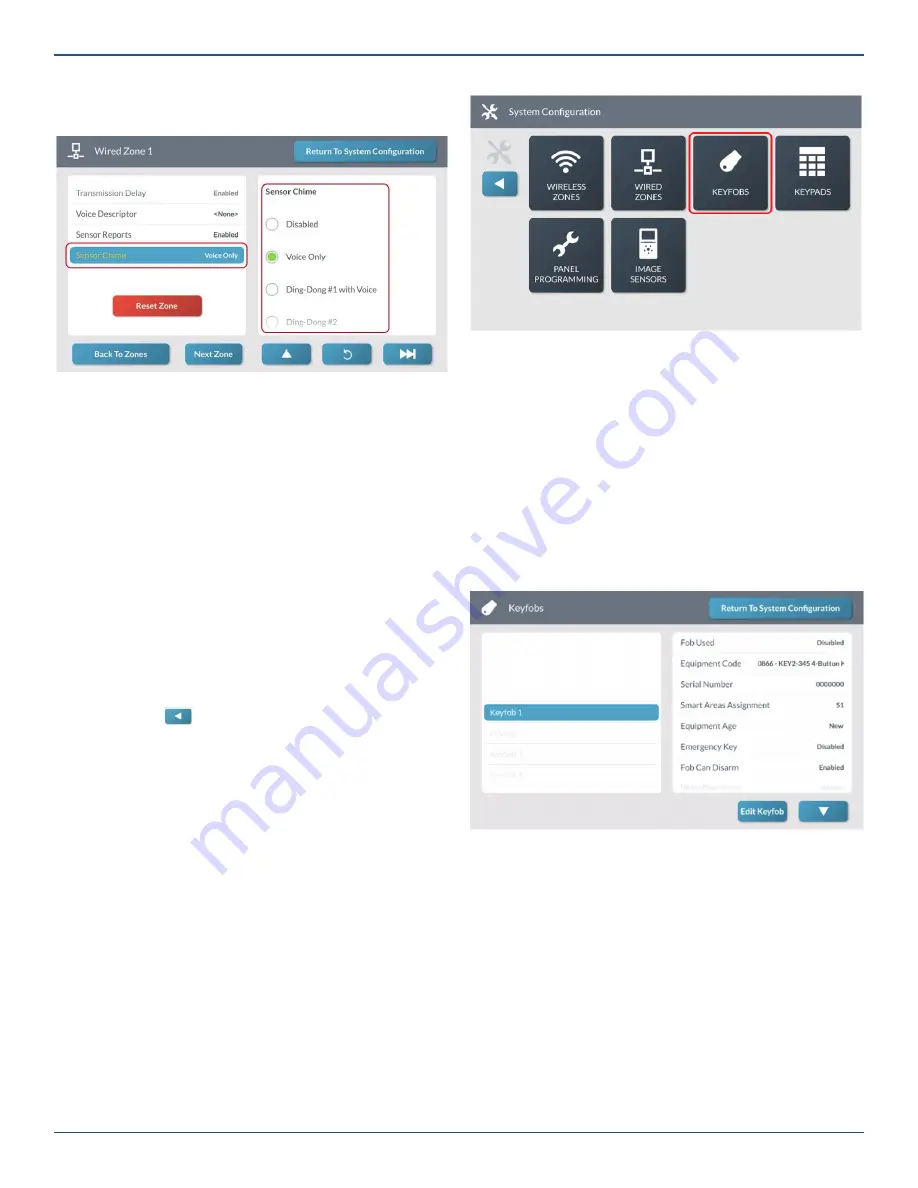
Copyright © 2019 Nortek Security & Control LLC
45
2. Choose the desired chime from the
Sensor Chime
list. The default setting is
Disabled
.
Wired Zone <###>—Sensor Chime
Next Steps
You have
fi
nished programming a wired zone. You can now
choose one of these options:
»
To program the next wired zone, tap
Next Zone
and
repeat the programming steps for another sensor.
The system keeps track of all your programming
changes and prompts you to permanently save all
your changes as a group when you exit the
System
Con
fi
guration
menu.
»
To program the next wired zone, tap uu|. This
button becomes visible and available only when
programming the last setting for a zone.
»
To erase all of the settings you just programmed for
the zone, tap
Reset Zone
.
»
To permanently save the settings you just
programmed, tap
Return to System Con
fi
guration
.
Then tap
. At the
Con
fi
rm Changes
screen, tap
Save
.
Program a Keyfob
The GC3 Panel lets installers program up to 32 portable
keyfobs per system. To begin zone programming, navigate
to the
Installer Toolbox
. See “Navigate to the Installer
Toolbox.” Then tap
System Con
fi
guration
>
Keyfobs
.
NOTES:
When programming eSensors (Wireless & Keyfobs)
the equipment code must match the sensor being
installed. See page 68 for eSensor Equipment
Codes.
eSeries sensors are only compatible with the GC3e
panel.
System Confi guration Menu
This reveals the
Keyfobs
screen shown in the next step.
Step 1: Select a Keyfob
First, select the keyfob to edit.
1. At the Keyfobs screen, swipe up and down to move
through the list of keyfobs.
2. Tap to select one of the available keyfobs.
Note:
A keyfob is available for programming when it
appears in gray text. A keyfob that has already been
programmed appears in black text.
3. Tap
Edit Keyfob
.
Keyfobs Screen—Edit Keyfob
This reveals the Keyfobs screen shown in the next step.
Step 2: Enable or Disable the Fob Used
Next, enable or disable the Fob Used option. When
enabled, the keyfob is ON and can be used with the
system. When disabled, the keyfob is OFF and cannot be
used with the system (this is the default setting).
1. At the
Keyfob <###>
screen, highlight
Fob Used
.






























